Download PDF
Download page Advanced Options.
Advanced Options
In addition to local inflows, the downstream control logic is affected by two other external factors — routing and rate of change constraints. Additional logic, referred to as Advanced Options, has been added to ResSim's downstream control algorithm to enable you to make adjustments that may help ResSim respond better to these external factors or minimize their influence on the downstream control operation. Specifically, the Advanced Options relate to how routing, attenuation, and rate of change constraints are considered during the operation for downstream control rules. The four Advanced Options are named:
- Correct for Attenuation
- Consider Rate of Change Constraints
- Routing Time Window
- Pulse Flows
The parameters that control the first three of the Advanced Options are available in the downstream control rule's Advanced Options editor and can be specified (as a set) to apply to all downstream rules or to just the current rule. The fourth Advanced Option, Pulse Flows, is described the next section.
To edit the Advanced Options:
Click the Advanced Options button
 located at the bottom right of the Downstream Control Function rule editor. The Advanced Options editor will open ("Figure: Advanced Options for Downstream Control").
located at the bottom right of the Downstream Control Function rule editor. The Advanced Options editor will open ("Figure: Advanced Options for Downstream Control").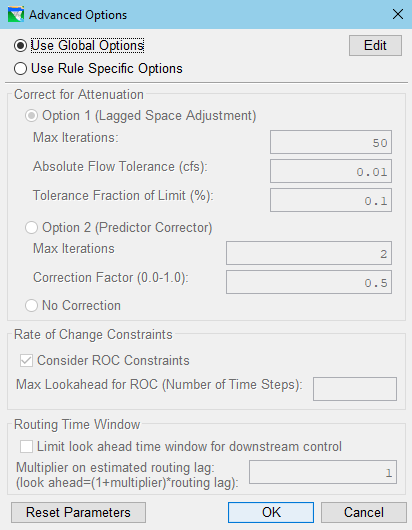
Figure: Advanced Options for Downstream Control
- Specify whether this rule should use the Global settings for the Advanced Options or if it should use its own, Rule Specific, set of Advanced Options settings. Make this choice by selecting one of the two radio buttons located at the top of the Advanced Options editor. Your choices are:
Use Global Options — this is the default for all downstream control rules unless you select the other option in the rules that should use a different set of settings.
To view and/or modify the global options, click the Edit button to the right of the Use Global Options radio button. The Global Downstream Options editor will open ("Figure: Global Downstream Options"). You may view or edit the global Advanced Options settings whether or not the Use Global Options radio button is selected for the current rule.
Figure: Global Downstream Options
Use Rule Specific Options—choose this radio button if you want to specify a set of Advanced Options setting that will apply only to the current downstream rule. If you choose this option, the panel below the radio buttons will become active, allowing to you modify the available options.
Whether you are editing the Global settings or the Rule Specific settings, the available Advanced Options and their parameters are:
Correct for Attenuation—Choose one of the three radio buttons in this section of the editor ("Figure: Advanced Downstream Options - Methods to Correct for Attenuation") to identify which method the downstream control logic will use to adjust its desired release limit to account for the effects of attenuation. Your choices include:

Figure: Advanced Downstream Options - Methods to Correct for Attenuation
- Option 1 (Lagged Space Adjustment) — if you choose this option (the default), you can enter Max Iterations, an Absolute Flow Tolerance (cfs or cms), and a Tolerance Fraction of Limit (%). However, before making changes to these parameters, see how well the default values work for your model. This method seems to work well with non-linear routing.
- Option 2 (Predictor Corrector) — enter Max Iterations and a Correction Factor (from zero to one). This method seems to work well with linear routing.
- No Correction — select this option when you do not want any adjustments made based on the routing attenuation parameters. This option is usually the fastest, but it is applicable only if your local inflows change gradually or do not oscillate from high to low values two or more times within the routing window.
- Rate of Change Constraints — By default, ResSim considers rate of change limits when determining the routing time window for each downstream control rule. This means that ResSim estimates the number of timesteps it needs to make adjustments to its releases so that both the rate of change is satisfied and the downstream objective is not violated and adds that estimate to the routing window to be used by the downstream control logic.
Consider ROC Constraints — In this section, you can turn OFF the influence of rate of change constraints on the downstream operation by unchecking this checkbox ("Figure: Advanced Downstream Options - Rate of Change Constraints").

Figure: Advanced Downstream Options - Rate of Change Constraints
- Max Lookahead for ROC (Number of Time Steps) — If Consider ROC Constraints is ON, you can use this field to specify the maximum number of timesteps that can be added to the routing time window to account for rate of change constraints. This is a way to limit how much ResSim can extend the routing window to accommodate rate of change constraints.
- Blank —When Consider ROC Constraints is ON (checked) and the Max Lookahead… field is blank (the default), no limit is placed on how many timesteps can be added to the routing time window to account for rate of change constraints. Unfortunately, ResSim's estimate of the number of timesteps needed may be excessive; especially if the model has one or more variable rate of change constraints.
- Routing Time Window — for each downstream control rule, ResSim computes the number of timesteps into the future over which a release made in the current timestep will influence (be part of) the flow at the control point. The length of this time window is a function of the routing between the reservoir and the control point. It is determined at the start of the compute process, before the input data has even been loaded. The next section, titled *Pulse Flow Options{*}, includes a description of how ResSim computes the routing window and about how you can help ResSim improve those computations.
Limit look ahead time window for downstream control — If you active this checkbox, ResSim will _replace_ the computed routing time window with a value equal to the _lag time_ multiplied by a factor ("Figure: Advanced Downstream Options - Limit the Routing Time Window"). The factor that ResSim will use is [1 + Multiplier].
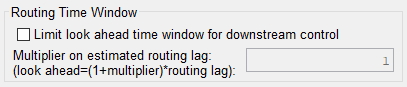
Figure: Advanced Downstream Options - Limit the Routing Time Window
Use this option if your model is using non-linear routing and the routing time window that ResSim computed is too long, causing the downstream control operation to appear to "not be working right".
To activate and use this option:- Click in the Limit look ahead time… checkbox to add (or remove) the checkmark. When a checkmark appears in the checkbox, the option is ON or active.
Enter a Multiplier value.
Although Multiplier is not a great name for this parameter, the value you enter will be added to 1.0 to produce a factor. The lag time will be multiplied by this factor to produce a new value (or limit) for the Routing Time Window.
Be sure to carefully consider the value you enter for the multiplier. If you do not enter a value, the default multiplier value is 1 which results in a factor of 2. Thus, the new routing window = 2 x lag time.
Reset Parameters — this button,
 will clear your settings and restore the settings and their parameters back to their original, default values.
will clear your settings and restore the settings and their parameters back to their original, default values.Note—Since these Advanced Options are complex, "trial and error" runs might be needed to test their impact on downstream operations.