Download PDF
Download page The Application Properties Dialog.
The Application Properties Dialog
The Application Properties dialog is a viewer for a variety of properties related to the current watershed as well as the environment in which ResSim is running. Similar to a File->Properties dialog in a Windows application, the Application Properties editor provides details about your ResSim setup. These details include information about your local computer (your ResSim root directory, whether you are working in local or networked mode, and the IP address of your computer); your unique user properties (your user ID, user name, login, user directory path, preference directory, and access levels); watershed properties for the watershed you are viewing; server properties (application server, File manager, and login server); and system properties. Editing capability is limited and should be treated with care.
To open the Application Properties dialog:
- Select Information from the Tools menu of any ResSim module.
Like the Options editor, the Application Properties dialog is organized with tabs, as illustrated in "Figure: Application Properties Editor - Watershed Tab".
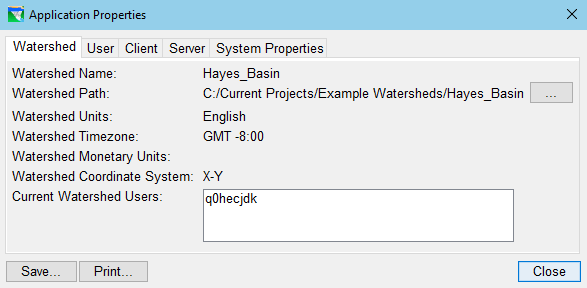
Figure: Application Properties Editor - Watershed Tab
Note: ResSim was originally designed and built as a tightly integrated tool of a larger software development project (CWMS). Because of that effort, not only does ResSim share a lot of code with other HEC applications, it was also created to work in a client-server environment. Much of the information provided by the Application Properties dialog was considered important in that client-server framework but is of little to no interest when ResSim in run as a standalone program—which is how it is assumed you are running ResSim. Therefore, only those parameters and attributes that may be of interest in standalone have been documented here. For details on other parameters, you can refer to the CWMS User's Manual.
Watershed Properties
The Watershed tab of the Application Properties editor displays properties of the currently opened watershed including the:
- Name
- Path
- Units
- Time Zone
- Coordinate System
See "Watershed Setup" for details on how these properties are defined.
User Properties
The User tab of the Application Properties editor ("Figure: Application Properties Editor - User Tab") is primarily used for displaying user information. The only useful entry on this tab is the:
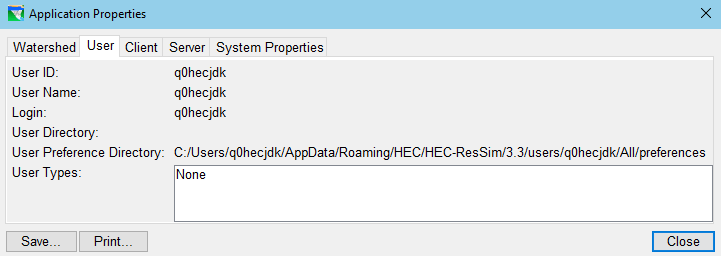
Figure: Application Properties Editor - User Tab
User Preferences Directory—the folder where your User Preferences are stored.
Client Properties
The Client tab of the Application Properties editor ("Figure: Application Properties Editor - Client Tab") displays information about ResSim and how it is running on your computer. The properties of interest include:
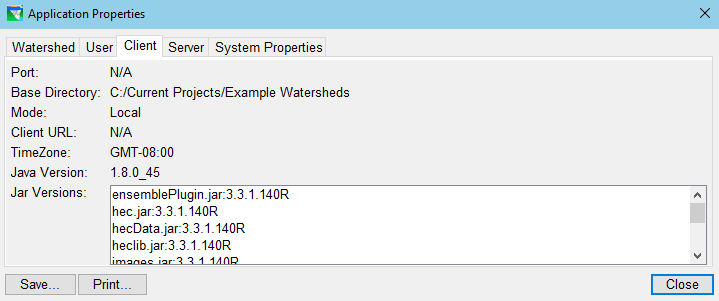
Figure: Application Properties Editor - Client Tab
- Base Directory—This is the path where you stored your watershed. If you identified a watershed location (shortcut) when you created the watershed, this is the directory the shortcut points to.
- Java Version—This is the version number of the Java JRE that is running ResSim.
- Jar Versions—This is a list of the program jars (Java Archives) that make up ResSim. Following each jar in the list is its build number. The jars should all have the same build number.
Server Properties
The Server tab of the Application Properties editor ("Figure: Application Properties Editor - Server Tab") displays no useful information when ResSim is not running in Client-Server mode.
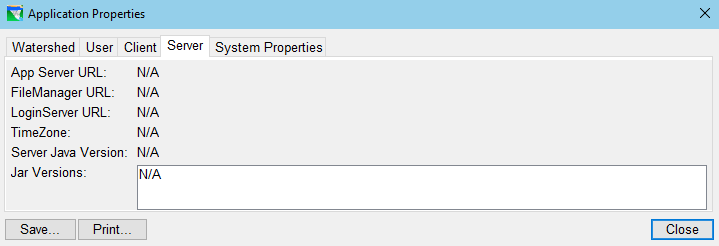
Figure: Application Properties Editor - Server Tab
System Properties
The System Properties tab of the Application Properties editor ("Figure: Application Properties Editor - System Properties Tab") displays a list of various environment variables and command line settings that are considered system properties of ResSim. Many of these variables are specified in the HEC-ResSim.config file that accompanies the HEC-ResSim.exe file which is used to launch (execute) ResSim. Although this tab has features necessary to edit these properties, don't use them.

Figure: Application Properties Editor - System Properties Tab
Very few, if any, of the System Properties should ever be changed by you, the user. But, if you must make changes to any of these properties, do so in the HEC-ResSim.config file (or its companion, the HEC-ResSim - Personal.config file located in your AppData area), not from this Editor.