How to Create Holdout HDF - Flood Damages Reduced Computation in HEC-FIA and CWMS.
Goal: Walkthrough the process to setup an Agriculture and structure Flood Damages Reduced Forecast. This approach to calculating Flood Damages Reduced uses the HDF output from four HEC-RAS plans.
Note on HEC-FIA Versions
HEC-FIA 3.3 and CWMS 3.3.1 only support structure Holdout HDF Flood Damages Reduced computations - see here for more information on model linking in CWMS 3.3.1.
HEC-FIA 3.4 and CWMS 3.4 fully support both structure and agriculture Holdout HDF Flood Damages Reduced computations
If only interested in structure FDR, simply ignore the agriculture steps in the tutorial below.
This Tutorial requires:
- The HMS and ResSim model alternatives to be configured for a FDR analysis. More information can be found at HEC-HMS Model Setup and HEC-ResSim Model Setup.
- The HEC-RAS project to already be configured with four separate Unsteady Plans (Regulated With Levee, Regulated Without Levee, Unregulated with Levee, and Unregulated without Levee).
- Agriculture (if desired) and structure data already configured within the HEC-FIA project. For more information on adding Agriculture to HEC-FIA please see How to Add Crop Data in HEC-FIA.
List of Steps in this Tutorial:
- Create the HEC-FIA Alternative
Ensure the HEC-RAS Analyses have Computed from the CAVI Setup Tab
- Create Model Keys
- Create Program Order
- Create Forecast Run
- Setup and Confirm Model Linking
- Select Event and Create Forecast
1. Create the FIA Alternative
- Open the CAVI, and open the watershed.
- From the Setup Tab, Open the HEC-FIA project.
- Create a new Watershed Configuration by right-clicking on Watershed Configurations > New
- Give it a descriptive name
- Select the terrain, Reservoirs, Stream Alignment, and Common Computation Points for the project
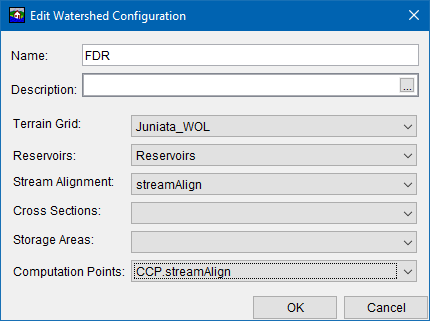
- Right Click on Inundation Data and select "New"
- Give the Configuration a Descriptive Name
- From the Hydraulic Data Type Drop down select "Holdout - RAS HDF"
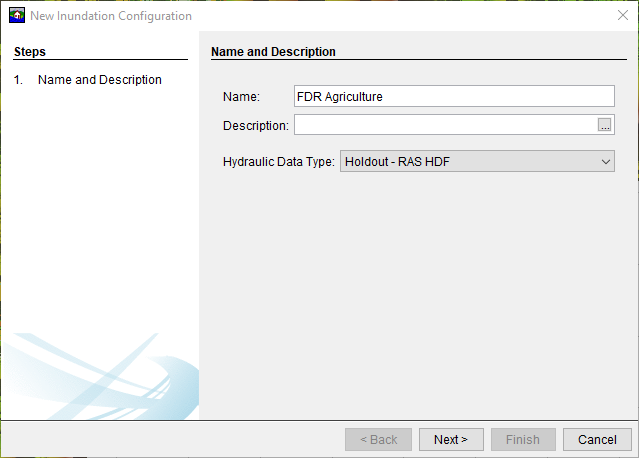
- Select the previously created watershed configuration from the dropdown menu.

- Right Click on the previously created Inundation Data, and select "Define New Event"
- Give the Event a descriptive name.
- Navigate to the path for the four RAS HDF outputs associated with the Regulated, Regulated without Levee, Unregulated, and Unregulated Without Levee HEC-RAS plans.
- Enter the pathname to the Terrain used in the HEC-RAS project.
- Enter the information for the HEC-ResSim holdouts, including .dss file, E-Part, and F-Part.

- Finally Create the Alternative by right clicking on "Alternatives" in the Study Tree and clicking "New"
- Give the Alternative a descriptive name
- Select the Emergency Planning Zone shapefile
- Select the Inundation Configuration previously created
- Select the structure inventory
- Select the Agriculture Inventory (if desired)
- Click on the Agriculture Tab and check the "Compute Agriculture" Box. (if desired, and only available in HEC-FIA 3.4)
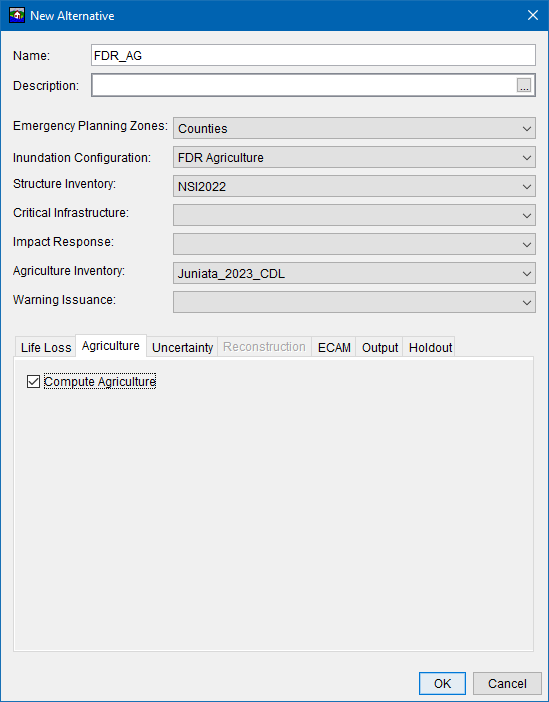
2. Ensure the HEC-RAS Analyses have Computed from the CAVI Setup Tab
- In order to successfully link the HEC-FIA alternative to the HEC-RAS HDF output, the RAS output file has to first exist. This can be accomplished by computing each of the four HEC-RAS plans in the Setup Tab using a few hours worth of dummy data copied into the watershed forecast.dss file.
3. Create Model Keys
- From the CAVI Setup Tab, Navigate to Models > Model Alternative Keys to assign a model alternative key to each new alternative to be included in the FDR Forecast Run.
- From the FIA Tab, assign a letter key to the FIA Alternative created in the previous step.
- From the RAS Tab, assign an unique letter key to each of the four HEC-RAS plans (Regulated, Unregulated without levee, Unregulated, and Unregulated without levee). This is shown in keys A through D in the example below.
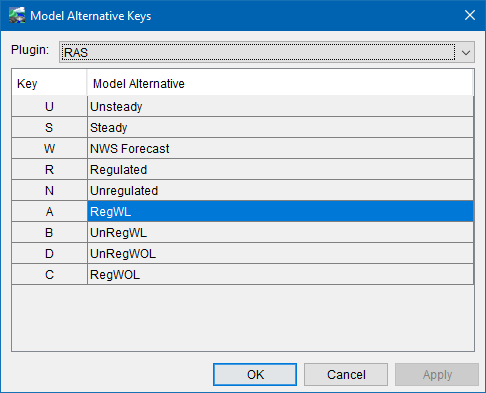
4. Create Program Order
- From the CAVI Setup Tab, Navigate to Models > Program Order
- Click "Program" > "New" to create a Program Order for the FDR simulation.
- Name the Program Order, and add the programs MetVue > HMS > ResSim > RAS > RAS > RAS >RAS > FIA as seen below.

5. Create Forecast Run
- From the Setup Tab, Navigate to Models > Forecast Run. This opens the Forecast Run Editor.
- Click "New Run" and provide a name. Select the Program Order created above.
- Select the models needed for the FDR compute. This will include the Metvue Alternative, HMS Alternative, ResSim Alternative, the 4 RAS Alternatives, and the recently created FIA alternative. An example is shown below.

6. Set up and Confirm Model Linking
- From the CAVI Setup Tab, Navigate to Models > Model Linking. This opens the Model Linking Editor
- Navigate to the FDR Forecast run created in the previous step.
- For each model alternative in the program order, identify and set the model and pathname to be used as input for each model.
- The two regulated HEC-RAS alternatives should be set to use the releases from the reservoirs as seen in the example below.
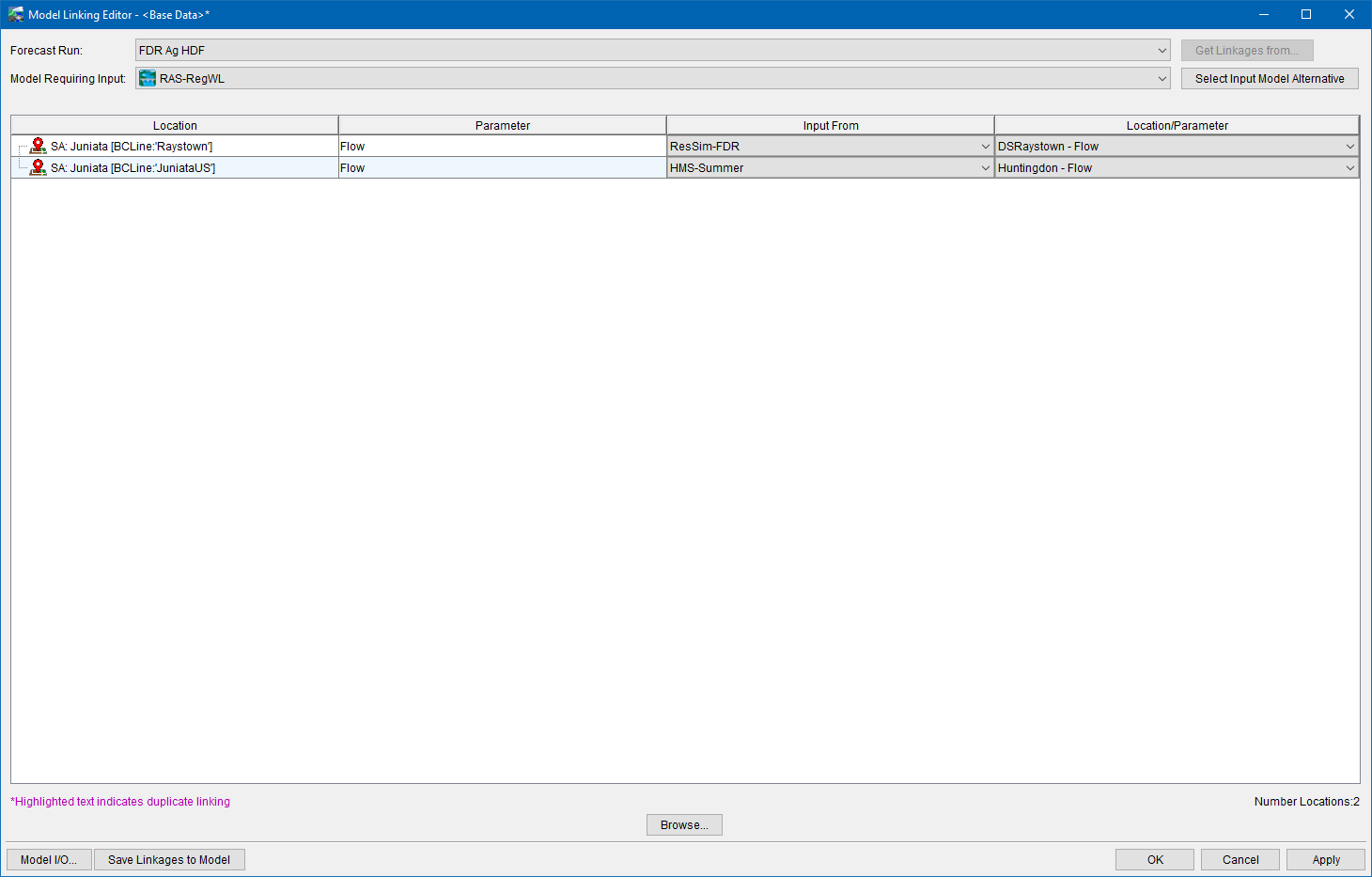
- The two unregulated HEC-RAS alternatives should be set to the inflow to the reservoirs (simulating the no-project/unregulated flows) as seen in the example below.
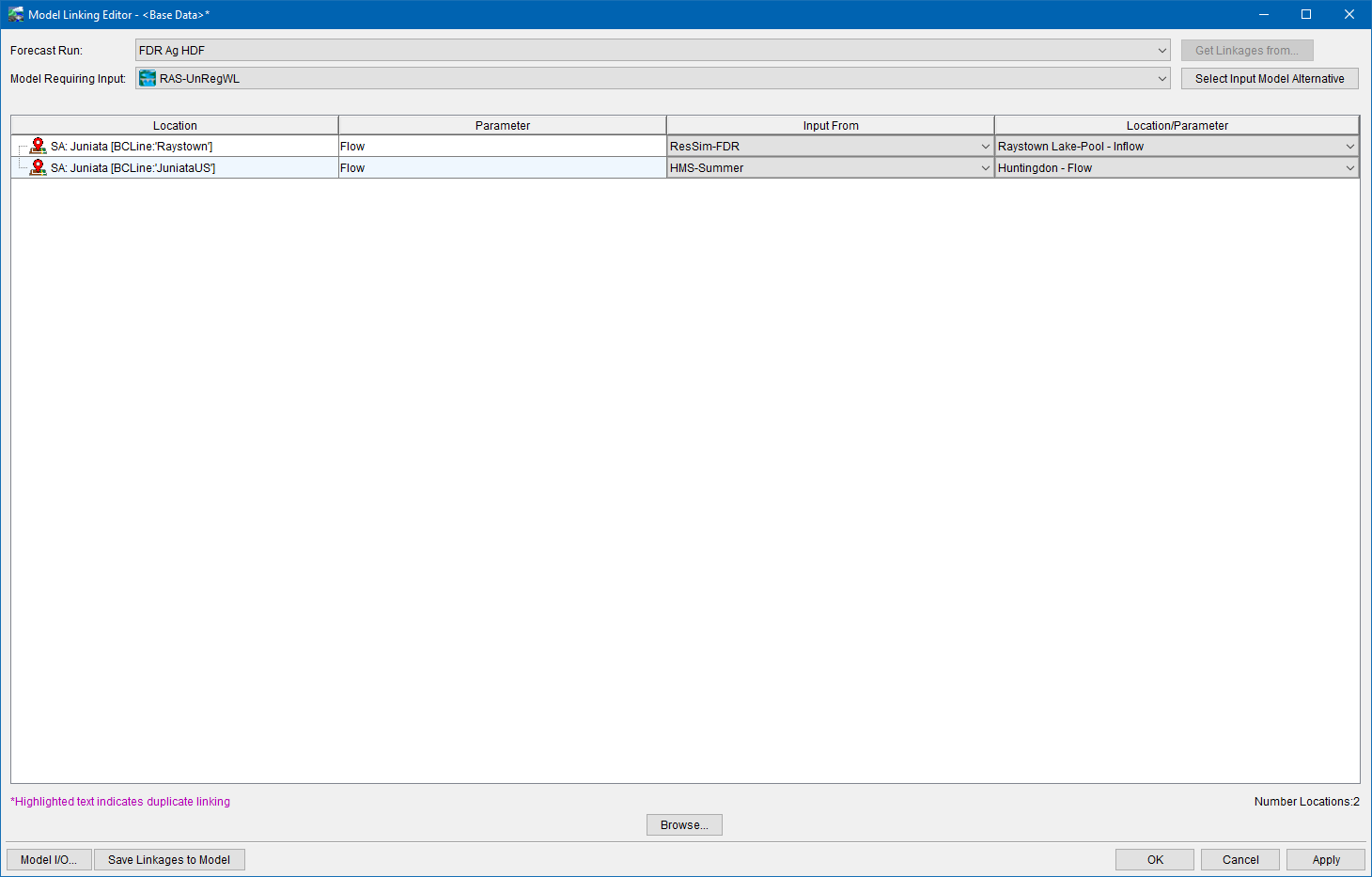
- The FIA alternative should be linked to each of the corresponding "RAS Native Results" from the four RAS alternatives. The Flow-Holdout timeseries should be linked to ResSim as seen below.
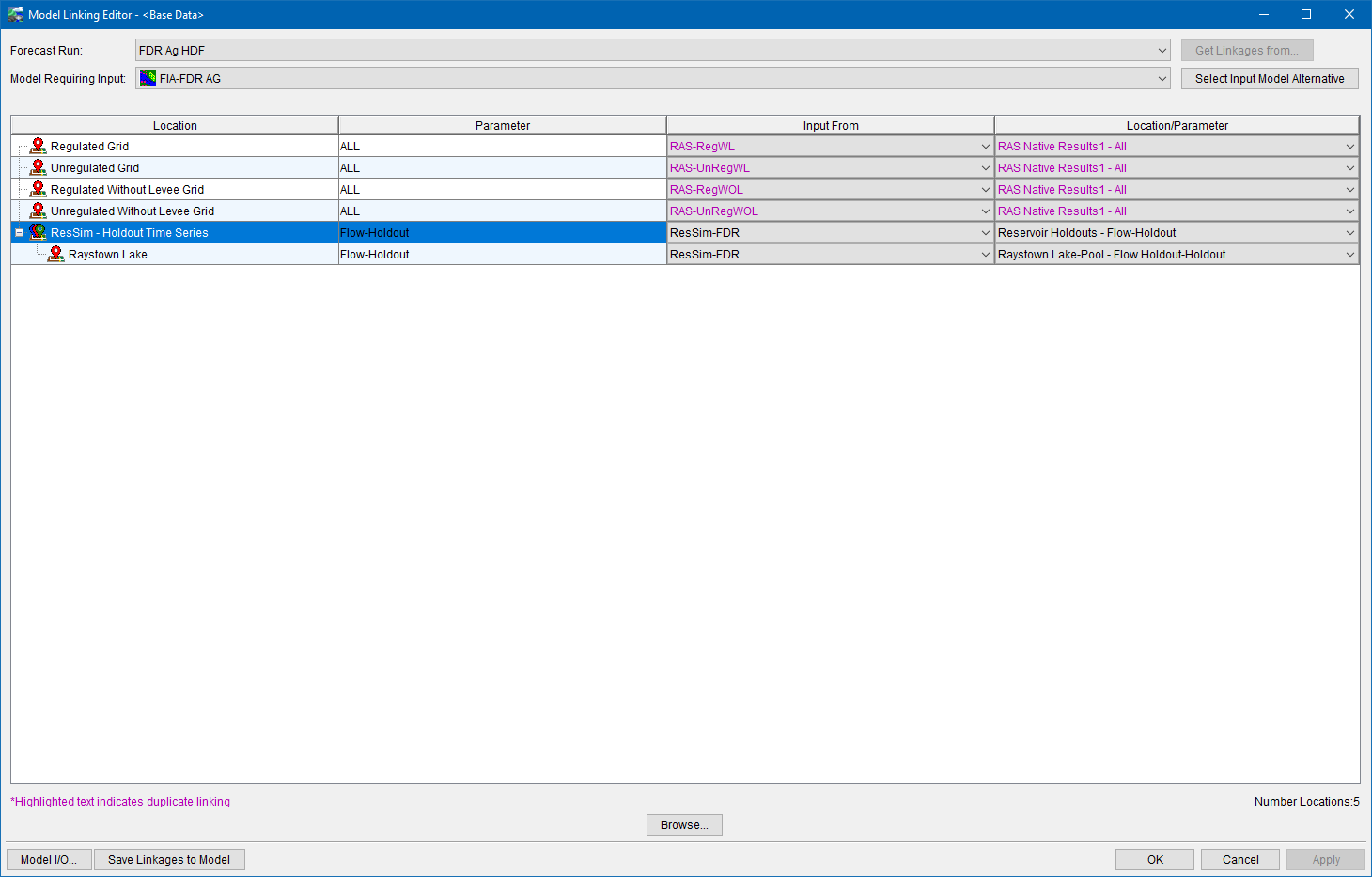
- The two regulated HEC-RAS alternatives should be set to use the releases from the reservoirs as seen in the example below.
7. Select Event and Create Forecast
Congratulations, the Flood Damages Reduced forecast has been successfully developed and is ready for use. Next select an event to calculate flood damages reduced, and create a forecast using the selected time window and the newly created Forecast Run.