Configuring Map Window Display Properties
Once you've added data to your time series icons, the next step is to configure how they appear in different map windows and associate datasets with Time Series Icon Layers. Layers help organize datasets by type (e.g., flow, stage, precipitation), making it easier to manage and visualize them within the system.
This guide will teach you how to assign datasets to Time Series Icon Layers, configure icon display types for each module in HEC-RTS, and copy icon configurations between time series icons.
Accessing the Time Series Icon Editor Dialog
To begin:
- Launch HEC-RTS and open your watershed.
- Go to the Setup tab.
- In the Map Window Toolbar, select the Time Series Icon Tool.
- Right-click a time series icon on the map and choose Edit.
- The Time Series Icon Editor dialog will appear.
Assigning Datasets to Time Series Icon Layers
Make sure Time Series Icon Layers have been defined in your watershed before proceeding.
To assign a dataset to a layer:
- In the Time Series Icon Editor, select the icon from the Name dropdown.
- Open the Icon Types and Layers tab.

- Choose a dataset from the Data Set dropdown list.
- In the Layers field, check the boxes for the layers you want the dataset to appear in.
- Click Apply to save your changes.
- Click OK to close the dialog.
Configuring Icon Types
HEC-RTS supports seven icon display types for different visualization needs:
- Graphic Symbol - A predefined symbol representing the dataset's location.
- Dot - A small red dot with a label; useful for reducing visual clutter.
- Thumbnail Plot - A miniature plot showing real-time data.
- Quality Color Bar - Color-coded bar showing data quality.
- Threshold Color Bar - Highlights threshold violations with custom colors.
- Cumulative Threshold - Displays accumulated values (e.g., total precipitation).
- None - Hides the icon in the selected module.
To configure display types by module:
- In the Time Series Icon Editor, select the appropriate icon from the Name dropdown.
- Open the Icon Types and Layers tab.
- Select a dataset from the Data Set dropdown.
- In the Icon Type column, choose a display type for each module (e.g., Thumbnail Plot in Modeling, Quality Color Bar in Acquisition).

- Click OK to save your settings and close the dialog.
Configuring Thumbnail Plots
A thumbnail plot is a small version of a full-sized plot that displays time series data over a specific time window. Each assigned dataset is shown as a curve, though not all curves may be visible at once depending on display settings.
Setting the Scale
To set the scale of a thumbnail plot:
- In the Time Series Icon Editor dialog, select the appropriate icon from the Name dropdown.
- Go to the Icon Types and Layers tab and find the Thumbnail Scale editor.

- Check Min or Max to enable input fields and enter the desired scale values.
- Click Apply to save your changes and then click OK to close the dialog.
Setting Curve Colors
Colors are assigned to curves in the order datasets were added.
To change a curve's color:
- In the Time Series Icon Editor dialog, select the appropriate icon from the Name dropdown.
- Select Icon Plot Colors from the Data menu, and the Plot Icon Color Editor dialog will appear.

- Click the cell under the Color column next to the curve, pick a new color, and confirm.
- Click OK to close the color editor.
- Click Apply to save your changes and then click OK to close the dialog.
Configuring Threshold Color Bars
Threshold color bars visualize how data compares against preset thresholds and must be configured individually per icon.
Regular Threshold
Use regular threshold color bars for data like flow or stage measurements (i.e., data that is not cumulative).
To set regular threshold values:
- In the Time Series Icon Editor dialog, select the appropriate icon from the Name dropdown.
- Click the Icon Types and Layers tab, then click Threshold Colors.
- In the Threshold Color Bar Editor, choose Regular Threshold for the Color Bar Type.

- To edit thresholds:
- Enter values under Lower Limit and Upper Limit columns as needed.
- Use Insert Row from the Edit menu to add rows.
- Click in the Color column to select or change colors.
Choose a setting under the Applies to options:
This Data Set Only (default) - Applies settings only to the current data.
Parameter - Applies to all time series icons using the same parameter.
Group - Assigns a name to these settings so they can be applied to other icons later.
Global Default - Applies settings to all time series icons.
- Click OK to save and close the editor.
- Click Apply to save your changes and click OK to close the dialog.
Cumulative Threshold
Use cumulative threshold color bars for cumulative data, such as precipitation totals over time.
To set cumulative threshold values, follow the steps for regular thresholds but select Cumulative Threshold instead in step 3.
Configuring Quality Color Bars
Quality color bars indicate data quality within the time window set in the Acquisition module. To use quality color bars, you must assign quality flags to your datasets.
Quality flags can indicate one of the following states: Valid, Questionable, Rejected, Missing, No Report, or Not Checked.
Changing Quality Flag Colors
To edit the colors used for the quality flags:
- In the Acquisition module, select Icon Quality Colors from the Edit menu.
- The Quality Color Bar Editor dialog will appear.
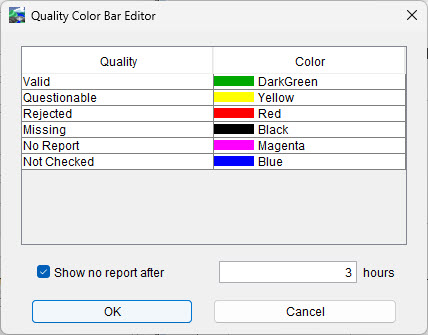
- In the Color column, click the dropdown list for the flag you want to edit and choose a new color from the available options.
- Adjusting the No Report flag:
- This flag applies only to irregular time series data. By default, a No Report flag is triggered if no data is received for over one hour.
- If your data typically arrives in larger intervals (e.g., every 3 hours), you can increase this threshold by checking the box next to Show no report after and entering the number of hours to use.
- Click OK to save changes and close the editor.
- The map will refresh to update the quality color bars.
Copying Icon Configurations
To replicate settings from one icon to another:
- Go to the Setup tab. and select the Time Series Icon Tool.
- Right-click the source icon and select Copy.
- Right-click the target icon and select Paste.
- The Paste Icon dialog appears.

- In the Paste Icon dialog:
- Update the To field with the new location name(s).
- This replaces the B Parts of the associated data sets.
- Click Yes.
- Click No to cancel the operation.
- Update the To field with the new location name(s).
- The time series icon appears on the map with the copied settings.
- Right-click the target icon and select Edit to review the pasted settings. Make any changes to the icon as needed.