Installing and Starting HEC-RTS
This guide walks you through the steps to download, install, and launch HEC-RTS.
Software Version
HEC-RTS 3.5 was used to develop this guide.
Step 1: Download HEC-RTS
To download the HEC-RTS install package:
- Go to the HEC-RTS download website.
- Download the latest version of the software.
Step 2: Choose an Installation Directory
HEC-RTS is a portable application, meaning you can place it wherever it best suits your workflow.
Important Directory Considerations:
Avoid system-managed folders like C:\Program Files or C:\ProgramData, which may restrict file access.
Avoid user folders managed by IT policies (e.g., C:\Users\<username>\Desktop), which might prevent the software from running properly.
Choose a folder where you have write permissions (e.g., C:\MyApps) to easily modify configuration files or update components.
Use short, simple folder paths to make navigation and file handling easier.
Avoid special characters or spaces in the path (e.g., &, >, ", ;).
Once you’ve selected a folder, copy the downloaded HEC-RTS .zip file into it.
Step 3: Extract the Files
Now, extract the contents of the zip file.
USACE users: Do not use Windows' built-in extractor – it may cause issues when trying to run HEC-RTS. Instead, use 7zip to extract the files.
Step 4: Install HEC-RAS
HEC-RAS is not included with the HEC-RTS package and must be downloaded separately.
There are two ways to find the required version:
- Navigate to the HEC-RAS folder within your extracted HEC-RTS directory (e.g., /HEC-RTS-v3.5.0/HEC-RAS/6.6) and double-click the RAS Installer Shortcut.
- Download the matching HEC-RAS version from the HEC-RAS Downloads page.
Install HEC-RAS before launching HEC-RTS.
Step 4: Launch HEC-RTS
You're ready to open the software!
- Double-click HEC-RTS.exe to open the application.
- The first time you launch a new version of HEC-RTS, you will be prompted to accept license agreements for the included components.

- Read through the terms and conditions and select I agree to continue.
- Click OK to close the dialog.
- If this is your first time using HEC-RTS on your computer, a No Watershed Locations prompt will appear. Click Yes to create a new location.
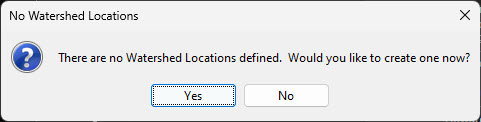
- In the Create Watershed Locations dialog, click Add Location.

- In the Add Watershed Location dialog, enter a Name for the new location.
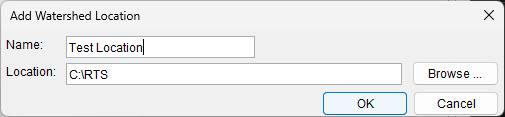
- Choose an existing folder by clicking Browse to navigate to the desired location.
- Optionally, you can create a new location by typing the pathname into the Location field.
- A warning will appear, asking if you want to create the new folder. Click Yes.
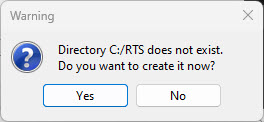
- A warning will appear, asking if you want to create the new folder. Click Yes.
- Click OK to return to the Create Watershed Locations dialog.
- Repeat the process to add multiple watershed locations for better organization.
- Once all desired locations are added, click OK to close the dialog.
HEC-RTS is now ready to use.
Additional Resources
Learn more about HEC-RTS by reviewing the PROSPECT Course workshops here.