The zip file structure is setup to be unzipped in your CWMS HOME working directory.
CWMS HOME is the primary working directory (e.g. C:/CWMS_Class) that contains the watershed, forecast, and supporting data folders.
It is recommended to complete the CWMS CAVI Orientation and Setup first before starting other workshops. While the workshops can be completed in any order, it is recommended to complete in the order provided.
Entire Course zip can be downloaded here:
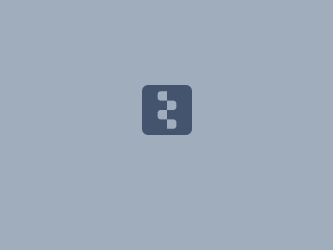 CWMS_Class_2026.zip
CWMS_Class_2026.zip