KiWIS Post Group
When a KiWIS post group is selected, information displayed in the Post Linking section is the data Type, KiWIS Url, and the User name and Password needed to access the KiWIS database. The TS Group Id lists all the time series group ID's that are in the KiWIS database. The TS Group Id can be used to filter KiWIS records, which will increase the speed of the query process for large databases when accessing them through CWMS.
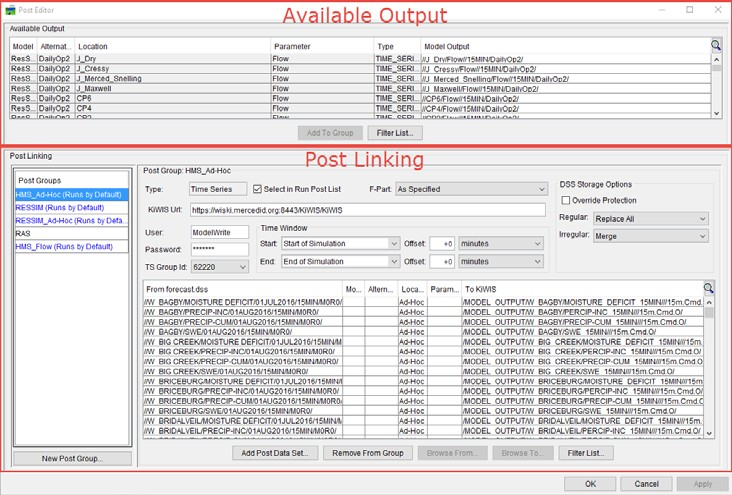
The Post Linking table displays the following information when a KiWIS post group has been selected:
- From forecast.dss - selected model alternative output records for the post group (this data will fill with the KiWIS record displayed in the To KiWIS column)
- Model - software application that is generating the output record
- Alternative - model alternative name that is generating the output record
- Location - name of the model location object that is associated with the output record
- Parameter - parameter associated with the output record's data
- To KiWIS - pathname that the output record will be written to during the post process
- Index - a number assigned to each required destination pathname when it is loaded into the Post Editor (this number is used to keep the initial filtered list set, and there can be multiple indices for a single HEC-DSS pathname)
Most of this information does not display by default in the Post Linking table. You will need to set up the table view (see Post Editor for more information on how to turn on/off the options shown above).
Creating a KiWIS Post Group
A KiWIS post group maps the model alternative output time series data from the forecast.dss file to a WISKI database. You will need the KiWIS URL, a username, and a password to configure a KiWIS post group. While a TS Group ID is not required, it can simplify the setup process.
To create a KiWIS post group:
- Within the Setup module, select Edit Post from the Models menu. The Post Editor will open.
- From the Post Editor, click New Post Group. The New Post Group dialog will open.

- In the Name box, enter a name for your KiWIS post group.
- For a KiWIS post group, the only data type available is Time Series.
- From the Destination drop-down list, select KIWIS.
- Enter your user login into the User box and your password into the Password box. Both the username and password are case sensitive.
- From the KiWIS Url box, enter the url for the WISKI database.
- Chose the appropriate option from the F-Part dropdown list.
- By default, Select in Run Post List is checked, which means the post group will run automatically when a post process is running. If you do not want this post group to run automatically, uncheck the box.
- Specify the Time Window to post the data from the Start and End drop-down lists.
- The available options are: Extract Start, Start of Simulation, Forecast Time, and End of Simulation.
- Offsets for the start and end times can also be included.
- The available options are: hours, minutes, or seconds.
- In the Offset box, you will enter the offset increment. This time window is relative to the forecast time window defined when you create a forecast.
- When you are finished, click OK. The New Post Group dialog will close.
- The new post group will display at the bottom of the Post Groups box, and the information about the post group will display.
Post groups are run in the order they are displayed in the Post Groups box. If you run more than one post group during the post process and there are records that are mapped in more than one of the selected post groups, the last post group mapping will replace all previous mappings.
Adding Output Data to Post Groups
Once a post group is defined, you can select which model alternative output data you want to map to the selected destination. In this case, the destination is the WISKI database. Detailed information is provided in Post Groups.
Selecting KiWIS Destination Records
When Available Output records are added to a KiWIS post group, the name of Available Output record is displayed in the Post Linking table under the To KiWIS column. The To KiWIS record pathnames need to be replaced with WISKI database destination time series record names. The TS Group Id list in the Post Linking provides a list of all the time series groups created in KiWIS. The TS Groupd Id is used in the Post Editor to manage the size of the WISKI database request and speed up the time required to populate the list of records when selecting KiWIS records for the post.
To select a WISKI database time series record for the To KiWIS record:
- Double-click the row in the To KiWIS column you would like to edit.
- Click the ellipse that appears at the end of the cell.

- The KiWIS Time Series Record Chooser dialog will open.
- You can filter the KiWIS time series pathnames displayed in the table by using the Search By Parts Parameters at the top of the KiWIS Time Series Record Chooser.
- To select a KiWIS time series record to replace the one displayed in the selected row, click Set Pathnames.
- The WISKI time series record you selected will display in the Post Linking table in the row you original selected.
- Repeat steps 1-6 for as many records as you need to replace.
- Once all KiWIS time series records have been set in the Post Linking table, close the KiWIS Time Series Record Chooser dialog.
Adhoc Records - Post
Additional output data not listed in the Available Output table may be needed from the forecast.dss file. You can add additional time series records to the WISKI database using the Adhoc Record feature in a post group. An Ad-Hoc record allows you to save forecast.dss time series record data to the WISKI database even if those records were not listed in the Available Output table.
To add a WISKI Adhoc record:
- From the Post Editor, click Add Post Data Set. The Adhoc: KiWIS Time Series Record Chooser dialog will open.
- From the Search By Parts area, use the various filter lists to locate the desired forecast.dss time series record.
- Select the pathname row for the record, click Set Pathname.
- Once you have selected the pathnames for all the necessary time series records, select Close from the File menu. The Adhoc: KiWIS Time Series Record Chooser dialog will close.
Renaming Destination Record Pathnames
The From forecast.dss and To KiWIS time series records will initially display the same pathname. You will need to change the time series record pathname displayed in the To KiWIS column of the Post Linking table to match the KiWIS time series name. You can either enter the KiWIS pathname, or select one through the KiWIS Time Series Record Chooser dialog.
To select an HEC-DSS pathname using the KiWIS Time Series Record Chooser:
- From the Post Editor, select the To KiWIS record from the Post Linking table you would like to change.
- Click Browse To, and the KiWIS Time Series Record Chooser dialog will display.
- Click Open from the File menu. An Open HEC-DSS File browser will open.
- Browse to location of the HEC-DSS file you will be copying time series record to, select the filename, and click Open.
- The Open HEC-DSS File browser will close, and the HEC-DSS file will be displayed.
- Select the pathname for the KiWIS record listed in the table and click Set Pathname. This will copy the selected record to the Post Linking table.
- When you are finished selecting the KiWIS pathnames, select Close from the File menu to exit the KiWIS Time Series Record Chooser dialog.