Using Slider Adjustments to Calibrate HEC-HMS models
Sliders in HEC-HMS allow you to easily adjust loss rate, transform, baseflow, and routing parameters. You can use sliders to adjust parameters during calibration so that the simulated watershed response matches observed values more closely during the lookback period of the event. This tutorial focuses on using slider adjustments to calibrate HEC-HMS models within CWMS.
The following sections describe how to set up and use slider adjustments. Sliders depict a range of values, increments, or factors on a line and a selector that you can drag across the line to adjust the parameter. Sliders allow for quick, small adjustments of parameters and allow HEC-HMS to recompute runoff for a subset of basin elements instead of the entire watershed. This allows for faster computation of the HEC-HMS model when adjustments are made.
Use of the slider adjustment tool is one approach to calibrate an HEC-HMS model. This capability is best used as a tool to become familiar with impacts from individual parameters on computed results. Once you become familiar with parameters and their impacts, zonal editors are the recommend method for quickly calibrating a model to the lookback period. The following workshop shows how to apply zonal editors - https://www.hec.usace.army.mil/confluence/cwmsdocs/ctg/cwms-prospect-workshops/hec-hms-model-calibration-in-cwms/task-2-calibrate-inflow-to-lake-mendocino-and-lake-sonoma.
Configuring Slider Adjustments
Before you can use slider adjustments, you must first configure them. This is a two-step process: First, you must specify by zone and/or subbasin/reach which parameters you would like to adjust. Second, you must set the adjustment type (how the sliders will adjust the parameters) and limits (the maximum and minimum adjustments) of each slider.
Slider Adjustment Specification
To specify the parameters you would like to adjust:
- Within the Combined Parameter Editor, select Forecast Slider Adjustments from the Sliders menu. The Forecast Slider Adjustments dialog will open.
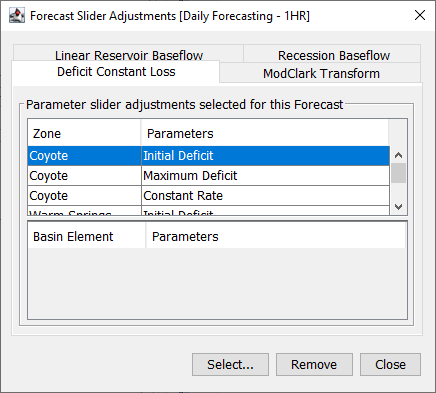
- Click the tab for the parameter type you wish to add and click the Select button at the bottom of the window. The Select Forecast Slider Adjustments dialog will open.
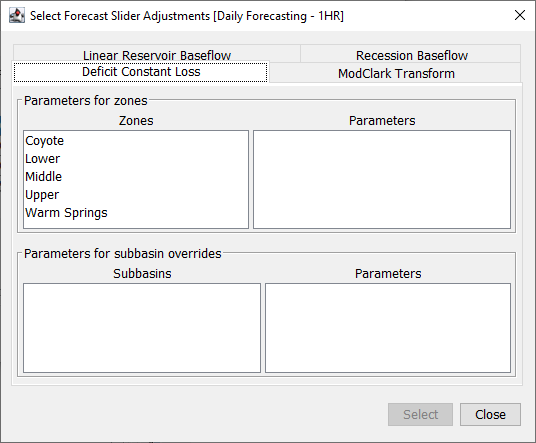
- Choose the zone you want to edit from the list on the left and click on the name of the parameter you want to add to the Forecast Slider Adjustment dialog. Click Select to add the parameters to the list. In the example below, all three Deficit and Constant parameters will be added to the slider adjustment dialog.
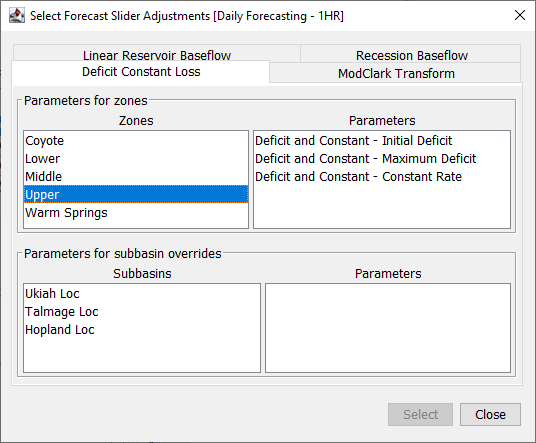
- Repeat steps 2 and 3 to select all desired zonal adjustment sliders.
- When you have finished selecting slider adjustments, click Close.
- Review your selections in the Forecast Slider Adjustments dialog. If you have selected one in error, you can remove it by selecting it in the Parameters column and clicking Remove. When you are satisfied with your selections, click Close.
Slider Settings
In HEC-HMS, parameters have minimum and maximum allowable values. These values are used to initialize the limits of the sliders. You must set up the type of adjustment and limits of each slider.
- Within the Combined Parameter Editor, select Forecast Slider Settings from the Sliders menu. The Forecast Slider Adjustment Settings dialog will open.
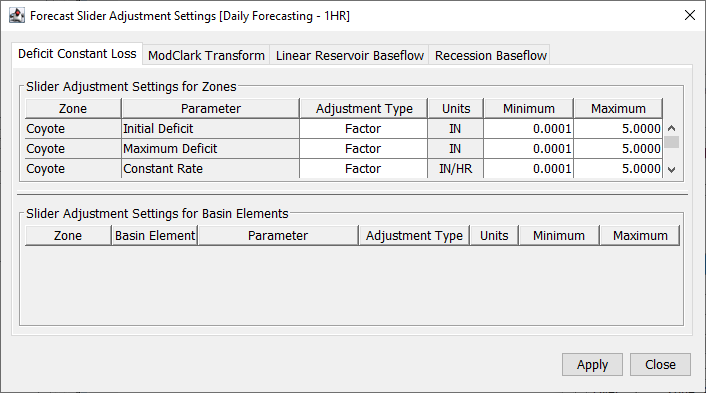
- Each tab has two tables. The upper table shows slider adjustment settings for zonal parameters, and the lower table shows slider adjustment settings for basin elements.
- Specify an adjustment type using the dropdown in the Adjustment Type column. An Adjustment Type can be a Factor to be applied to the parameter value, an Increment to be added or subtracted from the parameter value, or a new Value. By default, the zonal adjustment type is Factor, and the subbasin/reach adjustment type is Value.
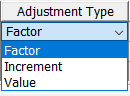
- Specify the Minimum and Maximum values for each parameter. Use realistic minimum and maximum values for your watershed, do not move forward with the default values.
- Review your selections in the Forecast Slider Adjustments Settings dialog. When you are satisfied, click Apply and then click Close.
Using the Sliders to Calibrate
Right-click on the HEC-HMS forecast alternative in the Forecast Run Window and click Combined Parameter Editor. Under the Sliders menu, choose Forecast Parameter Sliders. The slider adjustments will display.
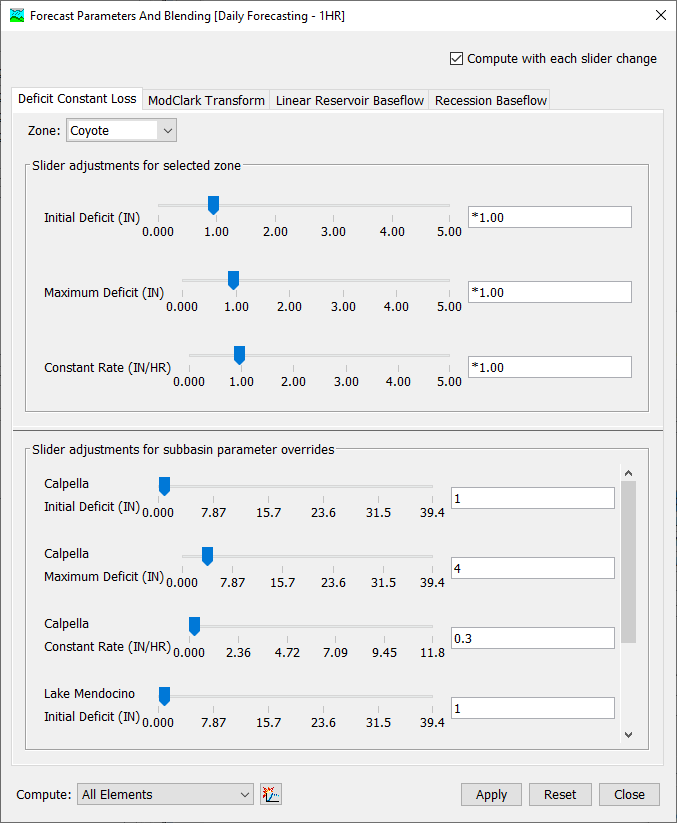
The dialog consists of multiple tabs, each containing sliders by zone. The tabs in this dialog are named with the loss rate, transform, baseflow, and routing methods used in the basin. The zone is selected using the dropdown menu located just under the tabs. The upper section of the dialog shows parameter adjustments for the selected zone. The lower section of the dialog shows parameter adjustments for the individual subbasin or reach within the selected zone (if configured).
Parameter values can be adjusted by moving a slider or by entering a value in the text box to the right of the slider. If a value is entered in the text box, it should be consistent with the adjustment type. A factor must begin with an asterisk (*), an increment must begin with a plus (+) or a minus (-), and a value adjustment needs no initial symbol. The slider will move to the value entered in the text box. If the value in the text box is outside the slider's range, the slider is disabled.
In the upper right of the dialog there is a check box labeled Compute with each slider change. If this box is checked, any change in a slider's position will cause the parameter adjustment to be applied, and the forecast alternative will be computed. If the box is not checked, the parameter adjustment will not be applied until Apply is clicked, and the results will not be updated until the forecast alternative is computed. If a simulation takes more than a few seconds, you will want to uncheck the Compute with each slider change option.
Clicking Reset will reset the parameter adjustments to their value when the dialog was opened. Close closes the dialog.
Right-clicking a slider in the CAVI brings up a menu with two options. Reset to Original Value will reset the parameter adjustment to the original value when the dialog was opened. Modify Slider Limits opens the Forecast Slider Adjustments Settings dialog, so you can change the Adjustment Type and slider Minimum and Maximum limits if needed.
In the bottom left corner of the slider dialog there is a quick interface for the compute to point option. You can choose a computation point in the Compute drop down. When you press the compute button from the slider editor then the model will only compute results to the computation point. This option allows for partial computes which can be a significant time saver in larger models. More information on the compute to point can be found in the HEC-HMS documentation here.