Download PDF
Download page Editing Location and Time Series Data in the CWMS Database.
Editing Location and Time Series Data in the CWMS Database
Occasionally it is necessary to edit location and time series data in the CWMS database, such as when a gage is moved or added to a watershed. The Acquisition module provides tools that will allow you to make such changes in CWMS.
To edit time series descriptions:
- From the CWMS CAVI main window, from the Acquisitions tab, from the Edit menu, click Time Series Description in CWMS Database, and the Time Series Definition Editor (Figure 1) will open. From the Time Series ID list (Figure 1), select a time series ID. Depending on the selected time series ID, the Edit Time Series Description (Figure 2), Location Information, and Alternatives boxes could contain values.
- Any changes made to the selected time series ID activates the New Description and Save Description buttons, at the bottom of the editor (Figure 1).

The Edit Time Series Description box (Figure 2), contains a group of lists, along with the UTC Interval Offset. The following is a description of each available list and the UTC Interval Offset.

Location Name of the time series location (editable). Sub-Location Optional field and may be a specific element of the time series location, such as the spillway of a dam (editable). Parameter Indicates the type of gage, such as precipitation or temperature. There is a hardwired list of parameter IDs in the CWMS database (editable). Sub-Parameter Optional and specifies a sub-parameter; for example, air temperature is a sub-parameter of temperature. Sub-parameter IDs are linked to their parent parameters and are drawn from a hardwired list in the CWMS database (editable). Parameter Type Indicates whether the reading is instantaneous, total (cumulative), maximum, minimum, average, or constant (editable). Interval Specifies the interval between readings, or how often readings are taken (editable). Duration Indicates how long it takes to record a data point; an instantaneous reading (Parameter Type – Inst) requires duration of zero (editable). Version Designates the data stream with which the time series is associated (editable). UTC Interval Offset Displays the offset stored in the UTC interval for each value in a regular time series. Depending on the interval selected, the fields that define the UTC Interval Offset become available for editing. For example, from the Interval list (Figure 1), you have selected 1Decade, this will allow you to edit all of the fields that represent the UTC Interval Offset (Figure 1).
If the time series is irregular, "N/A" is displayed in the last field (Figure 1). If the time series is regular, but has no data and no defined offset, "UNDEFINED" is displayed in the last field. Keep the following in mind:- If there is an OFFSET, in the last field, a value is displayed in terms of a time span (e.g. "8h", "12m", "1h 7m").
- If there is an INTERVAL, in the last field, the value's size will be between zero (0) and the interval. The offset for a time series with an interval of "1Hour" must be less the one hour.
- If there is a UTC interval, there is not an issue for intervals of "1Hour" or less, since the beginning of a UTC hour is the same time as the beginning of a local hour (we do not care which hour since we are dealing only with intervals and not specific times). However, for larger intervals such as "1Day", there is an issue, since the beginning of the UTC day is not the same as the beginning of a local day.
- To view Location Information and Alternatives for a time series description, from the table, right-click on the selected time series description. From the shortcut menu, click Edit Location (Figure 3), and the Location Editor (Figure 4) opens. You cannot make any edits from the Location Editor (Figure 4), you can only view Location Information and Alternatives for the selected time series description.

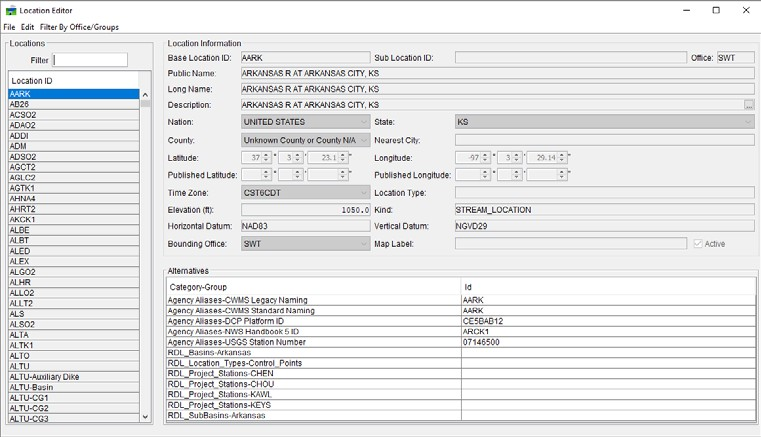
- You can also edit the data associated with the time series description. From the table, right-click on the selected time series description. From the shortcut menu (Figure 3), click Edit Time Series Data, and the Graphical Editor (Figure 5) opens.
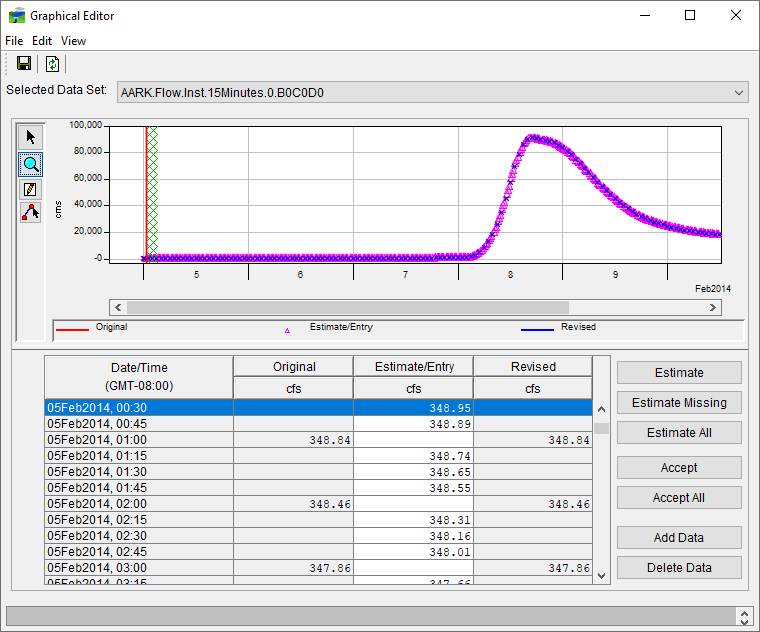
- Once you are done editing the data for the selected time series description, from the Graphical Editor (Figure 5) from the File menu, click Save. Close the Graphical Editor, from the Time Series Definition Editor (Figure 1), click Save Description. This permanently changes the description in the CWMS database and affects all CWMS users accessing the time series.
There are several options available for deleting time series descriptions from the Time Series Definition Editor (Figure 1):
- Delete Description This command deletes a description that has no data associated with it.
- Delete Data This command deletes only the data associated with a description, and leaves the description intact.
- Delete All This command deletes both the time series description and its associated data.
Remember, like Save Description, these commands permanently change the CWMS database, and this could affect all CWMS users that are accessing the time series.