From the Options dialog, from the CAVI Options tab (Figure 1), you can have the last forecast you had open in CWMS open automatically the next time; set the structure of the forecast directories; display the Maps folder in the Watershed Tree; and, allow multiple programs order.
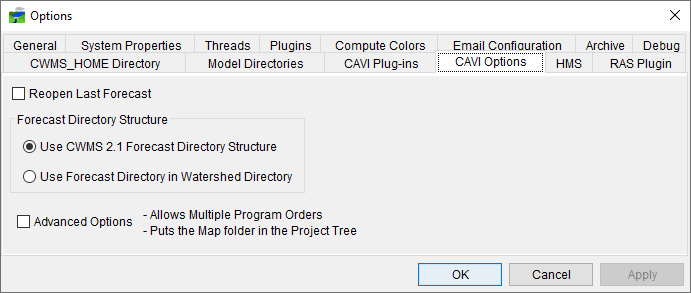
Reopen Last Forecast
To reopen the last forecast, from the CWMS CAVI main window, from the Tools menu, click Options, the Options dialog opens. Click the CAVI Options tab (Figure 1), the available CAVI settings are displayed. To have CWMS automatically open the last forecast that you had open during a previous CWMS session, select Reopen Last Forecast. Click OK, the Options dialog will close (Figure 1), and the next time you open CWMS, the forecast you have currently open, will be automatically opened by CWMS.
Forecast Directory Structure
By default, the forecast directory structure for a watershed in CWMS, is the forecast directory structure that was developed in CWMS Version 1.2. If the Use CWMS 2.1 Forecast Directory Structure option is selected (Figure 2), Team Modeling will not work.

Advanced Options
From the Options dialog (Figure 1), if Advanced Options is selected, two things will occur when you restart CWMS. From the Watershed Tree, the Maps folder will now display (Figure 3).

In addition, by default CWMS only allows one Program Order (Multiple Program Orders). By selecting Advanced Options, you now have the capability to create multiple program orders (further details are provided in Multiple Program Orders). Care must be exercised when using multiple programs orders. When a model alternative is linked to a program for its input information, it remembers the position of the model it is receiving its data from, not the name or program of the specified model alternative. This can lead to potential conflicts if a model alternative is used in two different program orders. The recommended practice when using multiple programs orders is to configure a different model alternative for use in each different program order.