Download PDF
Download page Create a HEC-ResSim Alternative.
Create a HEC-ResSim Alternative
A HEC-ResSim model alternative consists of a watershed schematic, stream and reservoir network, and a set of operations for each reservoir. Within a HEC- ResSim alternative, you can override simulated forecasted releases to mimic
desired operation during the forecast period. If the HEC-ResSim project contains more than one network alternative (for summer and winter conditions, for instance), you can build HEC-ResSim model alternatives around each of them.
Import a HEC-ResSim Watershed
To import HEC-ResSim watershed:
- From the File menu, point to Import, click HEC-ResSim and the Import Type dialog (Figure 1) opens.

- Click Watershed to import the HEC-ResSim watershed (stream alignment, network, configurations, and alternatives), this will open a file browsing dialog.
- From the file browsing dialog, navigate to and select the HEC-ResSim watershed (files with .wksp extensions) you want to import, and click Open. The import will automatically begin and an Import Progress dialog opens indicating that the import is occurring.
- The Import Progress dialog closes automatically once the import is complete and the Message window will show, "ResSim Import Complete".
- Save your watershed.
Import a HEC-ResSim Alternative
To import HEC-ResSim alternative:
- On the File menu, select Import > HEC-ResSim and the Import Type dialog (Figure 1) opens.
- Click Alternative and the Import Alternative Wizard (Figure 2) opens.
- Select "…" and the file browsing dialog opens. Navigate to and select the HEC-ResSim watershed (files with .wksp extensions) you want to import, and click the OK button.
- Select Next, and choose an alternative from the Available Alternatives table.

- Choose Next, enter a name in the Name field and a description in the Description field for the new alternative.
- Select Next, enter a name in the Name field and a description in the Description field for the new reservoir network.
- Select Next, and assign the stream names in the To Stream column in the table.
- Select Next, and if needed, resolve network computation points by selecting watershed computation points from the Watershed Computation Point column of the table.
- Select Next, and view the Import Summary. If needed, you can copy or print the summary.
- Click Finish, choose Yes on the Continue with Import dialog and Save your watershed.
Edit a HEC-ResSim Alternative
To edit a HEC-ResSim alternative:
- From the Watershed Pane in the Setup Module, select the HEC-ResSim model alternative.
- Right-click on the HEC-ResSim alternative, from the shortcut menu (Figure 3), click Edit Alternatives, the ResSim Alternative Editor opens (Figure 4).
- Edit the HEC-ResSim alternative as desired. For further information on how to modify HEC-ResSim alternatives, see the HEC-ResSim User's Manual.
- Select Save from the Alternative menu.
- Click Close from the Alternative menu and ResSim Alternative Editor closes.


Copy a HEC-ResSim Alternative
To copy a HEC-ResSim alternative:
- From the Watershed Pane in the Setup Module, select the HEC-ResSim model alternative.
- Right-click on the HEC-ResSim alternative, from the shortcut menu (Figure 3), click Edit Alternatives, the ResSim Alternative Editor opens (Figure 4).
- Select Save As from the Alternative menu and the Save As dialog (Figure 5) opens.
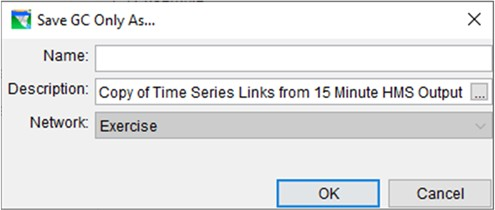
- In the Save As dialog, enter alternative name in the Name field (required) and a description in Description field (optional).
- Click OK, and the Save As dialog closes. The copied alternative is shown in the HEC-ResSim Alternative Editor.
Delete a HEC-ResSim Alternative
To delete a HEC-ResSim alternative, launch HEC-ResSim from the CAVI and delete the network alternative from the HEC-ResSim network module. For further information on how to delete alternatives in HEC-ResSim, see the HEC-ResSim User's Manual.
- Click Close from the Alternative menu, and the HEC-ResSim Alternative Editor closes.