Make sure you have an active forecast, which means a forecast has one or more forecast runs and is displayed in the Forecast Panel. The available reports are based on forecast runs, so you need to let the program know which forecast runs are to be used for the reports and the order of the reports for comparison results.
In the Forecast Panel (Figure 1), of the Modeling tab you have a Forecast Panel, which displays the active forecast and the available forecast runs. Beside each forecast run is a checkbox. The checkbox indicates whether the forecast run should be available for the model reports and results plots.
To display the graphic elements of the model alternatives, right-click on the Forecast Run in the Forecast Tree you wish to display, and select Display in Map. At this time, only one forecast run schematic can be displayed per map window. However, you can open multiple map windows to display multiple schematics.
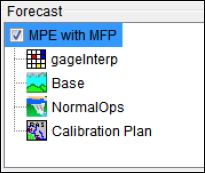
For example, in Figure 1, there are one forecast runs available for the active forecast. Summaries of forecast runs are accessed through right-clicking on the forecast run of interest.