Download PDF
Download page HEC-HMS Results.
HEC-HMS Results
HEC-HMS may be used in CWMS to compute watershed runoff, given initial system states and watershed precipitation. The HEC-HMS Results Report lets you view the individual elements results from the forecast alternative run. There are three ways to access results for individual elements in the forecast run. All methods show the same results.
HEC-HMS results available from the CWMS CAVI interface include a forecast summary report; a table of time-series parameter data, and a plot of the time- series data. These results are available by individual watershed elements as defined in the HEC-HMS model alternative. There are several ways to access these reports in the CWMS CAVI interface, the Reports tab, shortcut menu from an HEC-HMS complete list of the hydrologic elements from the HEC-HMS basin model used in the forecast run appears in a tree beneath a parent folder for the forecast run. To view details for an element, select it from the tree. With an element selected from the tree click on from the Forecast tabs, click the Reports tab (Figure 1). Options available are Graph, Time-Series Table, or Summary Table. The appropriate results will automatically be shown in a new window. Hydrographs and other plots (Figure 2) present a visual summary of the run for each element.

Reports Tab
To view the HEC-HMS results from the Reports tab:
- To view this report, make sure you have an active forecast and at least one forecast run selected (checkbox) for viewing results (Modeling Module - Forecast Run Details Section).
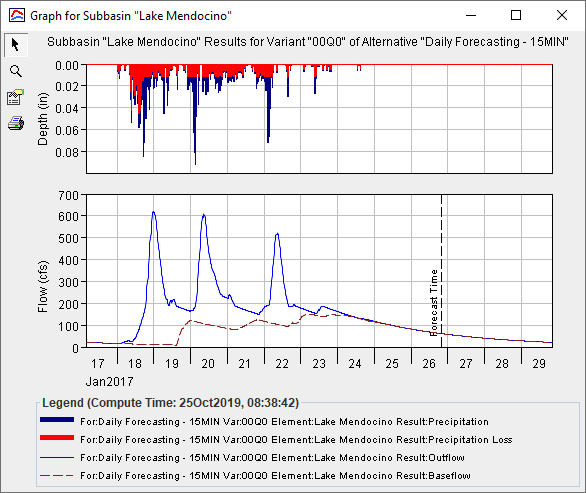
- From the CWMS CAVI main window, click the Modeling tab, from the Forecast menu, point to Logs, click Compute. The Log File dialog will open.
- Select and expand the HEC-HMS tree branch to display the HMS elements, click on a specific element and choose the Reports tab, and click the Graph, Time-Series Table, or Summary Table command.
- Click on the report you wish to view Graph, Time-Series Table, or Summary Table command (Figure 1) and the specific HEC-HMS Results Report opens.
- For example, Figure 2, the selected HEC-HMS Results Report for the forecast run Daily – Interpolated Obs & No Future Precip is displayed. The Lake Mendocino subbasin element has been selected.
- To close the HEC-HMS Results Report, click the Close button in the upper right corner of the dialog.
Map Schematic Window
From the Modeling Module, you may use the map viewer window to view HEC- HMS model alternative results for individual elements:
- You must be in the Modeling tab in the Watershed Pane.
- To use this option make sure you have an active forecast, and at least one forecast run selected (checkbox) for viewing results (Figure 1).
- On the Map Window, select the Zoom Tool and zoom-in on an area where there are HEC-HMS model elements, an example is shown in Figure 3.
- Then select the Pointer Tool, right-click on the HEC-HMS element of interest. From the shortcut menu (Figure 3), click one of the available reports.

- The associated summary report dialog opens. Click Close, and the plot, time-series table or summary table closes.
- In Figure 3, there is another blue line; this represents the HEC-ResSim routing reach. If you right-click on this one you will get a shortcut menu for HEC-ResSim. If you right-click where the two blue lines intersect, the shortcut menu will contain items for both HEC-ResSim and HEC-HMS.
From the Modeling Module, you may also access the HEC-HMS model alternative results for individual elements in the Watershed Pane Forecasts HEC- HMS tree branch:
- You must be in the Modeling tab in the Watershed Pane.
- To use this option make sure you have an active forecast, and at least one forecast run selected (checkbox) for viewing results (Figure 1).
- Select and expand the HEC-HMS tree branch to display the HMS elements (Figure 4).

- Then right-click on the HEC-HMS element of interest. From the shortcut menu (Figure 4), click one of the available reports. The associated summary report dialog opens. Click Close, and the plot, time-series table or summary table closes.
HEC-HMS Individual Elements
HMS individual elements can be selected to view results accessed using the Graph, Time-Series Table, or the Summary Table commands. The appropriate result will open in a new window for the selected individual element. The information included in the graph (Figure 2) varies by element type (Junction, Reservoir, etc.), but always includes outflow. The second optional result is a time- series table. The time-series table includes the same information as the graph, but in numerical format (Figure 5). The information included in the summary table (Figure 6) also varies by element type, but always includes the peak discharge and time of peak discharge for the computed results.


If you selected the report also displays the element's parameter values in the lower-left panel of the report and flow summaries in the lower-left panel. The flow summaries are divided into simulation totals (start time to end time) and forecast totals, which include only the forecast period (time of forecast to end time).