are two ways to view HEC-RAS results within the CAVI – from the Reports tab in the Modeling Module or from the individual HEC-RAS model elements displayed within the Map window.
You can view all of the various results from the HEC-RAS model simulation within the CAVI, including the Standard Output Tables, Rating Curve Plots, Profile Plots, and Hydrograph Plots. This section describes how to access some of the more useful plots to review results from within the CAVI. For more information regarding viewing results, see the HEC-RAS User's Manual.
Profile Plots
To view the Profile Plot using the modeling elements:
- Activate the Modeling tab in the Watershed Pane.
- Within the Map window, zoom-in on an area with HEC-RAS model elements, as shown below.
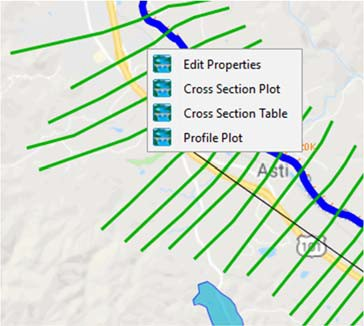
- Select the Pointer Tool, right-click on the HEC-RAS stream centerline (dark blue line) and select Profile Plot from the shortcut menu. The Profile Plot will open.
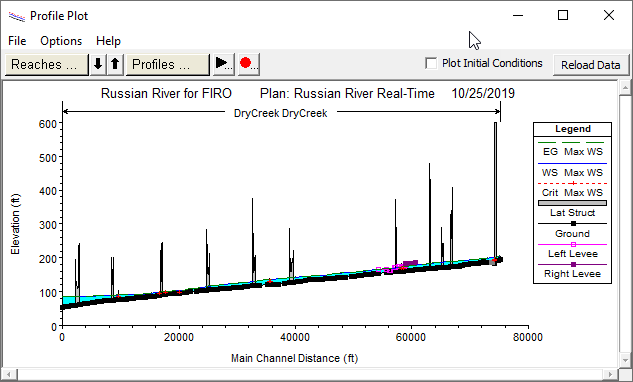
You can now zoom in on the water surface profile to see more detailed information, animate the results (if an unsteady HEC-RAS plan was executed), and review the results of the simulation.
Hydrograph Plots
From the Modeling Module, the results from an unsteady flow HEC-RAS model alternative are the same as those available in HEC-RAS. Of particular interest are stage a flow hydrographs.
To view a flow/stage hydrograph:
- From the Modeling tab in the Watershed Pane, select the HEC-RAS model alternative for an active forecast run.
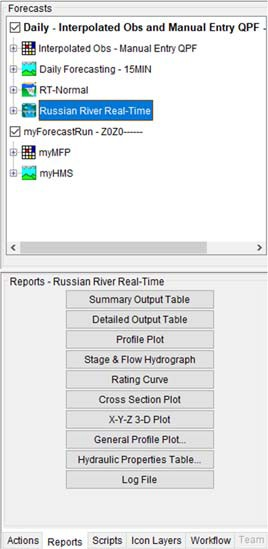
- Click on the Reports tab and select Stage & Flow Hydrograph. The HEC-RAS Stage and Flow Hydrographs plot will open.

You will be able to review the results of the HEC-RAS simulation at any output location within the model. This includes observed stage and flow data if linked within the HEC-RAS model alternative.
HEC-RAS Mapper
HEC-RAS Mapper is an interface accessed from the main HEC-RAS program and provides a geospatial visualization of HEC-RAS geometry, simulation results, and other pertinent geospatial data. To access HEC-RAS Mapper from within CWMS, launch HEC-RAS from the CAVI and click the RAS Mapper button on the main HEC-RAS program interface.
For more details on using HEC-RAS Mapper, refer to the