Scripts can be created for all CWMS modules or scripts can be specific to a CWMS module. A user can schedule a script for execution, and you can check on the status of a script. This is accomplished from the Script Selector, which is accessed from the Tools menu, click Scripts, the Scripts dialog box will open for the module that you are in (Figure 1). For example, in Figure 1, the Script Selector was opened in the Model Interface Module.
Select Scripts
- Available: The Available column lists all of the available scripts that can be added to the Visualization Module, Scripts box. Use the buttons Add or Add All to add script buttons to the watershed Visualization Module. The Remove or Remove All buttons will delete script buttons from the watershed Visualization Module.
- Selected: This column lists all script buttons that are or will be added to the Visualization Module, Scripts box.
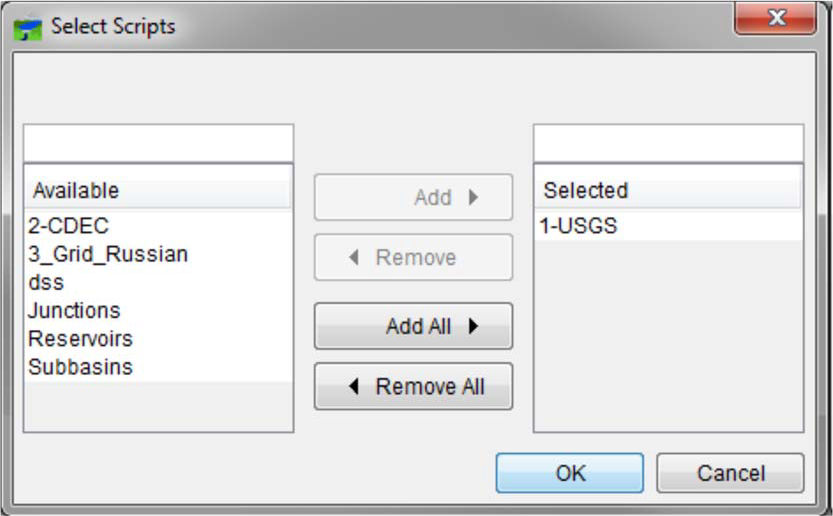
In the Visualization Module, after creating scripts and requesting that a button be created for that script, you can edit the script associated with the button, delete the script associated with the button, and schedule a job for that script. All of these tasks can be accomplished through the script button shortcut menu (Figure 2).
