Download PDF
Download page Overview of CWMS-Vue in CWMS.
Overview of CWMS-Vue in CWMS
From the CWMS CAVI main window, from the Tools menu, point to Applications, click CWMS-Vue, and the CWMS-Vue dialog will open (Figure 1). The Menu Bar contains the menus for CWMS-Vue, following is a description of the available menus.
- File - this menu is used for file management and contains the following: Open CWMS Database, New Vers 6, New Vers 7, New Remote DSS File, Open Local DSS File, Open Remote DSS File, Close DSS File(s), Print Catalog Preview, Print Catalog, a list of most recently opened files, and Exit.

- Edit - this menu allows you to edit data in a tabular format or graphically thru a graphical editor, and this menu also provides options for manipulating records in a DSS file: renaming records, deleting records, undeleting records, duplicating records, copying records to another DSS file, and merging of DSS files. Also, from this menu, you can select all of the pathnames contained in the file. The menu contains the following commands: Tabular Edit, Graphical Edit, Select All, Rename Records, Delete Records, Undelete, Duplicate, Copy To Local DSS File, Copy to Remote DSS File, Merge dss filename (copy) into local, Merge dss filename (copy) into remote, and Edit in Excel.
- View - this menu provides options for viewing DSS pathnames. Available commands are: Pathname List, Pathname Parts, Condensed Catalog, Condensed – Group Collections, No Pathnames, Unsorted List, Search by string, Search by parts, Catalog using wild characters, Refresh Catalog, Unit System, Time Zone, and Filter By Office/Groups.
- Display - after you have selected a pathname, this menu gives you the ability to display the data for that pathname. Available commands are: Plot, Plot Water Quality Profile, Plot Individual Data Sets, Tabulate, Display Data Options, Supplemental Information, Time Window, Charts, Tabulate in Excel, Set Times for Sync, and Plot Synched Data Sets.
- Groups - this menu provides management and commands for groups of data. Available commands are: Save Selected, Get, Get (add to list), Plot, Plot Individual Sets, Tabulate, Math, and Manage.
- Data Entry - this menu provides options for entering and adding data. Available commands are: Manual Time Series, Manual Paired Data, Manual Text, Import, Export, and Export to CWMS.
- Tools - this menu provides access tools for math operations, comparisons, and scripts. Available commands are: Math Functions, Compare, Search for Value, Check File Integrity, Squeeze, Convert to DSS Version 7, Script Editor, and Script Selector.
- Collections - this menu provides access tools for modifying collections. Available commands are: New Collection from Period of Record, New Collection from POR Peaks, Period Of Record from Collection, New Collection Using Numeric F Part, New Collection Using Selection, New Collection Using Katherines method, Duplicate, Resequence, Rename F Part, Change Date/Time, and Min/Max of Collection.
- Advanced - this menu provides options for manipulating records in a DSS or CWMS database file. Available commands are: Condensed Disk Catalog, Abbreviated Disk Catalog, Full Disk Catalog, Output, Debug, Program Options, and Console Output.
- Help - displays current version information about CWMS-Vue.
The Toolbar (Figure 1) contains buttons that provide you with the capability to open a DSS or CWMS database file, plot the data, edit the data in a table, edit the data from a graphical editor, and apply math functions to the data. These buttons provide a shortcut to the respective commands in the Display menu.
![]() Open File –an Open HEC-DSS File browser will open, which allows you to select a DSS file.
Open File –an Open HEC-DSS File browser will open, which allows you to select a DSS file.
![]() Open CWMS Database– opens the CWMS database browser that allows you to select a database.
Open CWMS Database– opens the CWMS database browser that allows you to select a database.
![]() Plot – plots the data of the selected pathname(s).
Plot – plots the data of the selected pathname(s).
![]() Tabulate – displays the data of the selected pathname(s) in a tabular form.
Tabulate – displays the data of the selected pathname(s) in a tabular form.
![]() Graphical Edit – displays the data of the selected pathname(s) in a graphical editor.
Graphical Edit – displays the data of the selected pathname(s) in a graphical editor.
![]() Math Functions – allows the user to perform math functions on the data of the selected pathname(s) from the Math Functions dialog.
Math Functions – allows the user to perform math functions on the data of the selected pathname(s) from the Math Functions dialog.
The File Information panel (Figure 1) displays the filename or database and path of the opened file/database, and statistics about the pathnames in the file and the size of the file or number of data sets in the CWMS database.
The Pathname Filters (Figure 2) are used to sort pathnames by parts. The filters will change depending on which type of file is opened, either DSS or CWMS database. There is a filter list for each individual part, A through F for DSS records, and filters for CWMS database identifiers (Figure 2). The Pathname Table displays the filtered data set names contained in the database. The pathnames are displayed by the individual parts. The Selected Pathname List displays the pathnames that you selected from the Pathname Table.
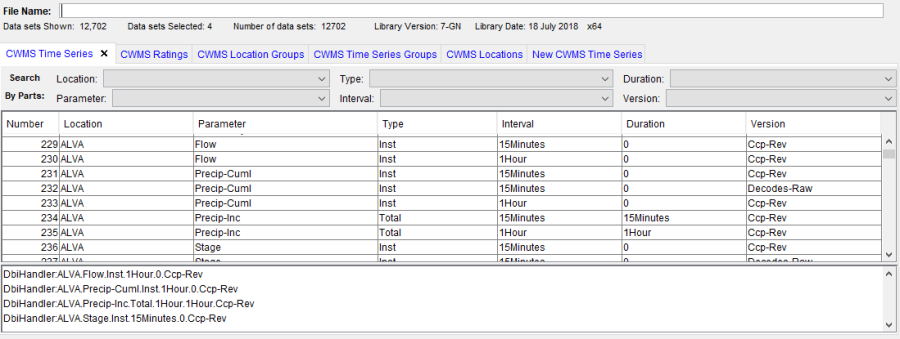
The Select Commands (Figure 1) are available after you have selected the pathnames you wish to view or manipulate. Available commands are Select, De- Select, Clear Selections, Restore Selections, and Set Time Window. These commands will be detailed later on in this appendix.
When you have entered time window information, the Status Bar (Figure 1) will display the time window information. A time window is where you give a specific time frame for viewing or manipulating data.