Download PDF
Download page General Tab.
General Tab
There are many options available from the General tab, as described below.

Load Last Watershed at Startup
By default, CWMS does not automatically load the last watershed that has been opened. If you want the last watershed you opened to automatically load when you launch the CAVI, check the box next to the Load Last Watershed at startup option. The next time you open CWMS, the last watershed that was open will automatically load.
Show Startup Screen
By default, CWMS does not automatically display the Getting Started dialog on startup. If you want the dialog to display when starting CWMS, check the box next to the Show Startup Screen option.
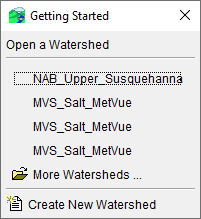
The Getting Started dialog provides you with a list of the last five CWMS watersheds that were open. To open a recent watershed, click on a watershed name. The Getting Started dialog will close and the watershed will display in the CWMS CAVI main window.
To access watersheds not listed, click More Watersheds. The Open Watershed dialog will display. Navigate to the watershed you want to open and click OK.
You can also create a new watershed by clicking on Create New Watershed. The Create New Watershed dialog will open. More information can be found in Creating a Watershed.
Automatically Save Watershed on Exit
By default, CWMS automatically saves the watershed on exit. If you do not want CWMS to save the current watershed on exit, un-check the box next to the Automatically Save Watershed on Exit option.
For example, if you changed the name of a time series icon the Save File dialog will open letting you know that there is a change to the time series icons layer. You can decide if you want to save those changes.
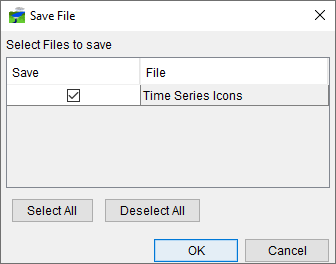
The Copy Model Changes dialog will open if you made changes to model alternatives that are part of the watershed. You can decide whether or not to save those changes to the base models.
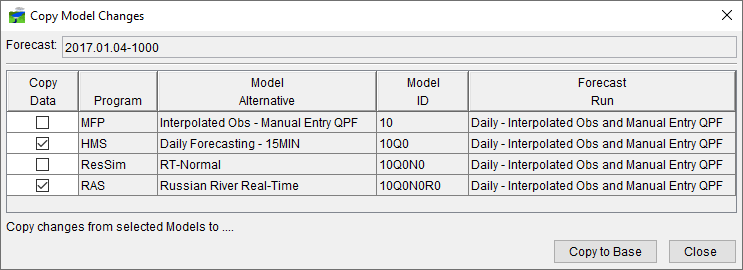
Restore Layout
The option in CWMS to restore layouts is turned on by default, which means that information about the current layout of the map windows is automatically saved when exiting CWMS. Layouts can be saved, managed, and restored. If you do not want the capability to restore layouts, un-check the box next to the Restore Layout option.
Sync Watershed Tree to Map Window
By default, the watershed tree is synchronized with the Map Window currently displayed in the CWMS CAVI main window. If you do not want the study tree to be synchronized with the active Map Window, un-check the box next to the Sync Watershed Tree to Map Window option.
Watershed Save Interval
By default, CWMS automatically sets the interval for a watershed save to zero, which means that a watershed is not automatically being saved while the watershed is open. If you want CWMS to automatically save watersheds, enter a time (in minutes) in the Watershed Save Interval box.
Show Tooltips
CWMS automatically displays tooltips in the CWMS CAVI interface. If you do not want to view tooltips, un-check the box next to the Show Tooltips option. If this option is turned off, you will no longer see tooltips when you hover the cursor over items in the CWMS CAVI interface.
Cascade Internal Windows
By default, the capability to cascade map windows is turned on. If you do not want map windows to cascade, un-check the box next to the Cascade Internal Windows option.
Recent Watersheds Menu Count
CWMS automatically displays the last five watersheds that have recently been opened. If you want to view more or less watersheds, enter a new number into the Recent Watersheds Menu Count box. The value must be 1 from 10. Any value entered that is less than the value currently in the Recent Watersheds Menu Count box purges the list of recent watersheds. An upper limit of 10 is a recommendation, but you can actually enter a larger value if you wish.