Now you are ready to compute a CWMS forecast. The Modeling module displays the time information associated with an active forecast, and a list of forecast runs associated with that active forecast. For the active forecast, you can compute a single forecast run or multiple forecast runs.
Computing a Single Forecast Run
When a forecast run is highlighted, from the Forecast Tabs, click Actions. Click Compute.
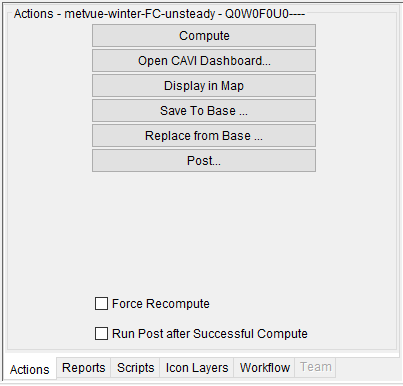
The Compute Progress dialog will open and the highlighted forecast run will be computed.
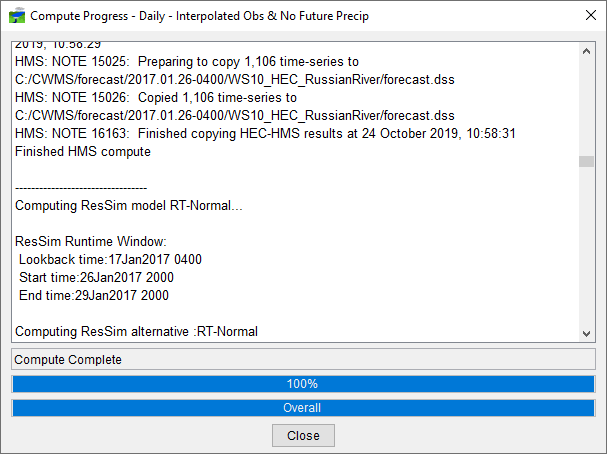
You can also right-click on the name of the forecast run within the Forecast Run Details Area and select Compute from the shortcut menu.
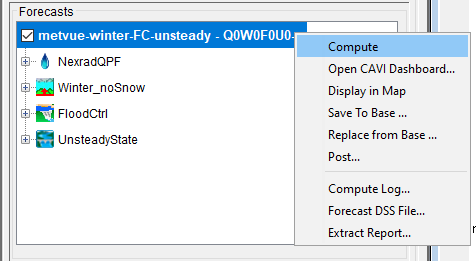
An additional way to compute an individual forecast is to use the Compute Manager from the Forecast Menu. The Compute Manager dialog will open, select the forecast run your wish to compute, click Compute.
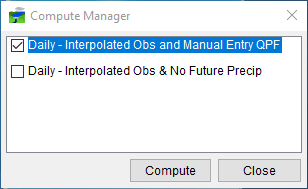
Computing Multiple Forecast Runs
CWMS allows you to compute more than one forecast run at a time. From the Forecast menu, click Compute Manager. The Compute Manager dialog will open. Select all of the forecast runs you wish to compute and click Compute.
Re-computing Forecast Runs
When a forecast run is computed, CWMS remembers which models were simulated. If changes were made to a model in the forecast sequence, CWMS will re-compute the model when you compute the sequence. If no changes were made to a model and the model was previously computed, CWMS will not re-compute the model in the sequence.
If you need to re-compute the entire model sequence for a forecast run, from the Actions tab check the box next to Force Recompute. This will force a full re-compute of the selected forecast run when you click Compute.