The Data Validation Editor allows you to select specific time series locations for validation (selected icons) or to use pre-defined validation lists (list mode). Before manually validating data, you can also filter the chosen time series data sets so that only those time series data sets with identified problems will be displayed. The Data Validation Editor offers tools for both text-entry editing and graphical editing.
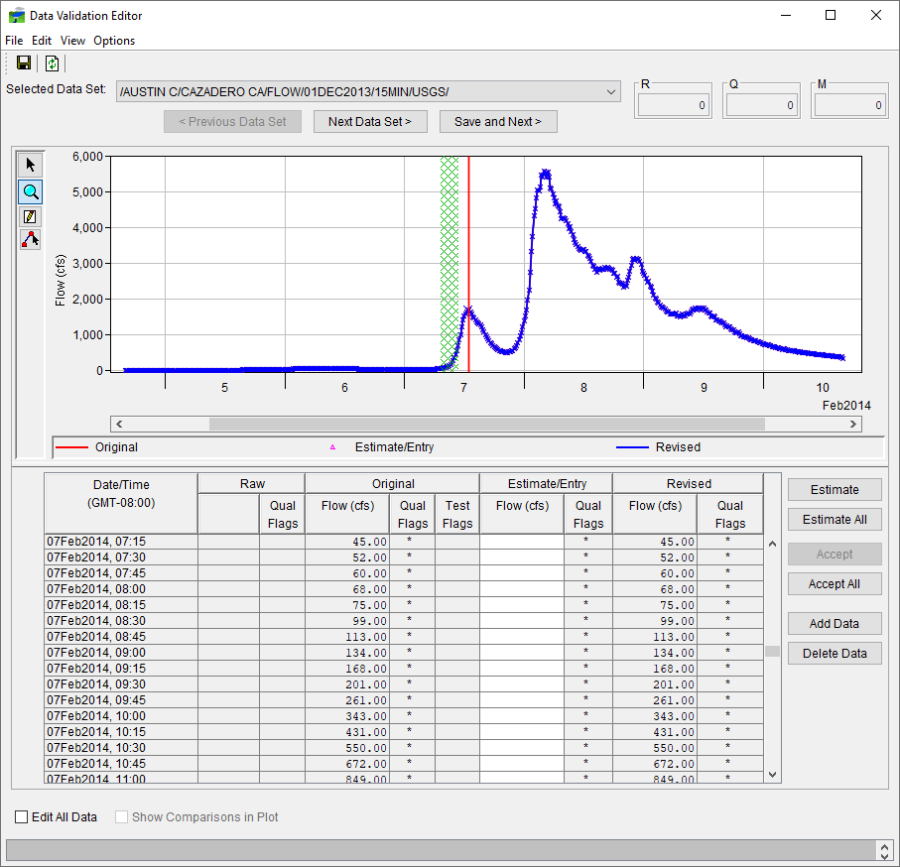
The Selected Data Set list allows you to select the specific time series data set you wish to view or edit.

By default, the Data Validation Editor only allows you to edit data that is marked as being rejected, questionable, or missing. The R (rejected), Q (questionable), and M (missing) fields are related to the quality flags of the data and show counts of the data values in the Original column of the tabular data area for the selected dataset and time window. If you need to edit the data, select Edit All Data, or select Edit All Data from the Options menu.
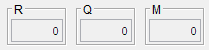
To compare time series datasets from your validation lists (Acquisition Module), check the box next to Show Comparison in Plot. You can also select Show Comparison Data from the View menu.
To save the revised data values to the CWMS database, click  , or select Save from the File menu. To undo all of the changes you have made to either the graphical or tabular data areas since your last Save, click
, or select Save from the File menu. To undo all of the changes you have made to either the graphical or tabular data areas since your last Save, click  . (Note: Once you click Save, you cannot undo any of your previous changes.)
. (Note: Once you click Save, you cannot undo any of your previous changes.)