Download PDF
Download page Creating an HEC-ResSim Alternative.
Creating an HEC-ResSim Alternative
An HEC-ResSim model alternative consists of a watershed schematic, stream and reservoir network, and a set of operations for each reservoir. Within an HEC-ResSim alternative, you can override simulated forecasted releases to mimic desired operation during the forecast period. If the HEC-ResSim project contains more than one network alternative (for example, summer conditions and winter conditions), you can build HEC-ResSim model alternatives around each of the network alternatives.
Importing an HEC-ResSim Watershed
To import an HEC-ResSim watershed:
- From the Watershed Panel in the Setup module, right-click on the HEC-ResSim icon and select Import. The Import Type dialog will open.
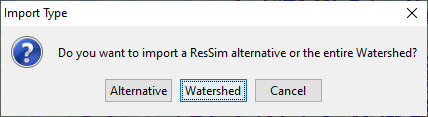
- Click Watershed to import the HEC-ResSim watershed (stream alignment, network, configurations, and alternatives). This will open a file browsing dialog.
- From the file browsing dialog, navigate to and select the HEC-ResSim watershed (.wksp extension) you want to import, and click Open. The import will automatically begin and an Import Progress dialog will open, indicating that the import is occurring.
- The Import Progress dialog closes automatically once the import is complete and the Message window will show ResSim Import Complete.
Importing an HEC-ResSim Alternative
To import an HEC-ResSim alternative:
- From the Watershed Panel in the Setup module, right-click on the HEC-ResSim icon and select Import. The Import Type dialog will open.
- Click Alternative and the Import Alternative Wizard will open.
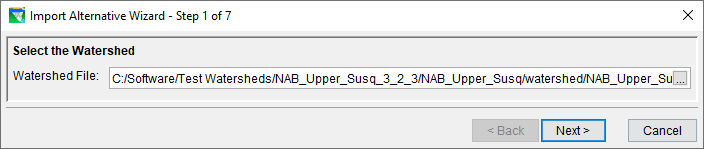
- Click on the ellipses to the right of the Watershed File box and the file browsing dialog will open. Navigate to and select the HEC-ResSim watershed (.wksp extension) you want to import, and click the OK button.
- Select Next, and choose an alternative from the Available Alternatives table.
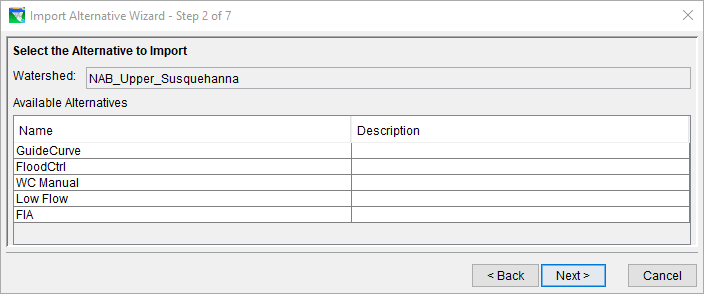
- Select Next, enter a name in the Name field and a description in the Description field for the new alternative.
- Select Next, enter a name in the Name field and a description in the Description field for the new reservoir network.
- Select Next, and assign the stream names in the To Stream column in the table.
- Select Next, and if needed, resolve network computation points by selecting watershed computation points from the Watershed Computation Point column of the table.
- Select Next, and view the Import Summary. If needed, you can copy or print the summary.
- Click Finish, choose Yes on the Continue with Import dialog and Save your watershed.
Editing an HEC-ResSim Alternative
To edit an HEC-ResSim alternative:
- From the Watershed Pane in the Setup module, right-click on an HEC-ResSim model alternative and select Edit Alternatives from the shortcut menu. The ResSim Alternative Editor will open.
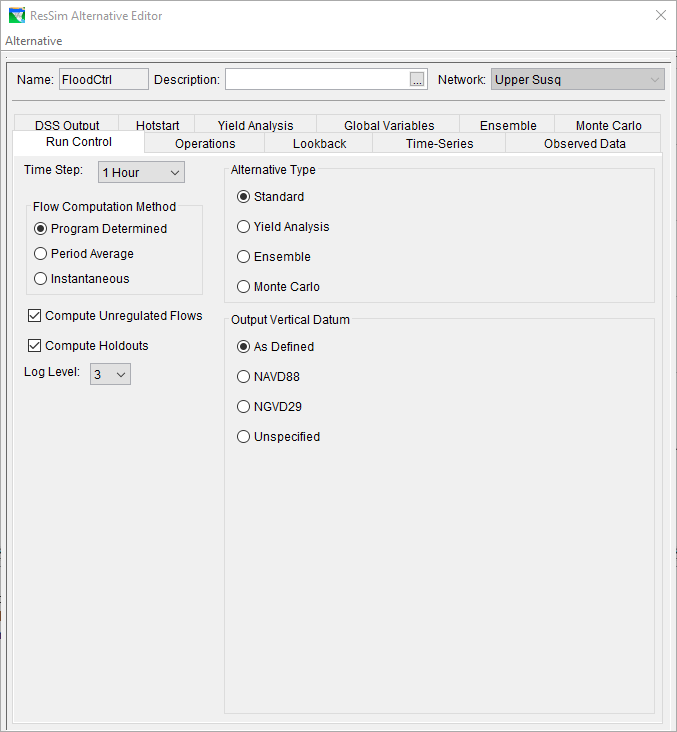
- Edit the HEC-ResSim alternative as desired. For further information on how to modify HEC-ResSim alternatives, see the HEC-ResSim User's Manual.
- Select Save from the Alternative menu.
- Click Close and the ResSim Alternative Editor will close.
Copying an HEC-ResSim Alternative
To copy an HEC-ResSim alternative:
- From the Watershed Pane in the Setup module, right-click on an HEC-ResSim alternative and select Edit Alternatives from the shortcut menu. The ResSim Alternative Editor will open.
- Select Save As from the Alternative menu and the Save As dialog will open.
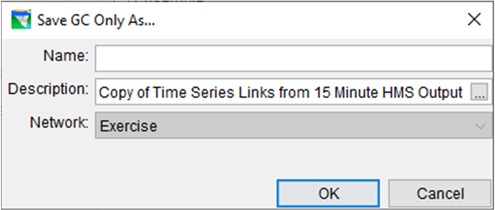
- In the Save As dialog, enter alternative name in the Name field (required) and a description in Description field (optional).
- Click OK, and the Save As dialog will close. The copied alternative is shown in the ResSim Alternative Editor.
Deleting an HEC-ResSim Alternative
To delete an HEC-ResSim alternative, launch HEC-ResSim from the CAVI and delete the network alternative from the HEC-ResSim network module. For further information on how to delete alternatives in HEC-ResSim, see the HEC-ResSim User's Manual.