A forecast run is a set of model alternatives that run sequentially during a forecast. As the with model alternatives, forecast runs exist independent of time. Therefore, you can use a forecast run for any forecast time window.
You create a forecast run by selecting a model alternative for each CWMS program. There are six standard programs in CWMS, a typical forecast run will include a combination of the six model alternatives. When you run a forecast, CWMS executes the programs in sequential order.
The table shows three suggested forecast runs. The codes are the names CWMS automatically assigns to each forecast run based on the one-character Model Alternative Keys you have assigned to the model alternatives. This coding is program order dependent.
Example Forecast Run |
|---|
Name | Code |
No future precip | NNNNN |
QPF | QNNNN |
Two times QPF | SWRBE |
In the following example, the forecast alternative named Two times QPF has the code SWRBE. Each character in this code is the ID of a specific model alternative for each of the standard programs in CWMS. The code translates as follows:
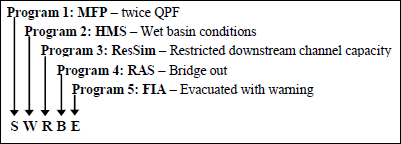
Creating a Forecast Run
Once you have created model alternatives, you can create forecast.
To create a forecast run:
- From the Models menu in the Setup module, click Forecast Runs. The Forecast Run Editor dialog will open.
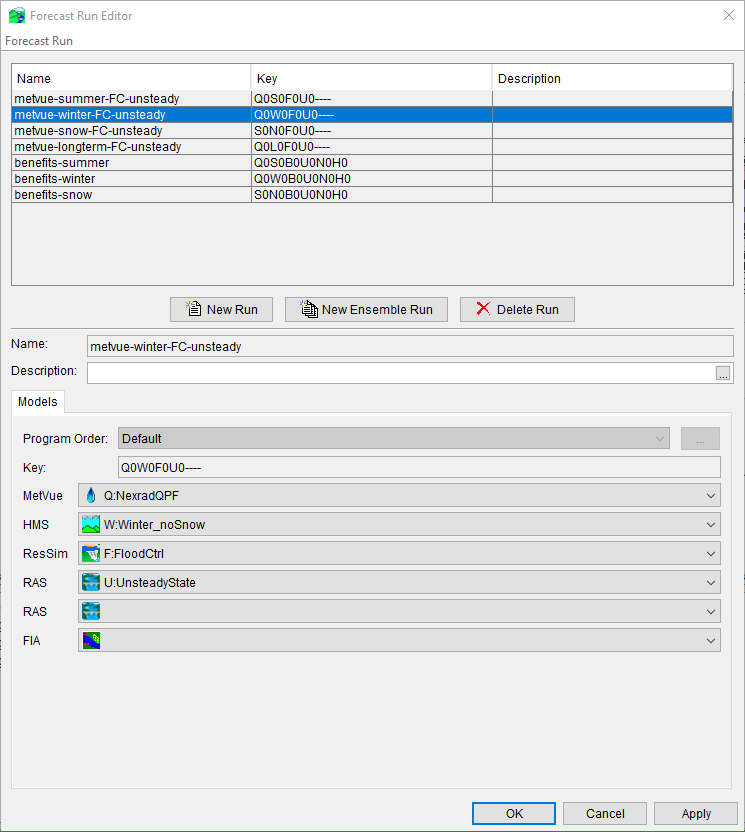
- Click New, enter a new forecast run name in the Name field (required) and a description in the Description field (optional).
- Select a program order from the Program Order drop-down list. See Program Order for more information.
- From each program listed below the Program Order, select the model alternatives for the forecast run.
- You are not required to select one model alternative for each program in the program order. You can leave the fields blank if you do not want the program to be included in the forecast run. For example, you may want to use National Weather Service flows as an input to your HEC-ResSim model, therefore you would leave the MetVue and HMS fields blank.
- From the File menu, click Save. The new forecast alternative appears in the table at the top of the Forecast Run Editor dialog.
- Click OK, and the Forecast Run Editor dialog will close.
- Save your watershed.
Deleting a Forecast Run
To delete a forecast run:
- From the Models menu in the Setup module, click Forecast Runs. The Forecast Run Editor dialog will open.
- From the table, select the forecast run you want to delete.
- From the File menu, click Delete and a delete confirmation dialog opens.
- Click Yes, and the forecast run will be removed from the table in the Forecast Run Editor dialog.
- Click OK and the Forecast Run Editor dialog will close.
- Save your watershed.