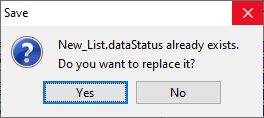Data status lists allow you to monitor time series datasets by groups (such as all precipitation or all flow gages) and provide details for more or fewer time series datasets than appear in the georeferenced map display. You can create a data status list by retrieving datasets from the CWMS database, the CWMS Data API, or from an HEC-DSS file.
Once a data status list has been created, you can review the data to determine the time window for your forecast, add or delete time series datasets to the data status list, and edit data within the time series datasets.
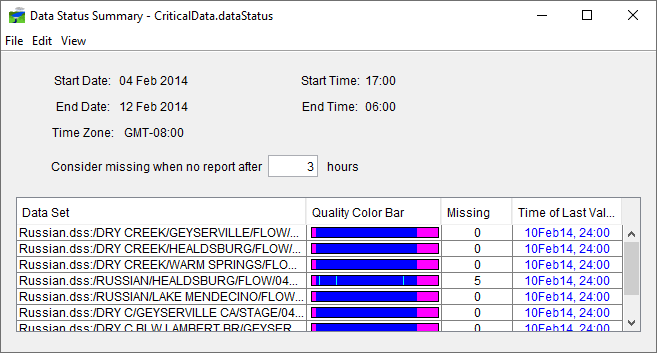
Create a New Data Status List
To create a new data status list, select New from the File menu. This will open a new list with no datasets included. To add data, select the appropriate option under the Edit menu (Browse CWMSVue, Browse CWMS Data API, or Browse DSS) depending on where the data is located you are interested in adding.
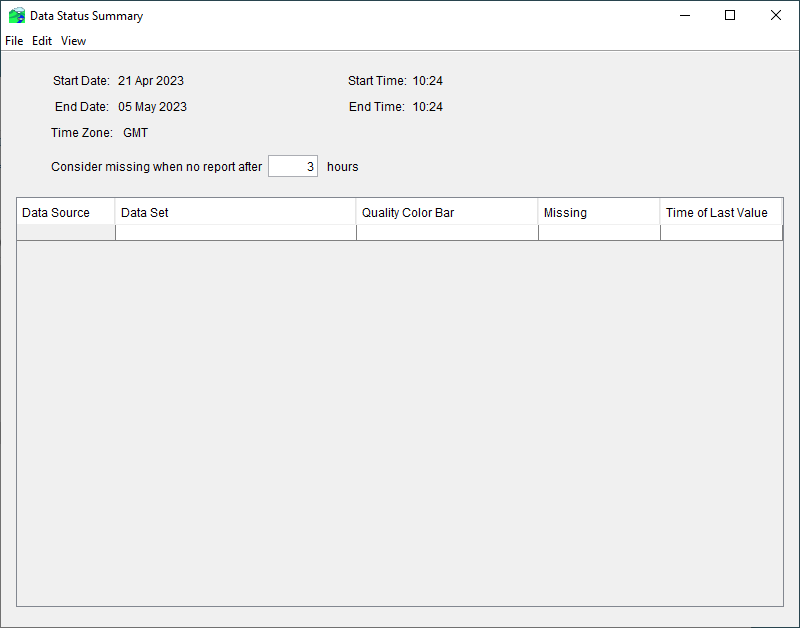
Once you have added all necessary datasets to the list, select the Save option from the File menu. Give the newly created Data Status List a unique name that is indicative of the type of data included within the list (precip.dataStatus, for example). Click OK to save your Data Status List.
Open an Existing Data Status List
To open an existing data status list, select Open from the File menu. An Open File browser will open. From the Files box on the right side of the window, select an option list from the list of available data status lists. Click OK, and the Open File browser will close. The selected data status list will now display in the Data Status Summary dialog.
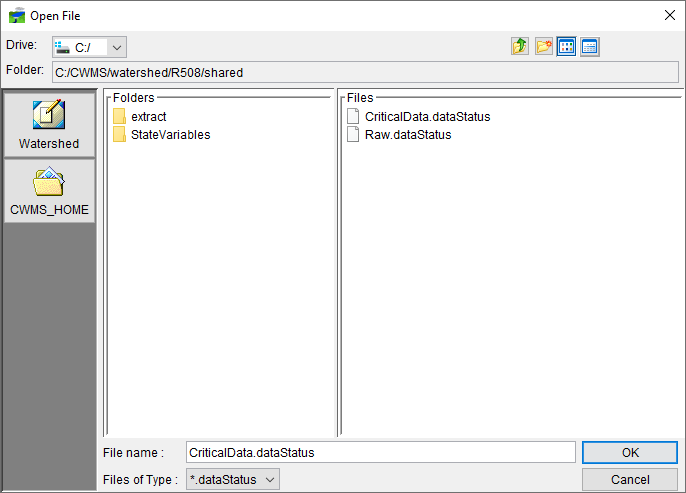
Make a Copy of an Existing Data Status List
To make a copy of an existing data status list, under the File menu click Save As. The Save File browser will open. In the Files name box, enter a filename for the new data status list. Click OK, and the Save File browser will close. An information window will display telling you that the data status list has been saved. Click OK, and the information window will close.
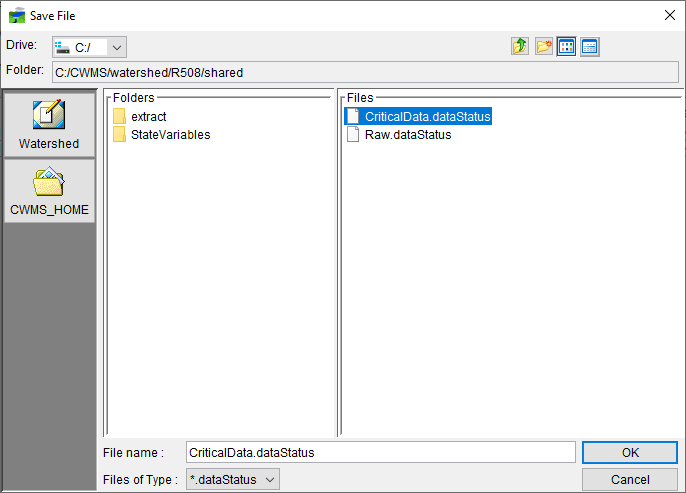
Add Datasets to a Data Status List
To add datasets to a data status list, select the appropriate option under the Edit menu (Browse CWMSVue, Browse CWMS Data API, or Browse DSS) depending on where the data is located you are interested in adding. For example, if you want to add data from CWMS Data API, select Browse CWMS Data API from the menu and a CWMS-Vue browser will open.
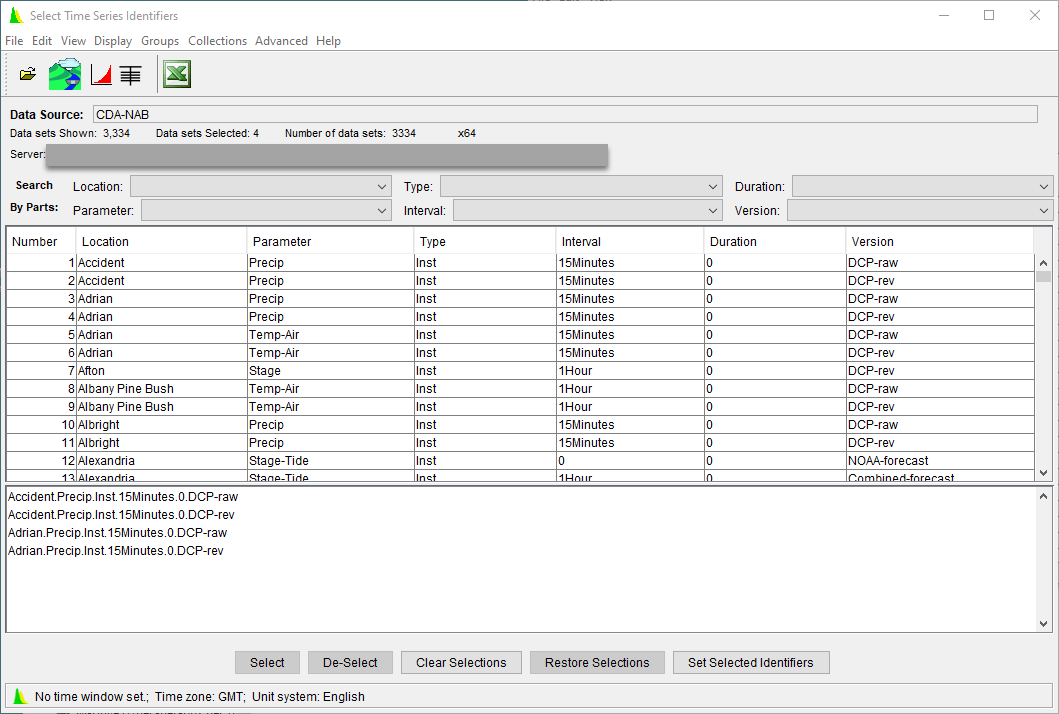
Select the appropriate data sets and then click Set Selected Identifiers to add the selections to the Data Status List. Close the CWMS-Vue Browser to return to the Data Status Summary dialog. Make sure to save any changes you make to your data status list before exiting the dialog.
Delete Datasets from a Data Status List
To delete datasets from a data status list, first select a dataset. From the Edit menu, click Delete Row(s). The selected dataset will no longer display in the table. From the File menu, click Save. A Save window will open. The Save window is asking "Do you want to replace the selected data status list?". Click Yes. The Save window will close, and a new window will open. This window lets you know the selected data status list has been saved. Click OK to close the window.