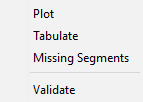From the CWMS CAVI main window, click the Acquisition tab. Under the Reports menu, choose Data Status Summary. The Data Status Summary dialog will open. If a data status list has been displayed before, the Data Status Summary dialog displays the previously viewed data status list. If a data status list has not been displayed before, no datasets will be displayed in the dialog.
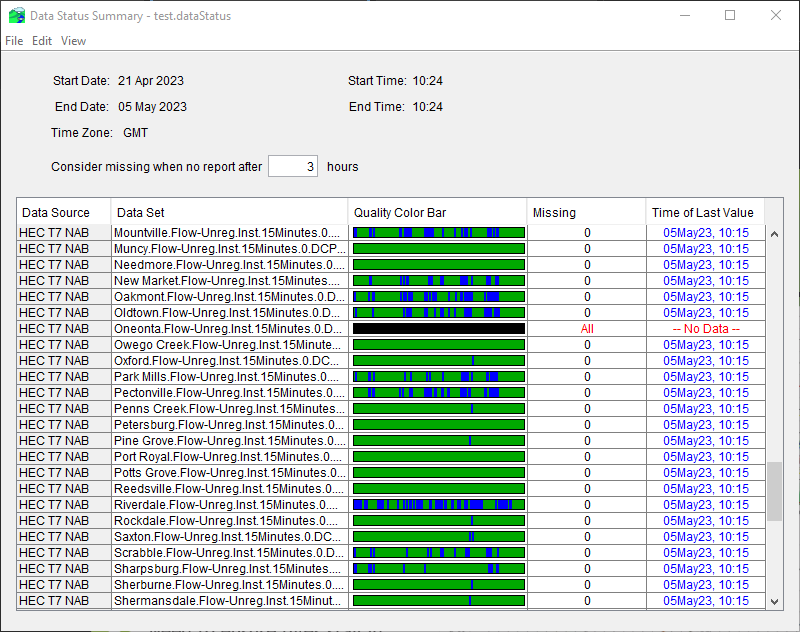
The Data Status Summary dialog displays quality color bars and additional summary information for a group of time series gages within data status lists that you create. The data status lists allow you to organize lists of gages specific to your needs. For example, you might create data status lists that show all of your precipitation gages, all of your stream gages, or a mix of precipitation and stream gages needed to generate a specific forecast. A data status list can contain datasets from CWMS and HEC-DSS databases.
From the Data Status Summary dialog, you can:
- create data status lists
- select a predefined data status list
- copy a data status list
- review the quality color bars
- review how many values are missing for a particular time series dataset
- locate the time and date of the last valid data value for a particular time series dataset
The following is an overview of the Menu bar for the Data Status Summary dialog. The commands available are:
- File menu
- New - create a new data status list
- Open - open an existing data status list
- Save - save the current data status list
- Save As - save the current data status list as a new list
- Logout - logout from the CWMS server
- Close - close the Data Status Summary dialog
- Edit menu
- Insert Row(s) - insert a blank row(s) into the current data status list
- Delete Row(s) - delete row(s) from the current data status list
- Browse CWMSVue - browse CWMS-Vue to find and insert data into the current data status list
- Browse CWMS Data API - browse CWMS Data API sources to find and insert data into the current data status list
- Browse DSS - browse an HEC-DSS file to find and insert data into the current data status list
- View menu
- Plot - plot selected dataset(s) from the current data status list
- Tabulate - tabulate selected dataset(s) from the current data status list
- Missing Segments - open Missing Data Segments window to see any missing data within selected dataset(s)
- Validate - open the Data Validation Editor for selected dataset(s) from the current data status list
- Quality Color Legend - open Quality Color Legend window
- Time Window - change time window settings for the current data status list
- Refresh - refresh the current data status list when time window has changed
From the table in the Data Status Summary dialog, right-click on a time series dataset (a row in the table) and a shortcut menu will appear. From the shortcut menu you can plot, tabulate, view missing data, or validate data for the selected time series dataset.