Gridded data layers are available in the Visualization and Modeling modules when grid sets are included or computed for the watershed. A grid set is a sequence of grids (precipitation, temperature, snow, etc.). The Gridded Data Layer contains the grid sets for the watershed that have been created
Properties
You can change the appearance of the grid set and set the visualization scale for the Gridded Data Layer. From the Map Layers editor, right-click on the name of the grid set (Observed Precipitation in this example).
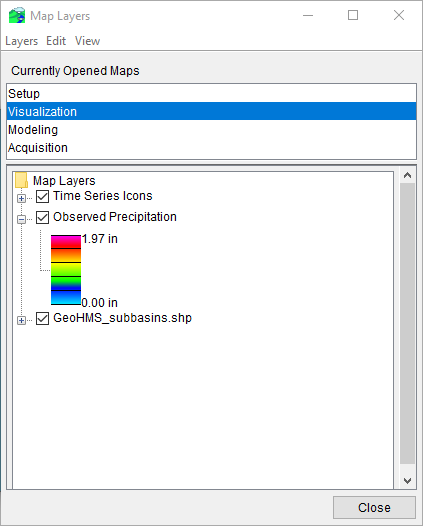
From the shortcut menu, click Properties. The Grid Display Options dialog will open.
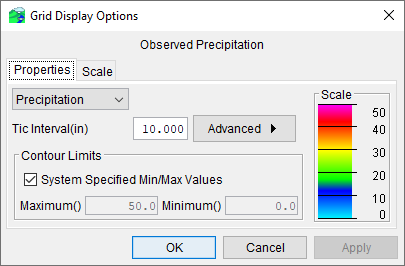
From the Grid Display Options dialog you can choose a color contour scheme (default is Precipitation), tic interval, and override the minimum/maximum values for the contour limits. There are several advanced features that can be accessed by clicking Advanced, which expands the Grid Display Options dialog.
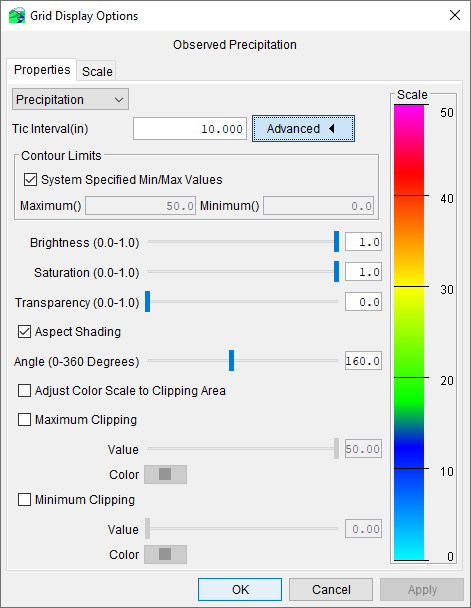
The advanced options are:
- Brightness: The relative lightness or darkness of a color, from full color to black.
- Saturation: The relative intensity of the color, from white to full color.
- Transparency: The relative opacity of the color, from opaque to translucent to transparent.
- Aspect Shading: Enabling this feature causes the display color to change based on the viewing angle.
- Adjust Color Scale to Clipping Area: Enabling this feature causes the displayed color ramp to rescale to the maximum and minimum clipping thresholds.
Scale
To set the visualization scale for the Gridded Data Layer:
- From the Grid Display Options dialog, click on the Scale tab. By default, the gridded data layer is set for Always show layer.
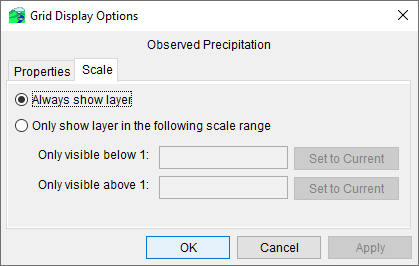
- To set visualization scales click Only show layer in the following scale range. To set the scale so that the gridded data layer becomes visible as you zoom-in, you can set the scale to the current scale by clicking Set to Current. If you wish to enter a value, in the Only visible below 1: box enter the scale factor.
- To set the scale so that the gridded data layer becomes visible as you zoom-out, you can set the scale to the current scale by clicking Set to Current. If you wish to enter a value, in the Only visible above 1: box enter the scale factor.
- Click OK. The Grid Display Options dialog closes, and the visualization scale is set for the gridded data layer.