Download PDF
Download page Editing an Existing Stream Alignment.
Editing an Existing Stream Alignment
After drawing a stream alignment in the map window, you can rename a stream element, edit a stream element description, delete a stream element, reverse the direction of a stream element, disconnect a stream element at both the upstream or downstream end, and view the stream stationing and coordinates of the stream nodes on the stream element. All of these tasks are accomplished through the stream element shortcut menu.
To access the stream element shortcut menu, select the Stream Alignment Tool ![]() and right-click on the stream element you wish to edit.
and right-click on the stream element you wish to edit.
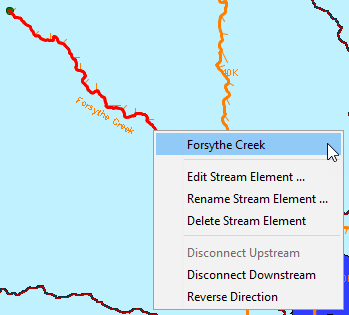
Edit a Stream Element Description
The stream editor allows you to edit the stream element description and view the stream stationing and coordinates of the upstream and downstream stream nodes, as well as any stream nodes in between the two.
To edit the description of a stream element:
- Using the stream alignment tool, right-click on the stream element and select Edit Stream Element. The Stream Editor opens.
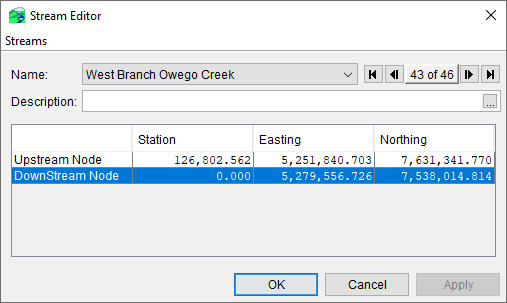
- From the Name drop-down list (or using the forward/reverse arrow buttons) select the name of the stream you want to edit.
- You can either enter a new description or edit the description of the stream element in the Description field.
- The table provides you with the stream stationing and coordinates of the stream nodes that are on the selected stream element.
Rename a Stream Element
To rename a stream element:
- Using the stream alignment tool, right-click on the stream element and select Rename Stream Element from the shortcut menu.
- The Rename Stream dialog opens. Enter the new name in the Name field (required) and a description in the Description field (optional).
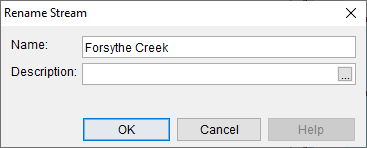
- Click OK. A confirmation dialog opens asking you if you really want to rename the stream.
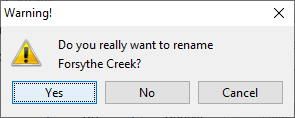
- If you answer Yes, then an Update Measure Stream References dialog opens.

- If you answer Yes on the Update Measure Stream References dialog, then the stream element references are updated, and the dialog will close. Otherwise, if you answer No, then the stream element references are not updated, and the dialog will close. In either case, the new name of the stream element will be shown in the map window.
Delete a Stream Element
To delete a stream element:
- Using the stream alignment tool, right-click on the stream element and select Delete Stream Element from the shortcut menu.
- A warning and confirmation message will appear. If you are certain, click Yes.

Reverse Direction of a Stream Element
If you draw a stream element in the wrong direction (from downstream to upstream), you can reverse the direction instead of having to delete and redraw the stream element.
To reverse the direction of a stream element:
- Using the stream alignment tool, right-click on the stream element and select Reverse Direction from the shortcut menu.
- A warning and confirmation message will appear. If you are certain, click Yes.
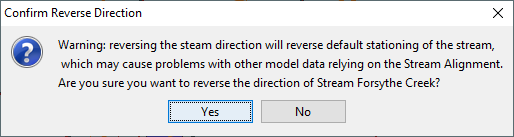
Disconnect a Stream Element
If you want to disconnect a stream element from another stream element, you may do so at either the upstream or downstream end of the stream element.
To disconnect a stream element from another stream element:
- Using the stream alignment tool, right-click on the stream element and select either Disconnect Upstream or Disconnect Downstream from the shortcut menu.
- The stream element will be disconnected from the stream element at the location you chose. In the map window, the upstream or downstream point will physically move away from the connecting stream element, and a stream node will remain on the connecting stream element.