Time Series Icons Layers are a way to group sets of time series icons within the map window to more easily display data within the CAVI. When you create a new watershed, a layer called Time Series Icons is created. This layer includes all of the time series icons that you define for your watershed, by default.
You can create additional time series icons layers to separate time series icons further, by data type, location, or function. For example, a gage may report stage and precipitation (and compute flow from stage). You can create layers for each of these data types and name them (Stage, Flow, and Precip, for example). Creating additional layers allows you to focus on the specific data type you wish to see.
Creating Time Series Icons Layers
To create additional time series icon layers:
- In the Setup module, select Map Layers under the the Maps menu. The Map Layers dialog will open.
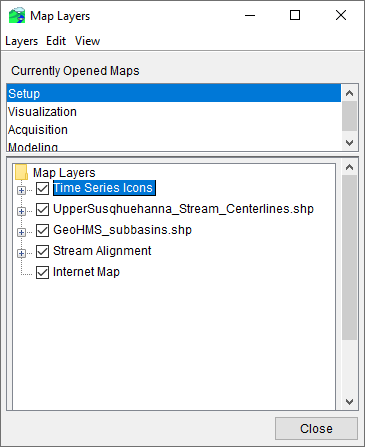
- From the Map Layers tree, right-click on the Time Series Icons layer. From the shortcut menu, select Add Icon Layer.
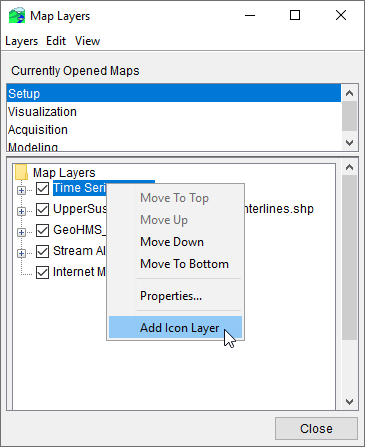
- The New Time Series Icon Layer dialog opens. In the Name field, type a name for the sub-layer. In the Description field, type a description for the sub-layer (this is optional).
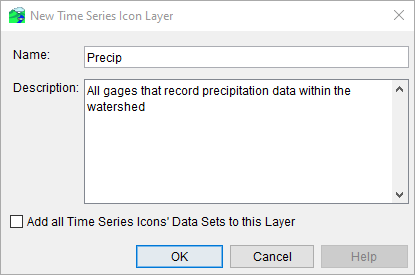
- To add all of the time series icons that you defined for the watershed to the layer, check the box next to Add all Time Series Icons' Data Sets to this Layer. (If you want to add individual time series icons to the sub-layer, see Time Series Icons).
- Click OK, and the New Time Series Icon Layer dialog will close.
Another way to create new time series icon layers is from the Icons Types and Layers tab of the Time Series Icon Editor.
- Right-click on a time series icon in the Map Window of the Setup module and select Edit from the shortcut menu. Select the Icons Types and Layers tab.
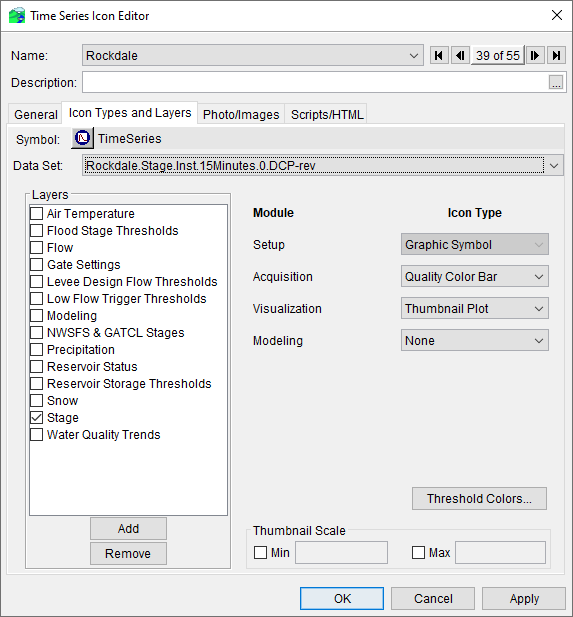
- Click the Add button at the lower left of the window.
- The New Time Series Icon Layer dialog will open.
The new time series layer will appear in the Map Layers tree and in the Layers list on the Icons Types and Layers tab.
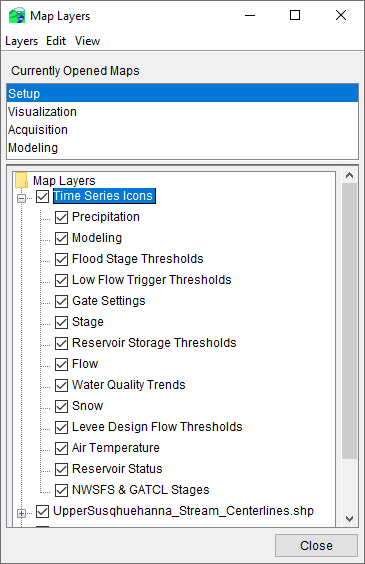
Repeat this process for all layers that require separate control. When you are done creating new layers, you can specify datasets for individual time series icons layers (ee Configuring Time Series Icon Properties).
Removing Time Series Icons Layers
To remove time series icons layers:
- Open the Time Series Icon Editor dialog. Select the layer you wish to remove from the Layers list on Icons Types and Layers tab, and click the Remove button at the lower left.
- A warning message dialog will open. Click Yes, and the layer will disappear from the list.