After you have reviewed the results of your forecast run, you might need to make revisions to your model data. The active forecast alternative in the Modeling tab indicates which applications are being used in the forecast. For each application, you can edit some of the data by clicking on the appropriate application layer in the forecast tree and using the buttons located in the Actions tab. Alternatively, you can click on the appropriate application icon in the Modeling module's toolbar to open that application’s native interface.
For example, if you want to change the lookback storage (i.e., starting condition) for a reservoir, you will edit the HEC-ResSim alternative that is part of the forecast alternative. In the forecast tree, click on the HEC-ResSim layer. In the Actions tab (see bottom of the Modeling tab), you will click on the Edit Alternatives button. At this point, you have access to the Alternative Editor in HEC-ResSim, where the Lookback tab contains the reservoir starting storage (and elevation) values, among other initial conditions.
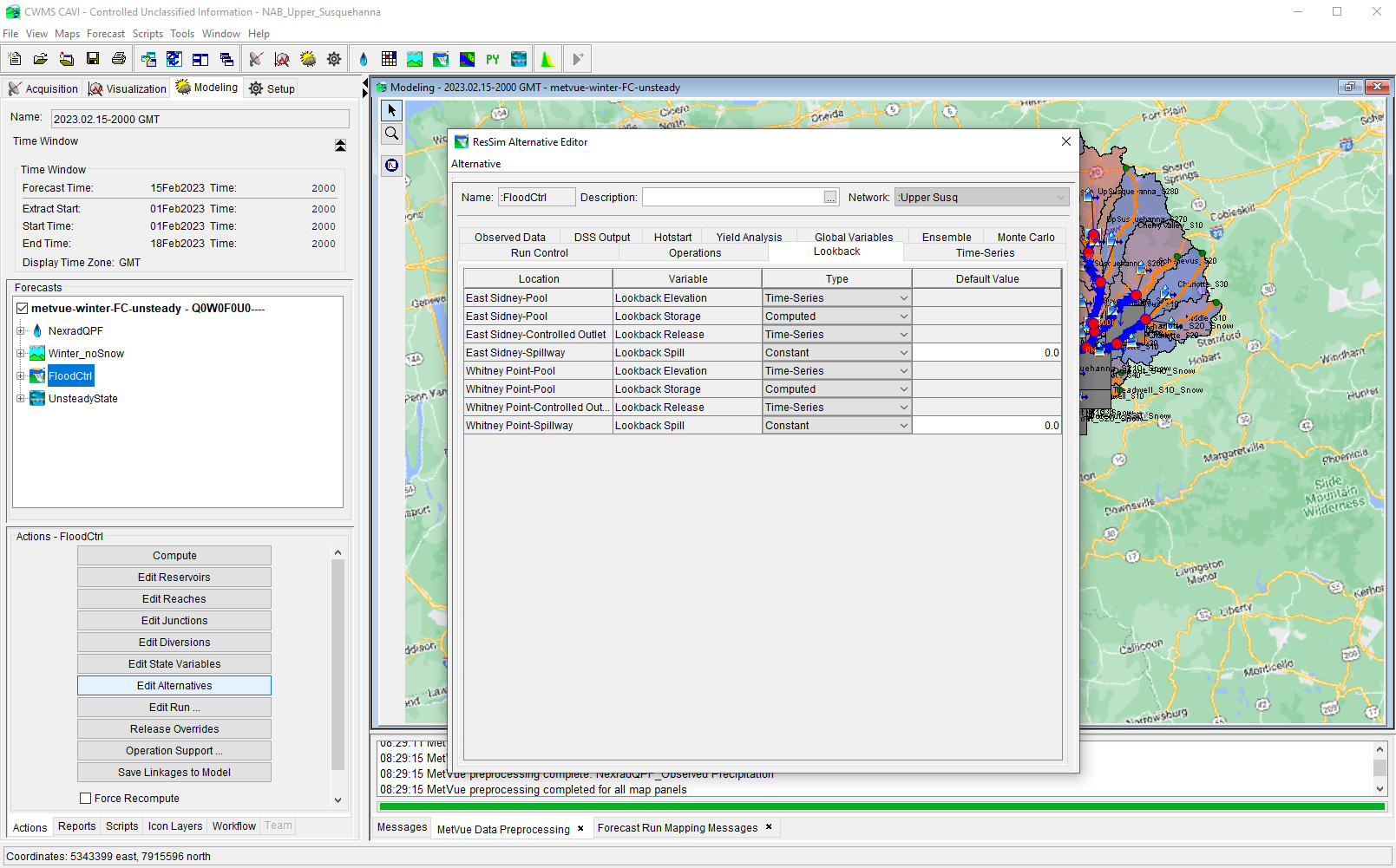
If you make revisions within the Modeling tab, the revisions are only applicable for the forecast alternative contained in the opened forecast. Other forecast alternatives (as well as other forecasts that have been run with the selected forecast alternative) will not contain your revisions. If you want your revisions to be available for subsequent forecasts, then you need to save your revisions to the "base" data. To do this, you need to select the forecast alternative and click the Save To Base button located on the Actions tab.