Download PDF
Download page Overview of CWMS-Vue in CWMS.
Overview of CWMS-Vue in CWMS
From the CWMS CAVI main window, select CWMS-Vue from the Tools menu. The CWMS-Vue dialog will open. A HEC-DSS file was opened in the first example below.
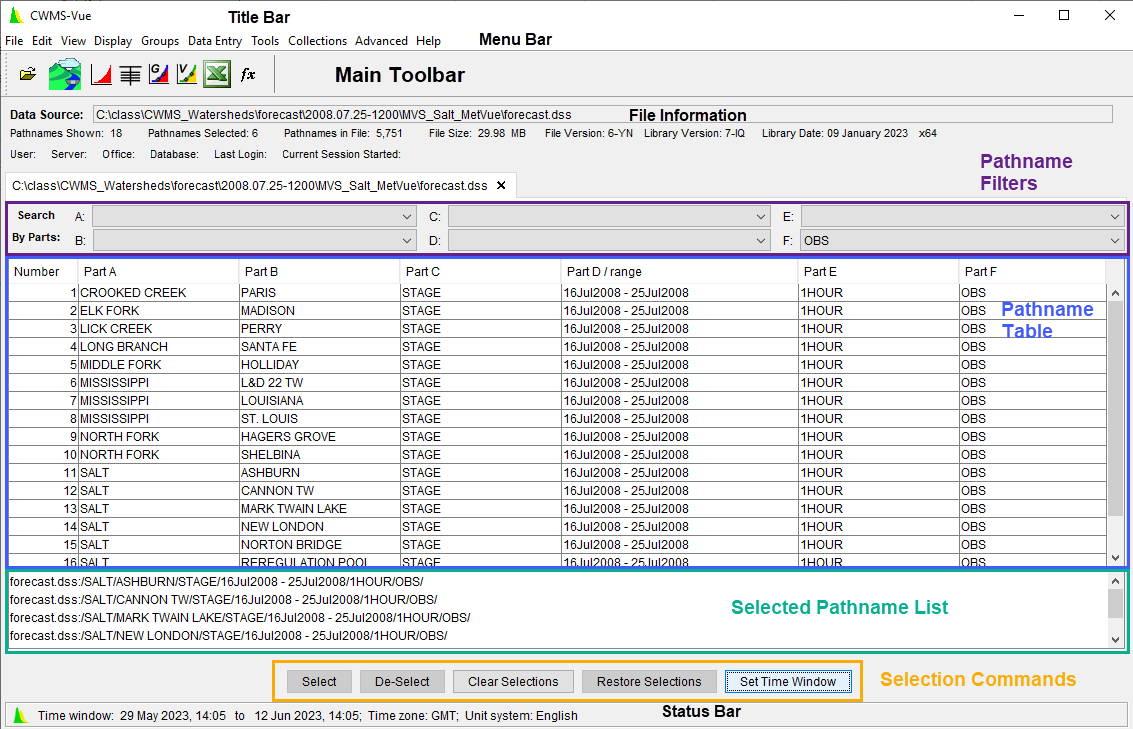
The next example shows the CWMS-Vue dialog when you access a CWMS database. As you can see, the center area of the dialog has changed. There are now tabs that allow you to access various parts of the database, including Time Series, Ratings, and Locations.
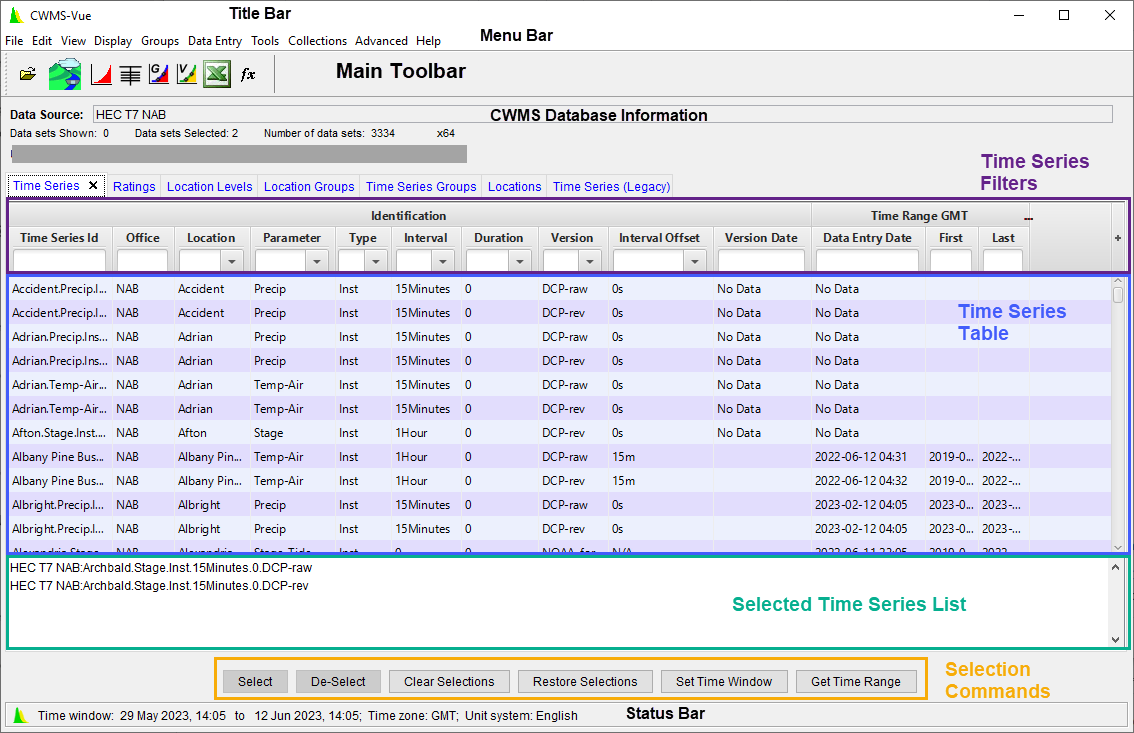
Menu Bar
The Menu Bar contains the menus for CWMS-Vue, and the following is a description of the available menus. Some options may or may not be available, depending on the data source (HEC-DSS record versus CWMS database).
- File
- Open CWMS Database
- New Vers 6
- New Vers 7
- New Remote Vers 6
- New Remote Vers 7
- Open Local DSS File
- Open Remote DSS File
- Save as Local DSS File
- Save as Remote DSS File
- Close DSS File(s)
- Print Catalog Preview
- Print Catalog
- a list of most recently opened files
- Close
- Edit
- Tabular Edit
- Graphical Edit
- Validation Edit
- Select All
- Rename Records
- Delete Records
- Undelete
- Duplicate
- Copy To Local DSS File
- Copy to Remote DSS File
- Merge records into local
- Merge records into remote
- Edit in Excel
- View
- Pathname List
- Pathname Parts
- Condensed Catalog
- No Pathnames
- Unsorted List
- Search by string
- Search by parts
- Catalog using wild characters
- Refresh Catalog
- Unit System
- Time Zone
- Filter By Groups
- Filter Version Date by Time Window
- Display
- Plot
- Plot Water Quality Profile
- Plot Individual Data Sets
- Tabulate
- Display Data Options
- Supplemental Information
- Time Window
- Charts
- Tabulate in Excel
- Set Times for Sync
- Plot Synched Data Sets
- Groups
- Save Selected
- Get
- Get (add to list)
- Plot
- Plot Individual Sets
- Tabulate
- Math
- Manage
- Data Entry
- Manual Time Series
- Manual Paired Data
- Manual Text
- Import
- Export to server DSS
- Export to local DSS
- Convert PRTS
- Tools
- Math Functions
- Compare
- Search for Value
- Check File Integrity
- Squeeze
- Convert to DSS Version 6/7
- Script Editor
- Script Selector
- Collections
- New Collection from Period of Record
- New Collection from POR Peaks
- Period Of Record from Collection
- New Collection Using Numeric F Part
- New Collection Using Selection
- New Collection Using F Part Mask
- New Collection Using Katherines method
- Duplicate
- Resequence
- Rename F Part
- Change Date/Time
- Min/Max of Collection
- Advanced
- Catalog to File
- Output
- Debug
- Program Options
- Help
- About
- Help
Main Toolbar
The Main Toolbar contains buttons that provide shortcuts to popular commands found in the Menu Bar.
![]() Open HEC-DSS File – opens a browser that allows you to select a HEC-DSS file to open
Open HEC-DSS File – opens a browser that allows you to select a HEC-DSS file to open
![]() Open CWMS Database – opens a browser that allows you to select a CWMS database to open (or automatically opens the CWMS database if you have previously logged into one)
Open CWMS Database – opens a browser that allows you to select a CWMS database to open (or automatically opens the CWMS database if you have previously logged into one)
![]() Plot – plots the data of the selected pathname(s)
Plot – plots the data of the selected pathname(s)
![]() Tabulate – displays the data of the selected pathname(s) in a tabular form
Tabulate – displays the data of the selected pathname(s) in a tabular form
![]() Graphical Editor – displays the data of the selected pathname(s) in a graphical editor
Graphical Editor – displays the data of the selected pathname(s) in a graphical editor
![]() Data Validation Editor – displays the data of the selected pathname(s) in the data validation editor
Data Validation Editor – displays the data of the selected pathname(s) in the data validation editor
![]() Tabulate in MS Excel – opens the selected dataset(s) in MS Excel
Tabulate in MS Excel – opens the selected dataset(s) in MS Excel
![]() Math Functions – allows the user to perform math functions on the data of the selected pathname(s)
Math Functions – allows the user to perform math functions on the data of the selected pathname(s)
File/Database Information
The File Information panel displays the filename or database and path of the opened file/database. You can also view statistics on the pathnames in the HEC-DSS file and the size of the file or number of data sets in the CWMS database.
Pathname/Time Series Filters
The Pathname Filters are used to sort pathnames by parts. There is a filter drop-down list for each individual part, A through F for HEC-DSS records, and filters for CWMS database identifiers. The Pathname Table displays the filtered data set names contained in the file and the pathnames are displayed by the individual parts. The Selected Pathname List displays the pathnames that you selected.
When a CWMS database is open, the Time Series Filters allow you to filter the available data by time series identifiers.
Selection Commands
The Selection Commands are available once you select the pathnames you wish to view or manipulate. Available commands are Select, De-Select, Clear Selections, Restore Selections, and Set Time Window.
Status Bar
When you have entered time window information, the Status Bar will display the time window information including start and end times, time zone, and units. A time window is a specific time frame for viewing or manipulating data.