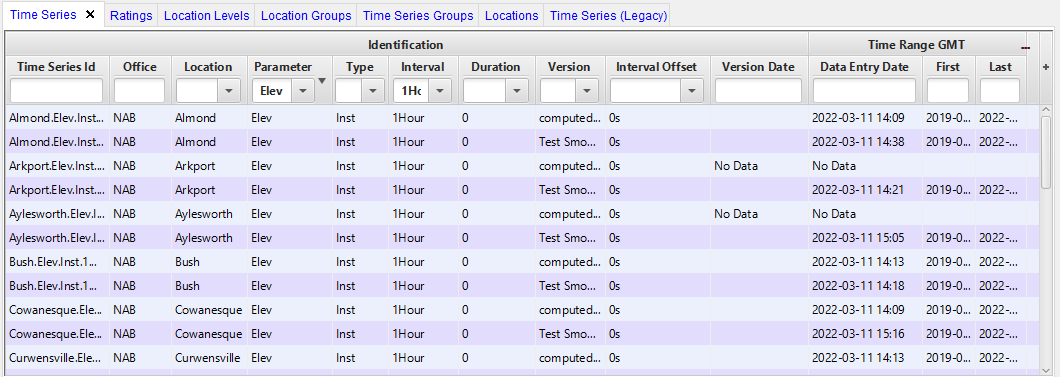Both HEC-DSS files and CWMS database files use pathnames. Depending on which type is opened, the respective filters will display in the CWMS-Vue main window.
Viewing HEC-DSS Pathnames
You can change the display of HEC-DSS pathnames in the Pathname Table from the View menu. The available commands are:
- Pathname List - displays pathnames in one column (Parts separated by slashes)
- Pathname Parts - displays pathnames with separate columns for each Part
- Condensed Catalog - same as Pathname Parts, but shows full range of data in the Part D column
- No Pathnames - displays no data
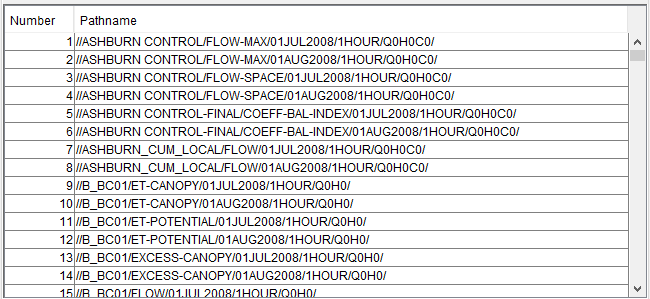
Sorting HEC-DSS Pathnames by Parts
Another way to change the display of the HEC-DSS pathnames is through sorting by pathname parts using the option Search by parts (under the View menu). Choose the appropriate option from the dropdown list(s) to sort your data. In the example below, the data is sorted by the C Part of STAGE and the F Part of OBS.
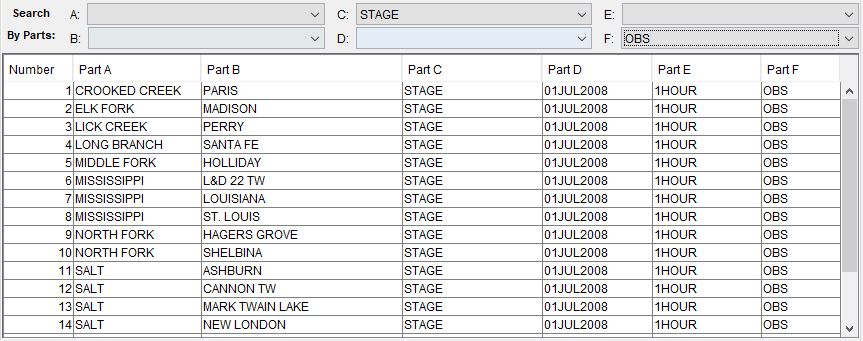
Another way to sort the pathnames is to use the option Search by string (also available from the View menu). The details for this method are described in the HEC-DSSVue User's Manual.
Viewing CWMS Database Identifiers
When viewing data using the Time Series (Legacy) tab, you can change the display of CWMS database pathnames from the View menu. The available commands are:
- ID List - displays data sets in one column (identifiers separated by periods)
- ID Parts - displays data sets with separate columns for each identifier
- No List - displays no data
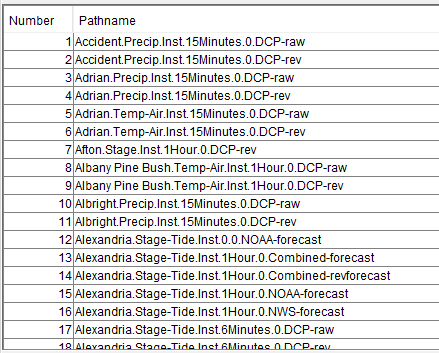
When viewing data using the Time Series tab, the display options cannot be modified.
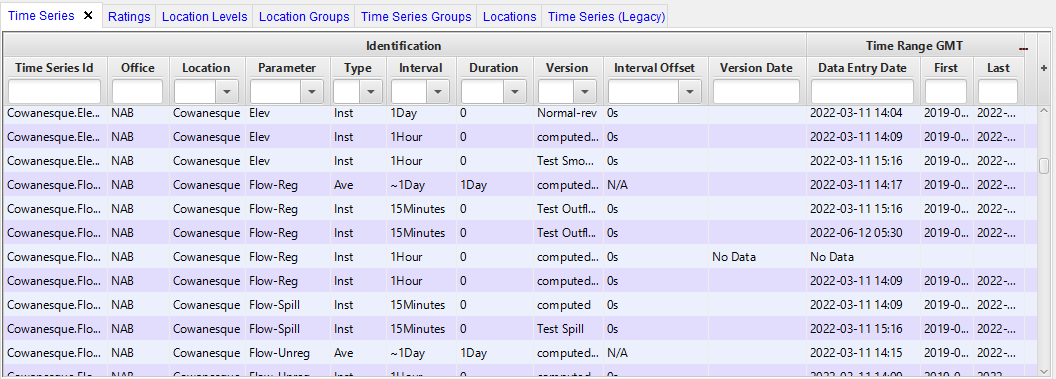
Sorting CWMS Database Records by Identifiers
CWMS database records can be sorted by parts, called identifiers, using the option Search by parts (available in the View menu).
Within the Time Series (Legacy) tab, select the appropriate option the drop-down menu(s) for any of the six identifiers that you wish to use when sorting. In the example below, the data is sorted by the Parameter of Stage and Version of DCP-rev.
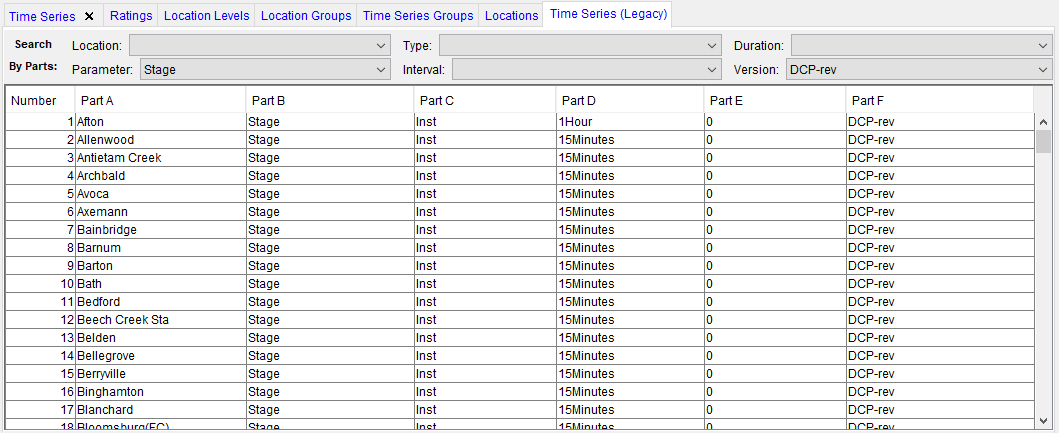
Within the Time Series tab, you can also use the option Search by parts to sort data using the available drop-down menus. In the example shown below, the data is sorted by the Parameter of Elev and the Interval of 1Hour.