Download PDF
Download page Using the Color Chooser.
Using the Color Chooser
The Color Chooser dialog affords great flexibility when you need to select default colors for map layers, labels, and background colors in your watershed display. The Color Chooser dialog has five tabs: Swatches, HSV, HSL, RGB, and CMYK - offering five methods for choosing a color. For each method, the preview area allows you to see your choice before applying changes. Depending on where you accessed the Color Chooser, you will have to click either Apply or OK for the color change to appear in the display area.
Swatches Tab
The Swatches tab provides a palette of pre-defined colors.
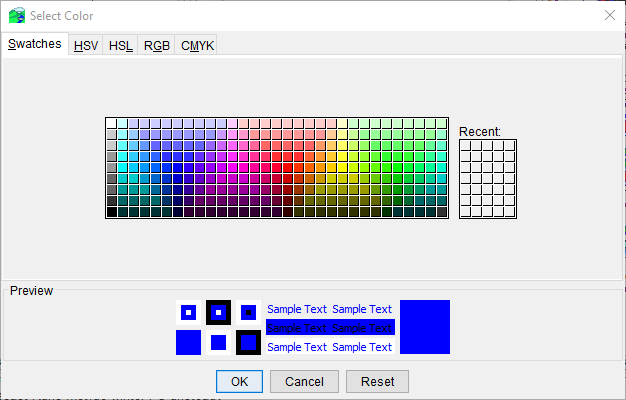
From the palette, select a color. Once you have selected a color, the Recent field displays that color. Click OK, and the Color Chooser dialog will close.
HSV Tab
HSV is the Hue, Saturation, and Value color model. The HSV representation models the way paints of different colors mix together, with the saturation dimension resembling various tints of brightly colored paint, and the value dimension resembling the mixture of those paints with varying amounts of black or white paint. From the Color Chooser window, select the HSV tab.
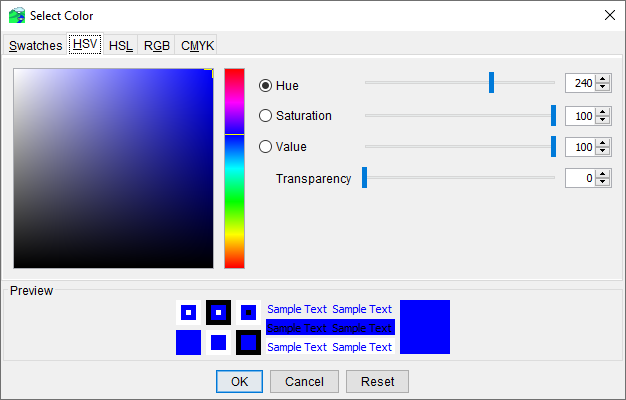
There are several ways to adjust the hue, saturation, value, and transparency of the colors. The slider bar, in conjunction with the Hue, Saturation, and Value options, will change the selected color. You can also enter directly a value in the cells to the right of the slider bars.
The following rules apply to the values you can enter for each cell:
- Hue - measured in a circle from zero (0) to 360 degrees as follows: 0 = red, 60 = yellow, 120 = green, 180 = cyan, 40 = blue, 300 = magenta.
- Saturation - the amount of black, measured from zero (0) to one hundred (100) percent.
- Value - a measurement of the brightness of a color, measured from zero (0) to one hundred (100) percent. A value of zero (0) is considered black.
Click OK, and the Color Chooser dialog will close.
HSL Tab
HSL is the Hue, Saturation, and Lightness color model. The HSL model attempts to resemble more perceptual color models such as the Natural Color System (NCS) or Munsell color system, placing fully saturated colors around a circle at a lightness value of .5, where a lightness value of zero (0) is fully black and one (1) is fully white. From the Color Chooser dialog, select the HSV tab.
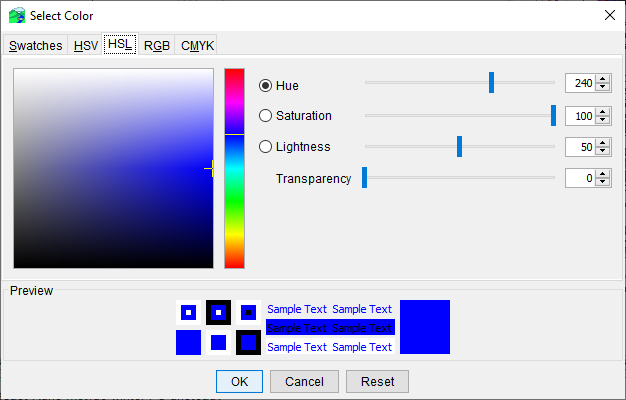
There are several ways to adjust the hue, saturation, lightness, and transparency of the colors. The slider bar, in conjunction with the Hue, Saturation, and Lightness options, will change the selected color. You can also enter a value in the cells to the right of the slider bars.
The following rules apply to the values you can enter for each cell:
- Hue - measured in a circle from zero (0) to 360 degrees as follows: 0 = red, 60 = yellow, 120 = green, 180 = cyan, 40 = blue, 300 = magenta.
- Saturation - the amount of black, measured from zero (0) to one hundred (100) percent.
- Lightness - measurement of the brightness of a color, measured from zero (0) to one hundred (100) percent. A value of zero (0) is considered black.
Click OK, and the Color Chooser dialog will close.
RGB Tab
RGB is the Red, Green, and Blue color model, which allows you to set the red, green, and blue values of the colors you wish to produce. The RGB color model is an "additive" model. When 100 percent of each color is mixed together, it creates white light. From the Color Chooser dialog, select the RGB tab.
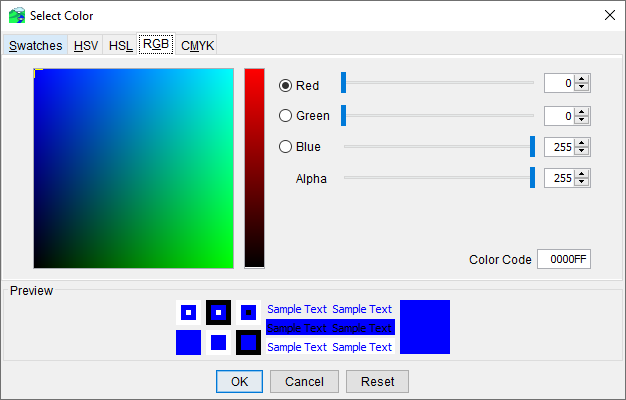
There are two ways to adjust the red, green, and blue values. You can use the slider bars to adjust the settings for each value. As you adjust the settings, the color you are producing is shown in the Preview field. You can also directly enter a value in the cells to the right of each slider bar. Click OK, and the Color Chooser dialog will close.
CMYK Tab
CMYK is the Cyan, Magenta, Yellow, and Black (key) color model, which are the four colors of ink used in the traditional method of printing hardcopies of images, called offset printing. The CMYK color model is a "subtractive" model. When 100 percent of each color is mixed together, it creates black light. From the Color Chooser dialog, select the CMYK tab.
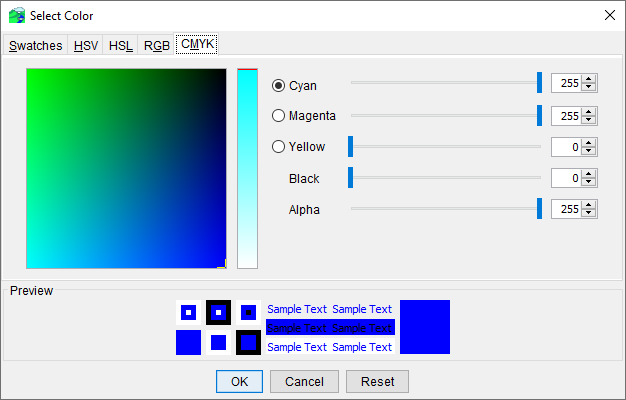
There are two ways to adjust the cyan, magenta, yellow, black, and alpha values. You can use the slider bars to adjust the settings for each value. As you adjust the settings, the color you are producing is shown in the Preview field. You can also directly enter a value in the cells to the right of each slider bar. Click OK, and the Color Chooser dialog will close.