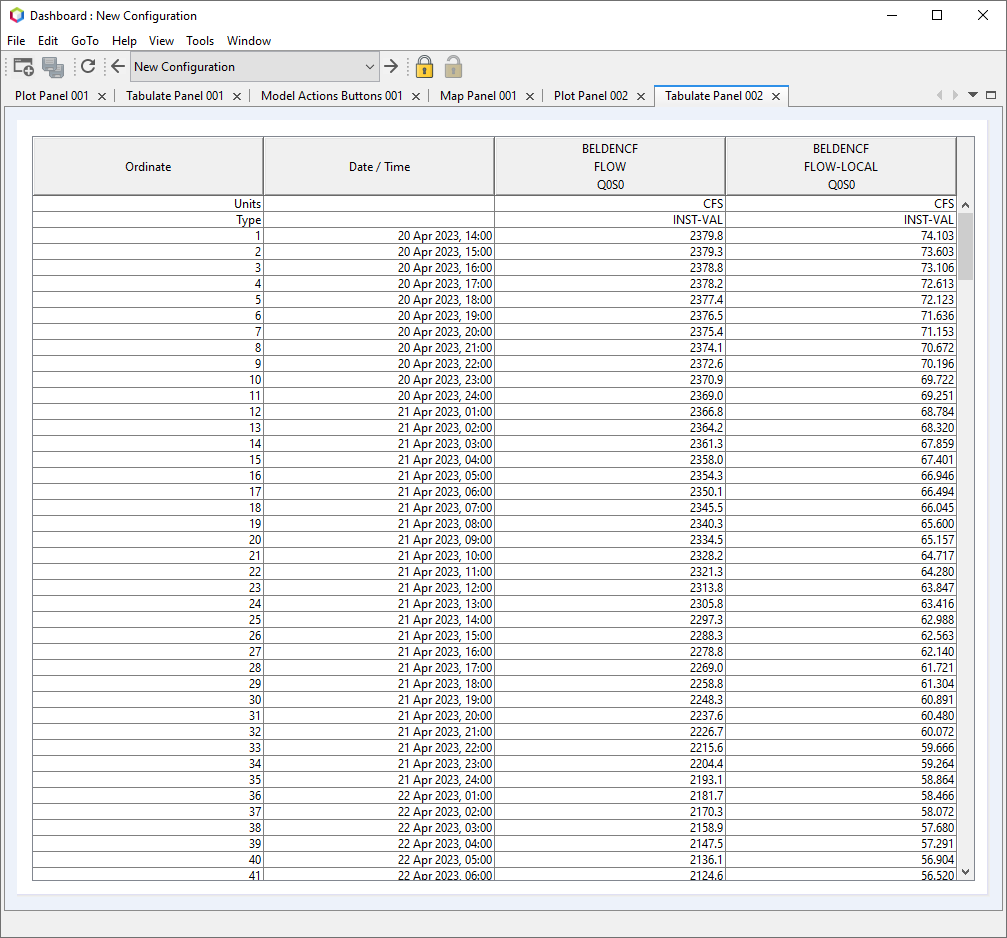The Tabulate Panel allows for the display of tabulated data within the Dashboard. Once a Tabulate Panel is added to you Dashboard, you will see a blank table. Right-click on the tab and select Properties. A Properties Editor dialog will open, as shown in the figure below. To modify the options, select the ellipses on the right side of the Value column.
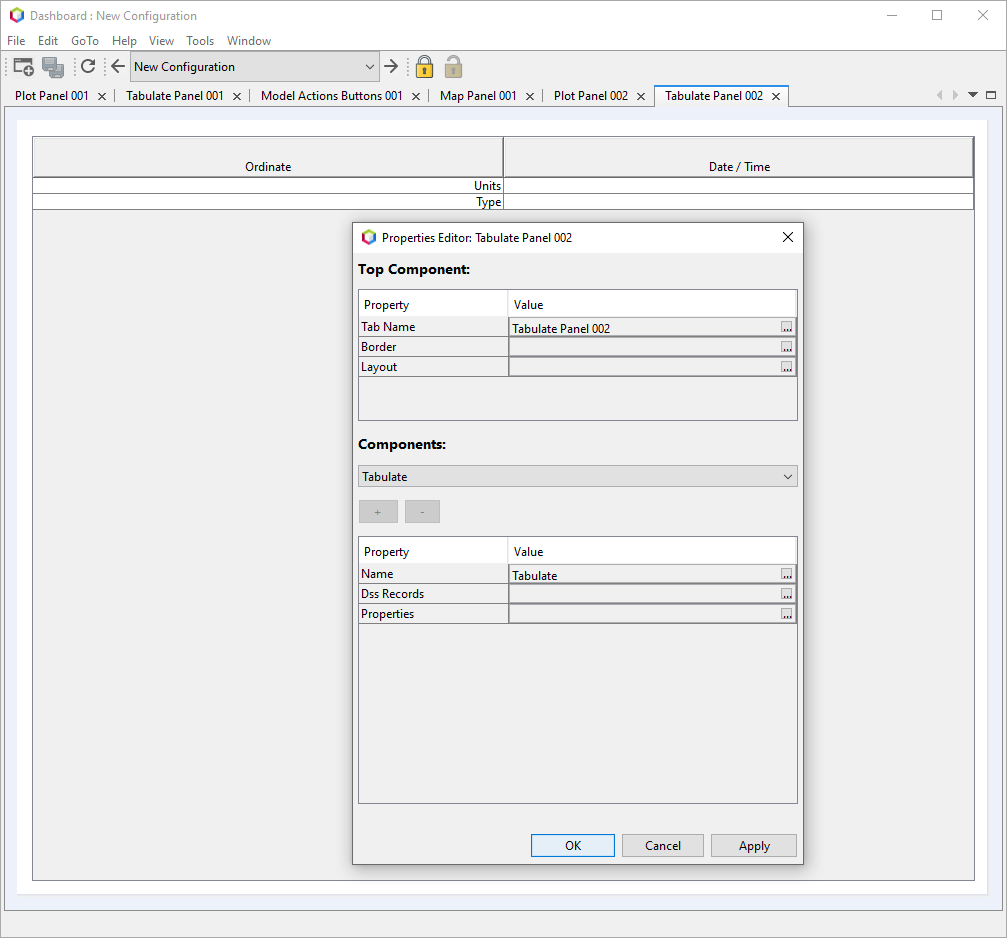
To add data from an HEC-DSS file to the panel, select the ellipses in the box to the right of the Dss Records entry. A new dialog will open (shown below), allowing you to add records from an HEC-DSS file. Select the Add Records button at the bottom of the window.
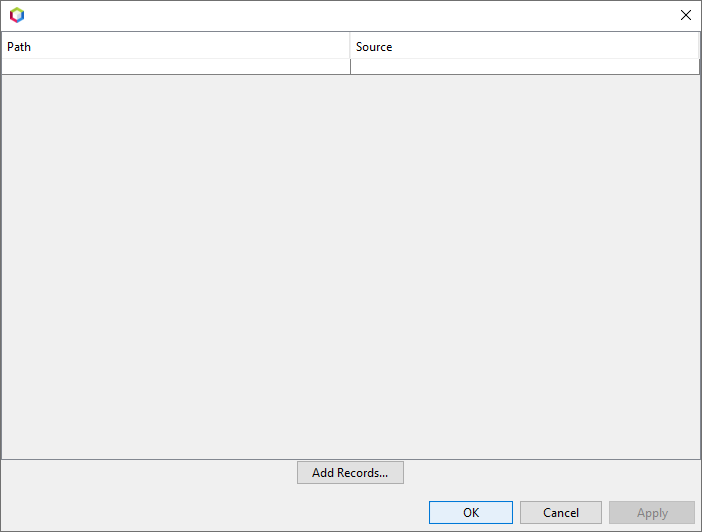
In the Browse DSS dialog, navigate to the HEC-DSS file you want to open via the Open option under the File menu. Once the HEC-DSS file has opened, select the pathnames of interest and click on the Add Pathnames button. Another dialog box will open, asking if you want the model F Parts set using relative pathnames.
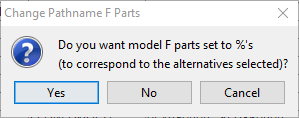
Selecting Yes will change the F Part of the HEC-DSS pathname to percent signs (%) for each model key that would be used (example, for HEC-HMS results the F Part would be %% assuming there is only a MFP or a HEC-MetVue alternative before the HEC-HMS model). The use of wildcards allows for the data to switch between forecast alternatives. If you select No when prompted, this will lock in the model key so the data will only be shown for the selected model alternative. If you decide to display alternative A0B0 in the graph and choose not to convert the F Part to relative pathnames, then the graph will only show results for A0B0, even if you switch to alternative A0C0 (the use of %% would allow the table to be updated with the A0C0 results).
The figure below shows an example of a Tabulate Panel that is displaying data from an HEC-DSS file.