CWMS offers another way to focus in on problem data by filtering missing data segments for individual time series datasets. To view details about missing data segments for a time series dataset, you will select a time series dataset from your data status list that is displayed in the Data Status Summary dialog (Figure 1).
Select a time series dataset from the table on the Data Status Summary dialog (Figure 1). From the View menu, click Missing Segments, and the Missing Data Segments dialog (Figure 2) will open. Another way to access the Missing Data Segments dialog is to select a time series dataset from the table on the Data Status Summary dialog (Figure 1). Right-click on a time series dataset, from the shortcut menu, click Missing Segments, the Missing Data Segment dialog (Figure 2) will open.
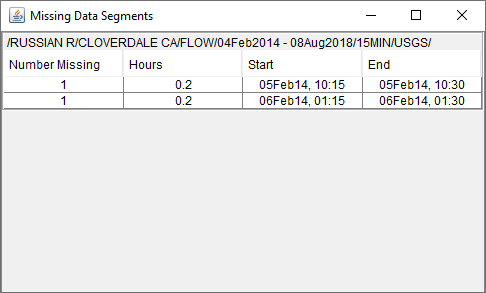
For the selected time series datasets, the Missing Data Segments dialog (Figure 1) reports internal missing gaps in each time series of data. The missing gaps are periods in the time series datasets where data values were expected, but are not present, and data values are present before and after these periods to form each gap. For time series datasets that are defined to have a regular interval (e.g., 1Hour) data values are expected at each interval. For time series datasets with an undefined or irregular interval (i.e., the time series interval is set to zero) you will need to define the interval. From the Data Status Summary dialog you will enter a value (in hours) in the Consider missing when no report after box.
Missing data in critical time series datasets has an impact on CWMS decision support activities. After analyzing the information displayed on the Missing Data Segments dialog (Figure 1), you may decide to open the Data Validation Editor for the analyzed information to appropriately edit/correct the missing data values (Data Validation Editor).