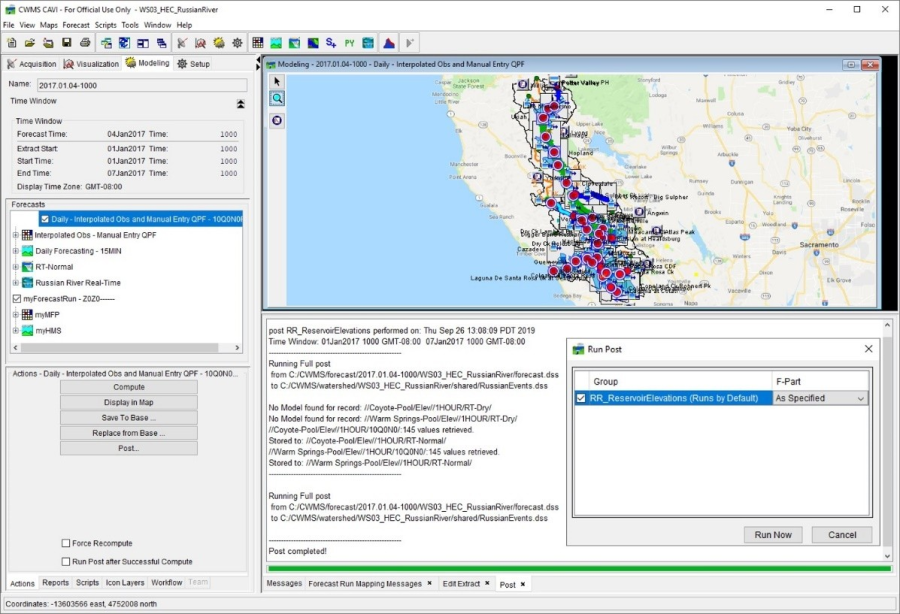Now that you have run a forecast and are satisfied with the results, you will want to post (save/store) forecast results to the CWMS database or to a DSS file. The CWMS software provides many options for posting results – by forecast, post only certain results, post by model alternative, and many other ways. Refer to CWMS Forecasts for additional details for posting forecast results.
As an example, you might want to only store the reservoir elevation and release time-series values (remember, this is just a simple example). From the HEC-RTS main window, click on the Setup tab, from Models menu, click Edit Post. The Post Editor (Figure 1) will display, from the Available Output box, select the appropriate pathnames for reservoir elevation. Click Add To Group (Figure 1), if no other post groups have been defined the New Post Group dialog will display (Figure 1). In the Name box enter a name, and from the File list select a DSS file, click OK. The New Post Group dialog box will close, and the Post Editor will display information about the created post group (Figure 1).

After the post group is created, from the CWMS CAVI main window, click on the Modeling tab (Figure 2), from the Forecast tabs, click Actions. Click Post, the Run Post dialog will open (Figure 2). Select a post group, click Run Now, a Post tab is added to the Message Pane, and the results of the post are displayed.