Download PDF
Download page Data Validation Editor.
Data Validation Editor
The Data Validation Editor allows you to select specific time series locations (selected icons) or to use pre-defined lists (list mode) for data validation. Before manually validating data, you can also filter the chosen time series data sets so that only those data sets with identified problems will be displayed. The Data Validation Editor offers tools for both text-entry editing and graphical editing.

The commands available on the Menu Bar for the Data Validation Editor are:
- File Menu
- Save - save changes made to data using Data Validation Editor back to CWMS database
- Print Table - change print settings and print the tabular data
- Print Graph - change print settings and print the graph
- Page Setup - change page settings for printing
- Close - close the Data Validation Editor
- Edit Menu
- Restore Original Data - reload data from CWMS database (only available if you have not saved data)
- Always Estimate Missing - toggle option to estimate missing data on/off
- Add Data - add rows in the table (before or after time window)
- View Menu
- Show Comparison Data - show comparison data if comparison time series data sets are included in the validation list
- Show Decimal Places - specify the number of decimal places to display in the table
- Options Menu
- Edit All Data - allow editing of any displayed data
- Save in Background - save changes while continuing to edit data
- Scale Plot to Raw Data - adjust plot scale to display all data values (including raw data)
- Storage Rule
- Delete Insert -remove all unprotected data from the incoming data's time window, merge incoming time values between protected data, and update unprotected data at corresponding times with incoming data (Incoming data is discarded when protected data exists at corresponding times)
- Replace All - merge incoming time values between data and replace unprotected data at corresponding times with incoming data (Incoming data is discarded when there is protected data at corresponding times)
- Do Not Replace - merge incoming time values between data and discard incoming data when there is existing data at corresponding times
- Replace Missing Values Only - merge incoming time values between data and replace unprotected missing data at corresponding times with incoming data (Incoming data is discarded when protected data exists at corresponding times)
- Replace with Non Missing - merge incoming time values between data and replace unprotected data at corresponding times with non-missing incoming data. (Incoming data is discarded when protected data exists at corresponding times)
The Selected Data Set list allows you to select the specific time series data set you wish to view or edit.

By default, the Data Validation Editor only allows you to edit data that is marked as being rejected, questionable, or missing. The R (rejected), Q (questionable), and M (missing) fields are related to the quality flags of the data and show counts of the data values in the Original column of the tabular data area for the selected dataset and time window. If you need to edit the data, select Edit All Data, or select Edit All Data from the Options menu.
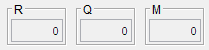
To compare time series datasets from your validation lists (Acquisition Module), check the box next to Show Comparison in Plot. You can also select Show Comparison Data from the View menu.
To save the revised data values to the CWMS database, click ![]() , or select Save from the File menu. To undo all of the changes you have made to either the graphical or tabular data areas since your last Save, click
, or select Save from the File menu. To undo all of the changes you have made to either the graphical or tabular data areas since your last Save, click ![]() . (Note: Once you click Save, you cannot undo any of your previous changes.)
. (Note: Once you click Save, you cannot undo any of your previous changes.)