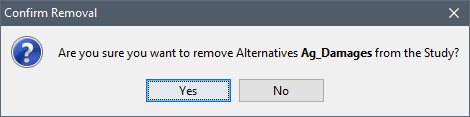Once an alternative has been created (or imported) the user can perform various functions on the alternative from a shortcut menu. From the Study Tree, under the Alternatives folder, right-click on a defined alternative (e.g., FloodDamagesReduced). From the shortcut menu, the user can display the alternative in the active map window, edit the alternative, save/save as, rename, delete from the HEC-FIA project, remove from the HEC-FIA project, and review properties of the alternative file.
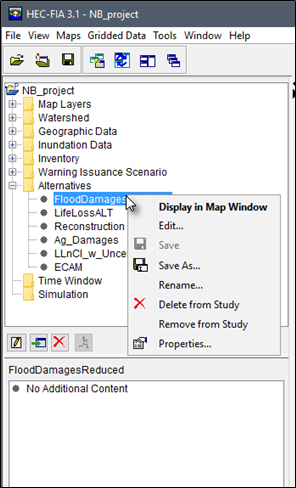
To edit an alternative, from the alternative shortcut menu, click Edit, the Edit Alternative dialog box opens. From the top half of the Edit Alternative dialog box, the user can edit the various elements that define the alternative, and from the bottom half of the dialog the user can select specific tabs to edit any of the available compute options.

To create a copy of an alternative, from the alternative shortcut menu, click Save As, the Save Alternative As dialog box opens. In the Name box enter the name of the new alternative. The user can enter a description for the alternative in the Description box. Click OK, the Save Alternatives As dialog box closes, and the new alternative is created.
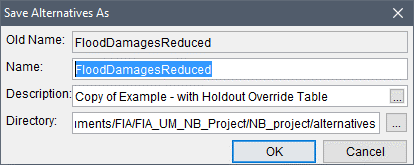
To rename an alternative, from the alternative shortcut menu, click Rename, the Rename Alternatives dialog box opens. In the Name box enter the new name of the alternative. The user can enter a description for the alternative in the Description box. Click OK, and the Rename Alternatives dialog box closes. The alternative listed under the Alternatives folder in the Study Tree is renamed.
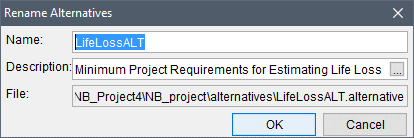
To delete the alternative and its associated files from the HEC-FIA project, from the alternative shortcut menu, click Delete from Study, a Confirm Manager Delete message window opens. By clicking Yes, the Confirm Manager Delete message window closes, and the alternative and its associated files are deleted from the HEC-FIA project.

To remove the alternative from the HEC-FIA project (does not delete files), from the alternative shortcut menu, click Remove from Study; a Confirm Removal message window opens. By clicking Yes, the Confirm Removal message window closes, and the alternative is removed from the HEC-FIA project.