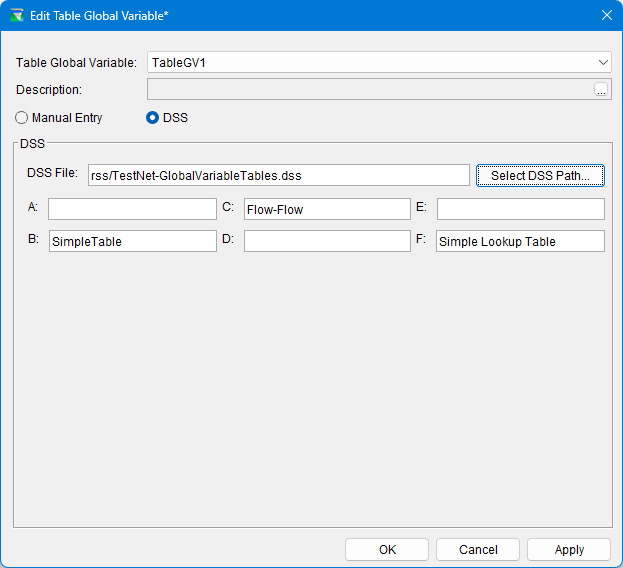NEW IN RESSIM 3.5
The Global Variables tab will become active only when at least one global variable has been created in that network using the Edit → Global Variables... menu.
Defining Global Variables in Alternatives
Once any Input Global Variables are created, their values can be set in the Alternative Editor. Output Global Variables are not viewable in the Alternative Editor. In the Alternative Editor, Global Variables can be found in two locations. Time Series Global Variables will be present on the Time Series tab while all other types of Global Variables will be present on a tab labeled "Global Variables."
When an alternative does not have any global variables, the Global Variable tab will be greyed out and the user will not be able to select it. An example of an Alternative without Global Variables is shown in Figure: Alternative Editor without Global Variables.
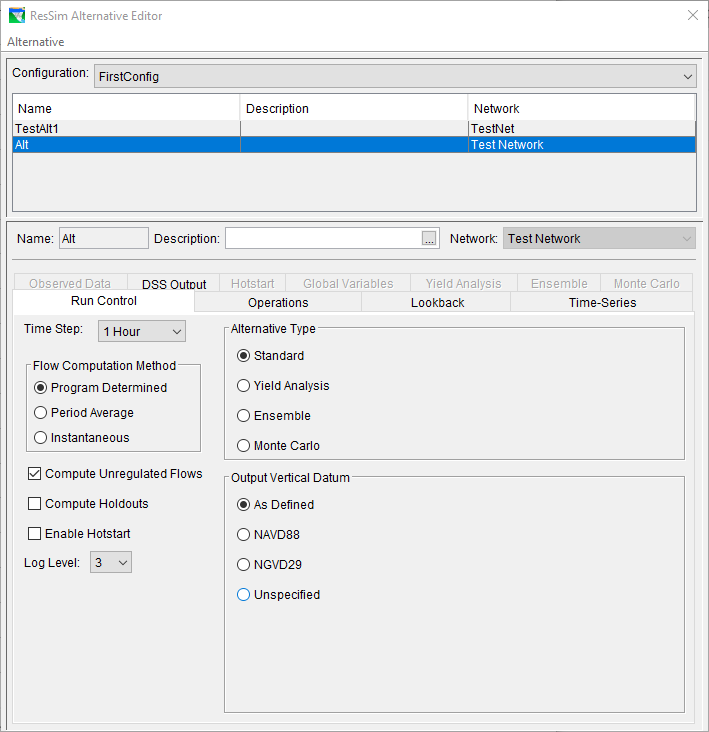
Time Series Global Variables
When a Time Series Global Variable is present, the user will need to select the Time-Series tab and set its pathname. An example of an Network with Time Series Global Variables is shown in Figure: Time Series Global Variables in the Alternative Editor
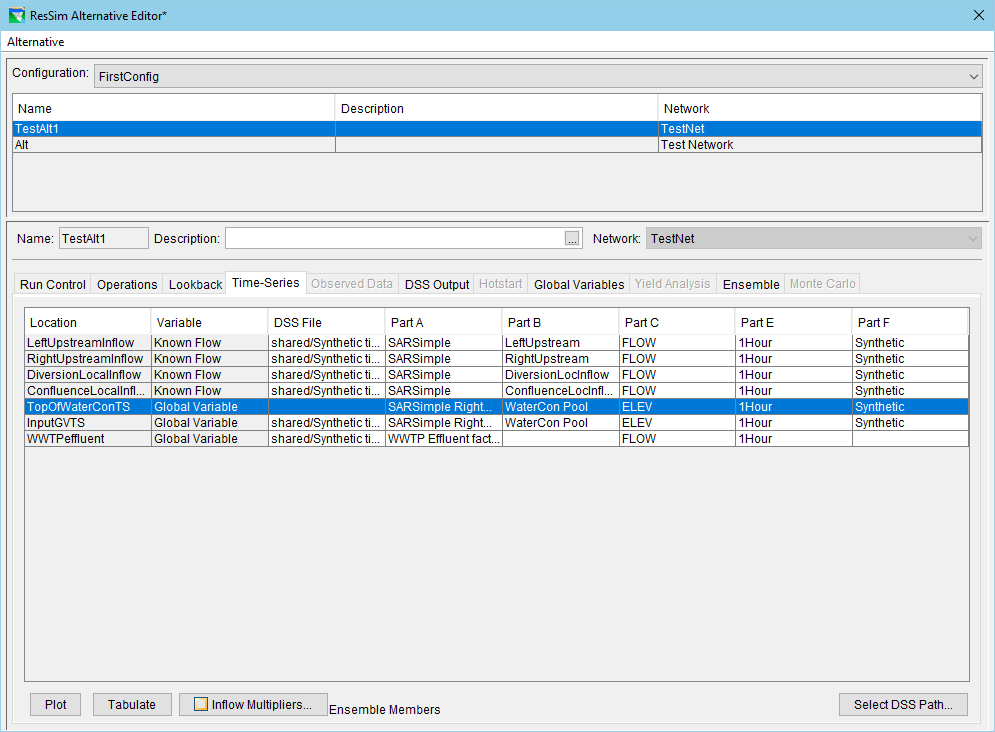
All other Global Variables must be set in the Global Variables tab in the Alternative Editor. The types of Global Variables that can be edited in the Global Variable tab are Scalar, String, and Table. An example of the Global Variables tab is shown in Figure: Global Variables tab in the Alternative Editor
In this example, you can see four Scalar Global Variables, that are all behaving differently.
- WaterConScalar - scalar integer using a selection list
- InputScalarGVInt - scalar integer without a selection list, allowing the user to enter any value they would like. User should be aware that if minimum and maximum values are set on the Global Variable Editor, it will limit what the user can enter into the Alternative Editor.
- InputScalarBool - Boolean Scalar, user may select true or false
- InputScalarTimeDate - scalar using time and date type. Selecting the value box will pop up a calendar for the user to select a data and time
The example also shows two types of String Global Variables. InputGVString allows the user to enter text while CodeSourceTested was set up a Selection List.

For Scalar and String Global Variables, the fourth column in the Alternative Editor is not applicable. The Edit column will only be active/have a button for Table Global Variables.
Table Global Variables
Table Global Variables can be set up by selecting the Edit button in the Alternative Editor. An example of the Table Global Variable is shown in Figure: Table Global Variable Editor.
There are two ways by which a value can be assigned to a Table global variable:
- Manual Input - Initially, table will be greyed out. In order to add data, user will need to select New and enter a unique table name. Once table data is entered, can select apply and close. When reopening the Table Editor, the table will be greyed once again and require the user to select the Allow Edits checkbox to make any changes. The user can also create additional tables and then switch between the saved tables by using the drop down box next to Table Name.
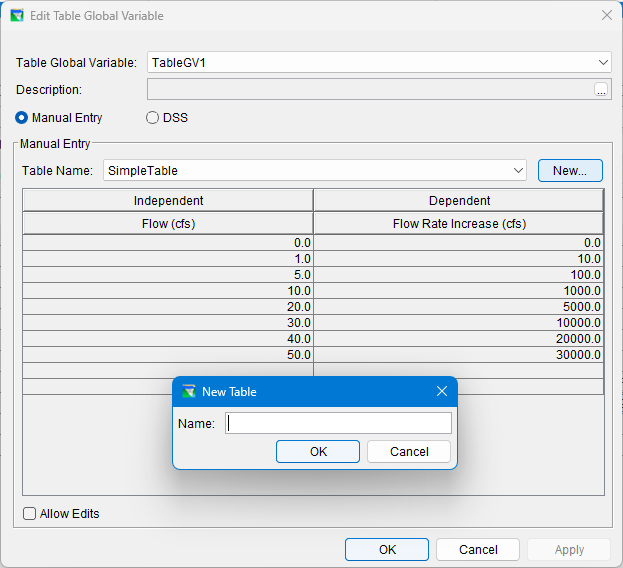
- DSS - If selected, the user will then need to select a DSS Pathname. The Select DSS Path button will launch DSS and the user can navigate to the DSS file and then select a pathname.