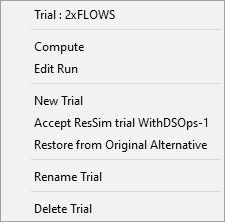After one or more alternatives have been added to a simulation, you can create a Trial of the alternative. A Trial is a copy of an existing alternative and can be used to quickly test "what if" scenarios involving various changes to the alternative (e.g. flows, rule priority, overrides, etc.). Unlike Alternatives, Trials are created in the Simulation Module. To create a Trial:
In the Simulation Control Panel, right-click on the Alternative that you want to make a Trial for and select New Trial… ("Figure: Creating a New Trial").
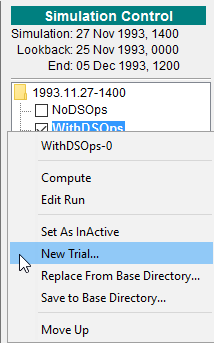
- The Create Trial Run dialog will open.
Enter a name for the Trial, preferably something descriptive (e.g. "2xFlows", "MaxFlowRulePriority") and then click OK to finish creating the Trial ("Figure: Create Trial Run Dialog").

The newly created Trial will appear in the Simulation Control Panel, nested beneath its parent alternative ("Figure: Trial Nested Under Parent Alternative").

- After creating a trial, it should automatically be made active, but if not, right-click on the trial in the Simulation Control Panel and select Set As Active. The active trial or alternative will appear in bold text.
- Changes can be made to the trial either by:
- right-clicking in the Simulation Control Panel, selecting Edit Run, and then selecting the portion of the trial that you wish to edit,
- right-clicking on a network component in the map window, or
- selecting Alternative → Edit… in the Menu bar of the Simulation Module
Trials can be reset to the original conditions of their parent alternative by right clicking on the Trial in the Simulation Control Panel and selecting Restore from Original Alternative ("Figure: Simulation Control Panel Context Menu - Trials"). Alternatively, a trial can replace its parent alternative by selecting Accept ResSim trial.