Time Series Icon Controls allows you to select the attributes for the time series layers that are displayed within the watershed. The Time Series Icon Controls box displays in the Watershed Pane when the Acquisition and Visualization tabs have been selected. For the Modeling tab (HEC-RTS Main Window), from the Forecast Tabs (HEC-RTS Main Window), click the Icon Layers tab, the Time Series Icon Controls box will display in the Watershed Pane. If nothing displays, then you need to create a time series layer and data must be available in at least one of the time series icons associated with the time series layer. There are three attributes available - Icons Type, Values, and Layers.
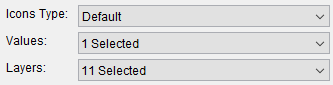
Icons forces all icons within the map window to display as the selected Icon Type in the Type list. Selecting the Default option in the list will display the icons as they were set in the Time Series Icon Editor dialog.
Values allows you to display the time series data as labels. You will select what data to display from the Values list (Figure 1) and the information will display next to the associated time series icons. Multiple values can be selected at once. Setting up the color associated with a value is detailed in Time Series Icons.
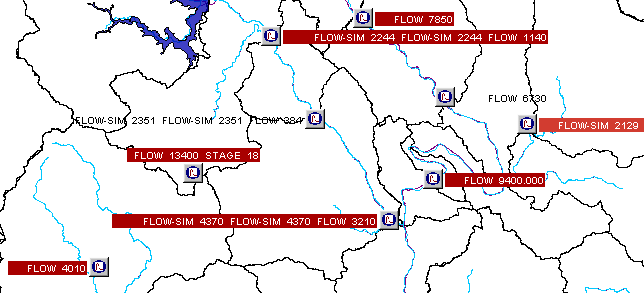
Layers allows you to select which layer or layers are visible in the map window. Multiple layers can be selected at once.