Forecast Run
A forecast run is the set of model alternatives that run sequentially during a forecast. As the with model alternatives, forecast runs exist independent of time. Therefore, you can use a forecast run for any forecast time window.
You create a forecast run by selecting a model alternative for each HEC-RTS software application. There are five standard software applications in HEC-RTS, a typical forecast run will include a combination of the five model alternatives. When you execute a forecast, HEC-RTS executes the software applications in a sequential order (program order).
The table shows three suggested forecast runs. The codes are the names HEC-RTS automatically assigns to each forecast run based on the one-character Model Alternative Keys you have assigned to the model alternatives. This coding is program order dependent.
Example Forecast Run | |
Name | Code |
No future precip | NNNNN |
QPF | QNNNN |
Two times QPF | SWRBE |
In the following example, the forecast alternative named Two times QPF has the code SWRBE. Each character in this code is the ID of a specific model alternative for each of the five standard software applications in HEC-RTS. The code translates as follows:
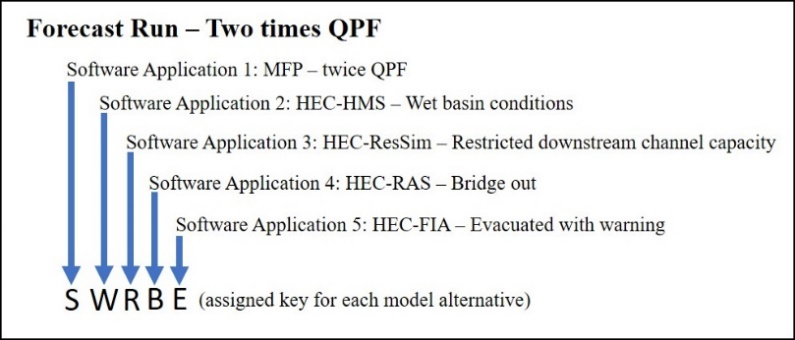
Creating Forecast Run
Before this step can be done, you must have created model alternatives.
Creating forecast runs:
- From the HEC-RTS main window, click on the Setup tab, from the Models menu, click Forecast Runs, and the Forecast Run Editor (Figure 1) opens.
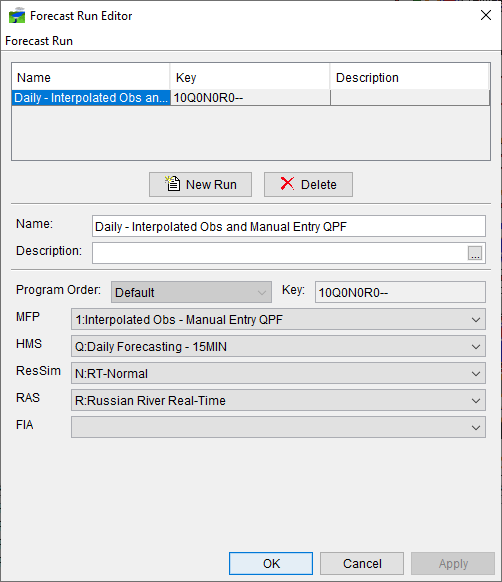
- Click New Run (Figure 1), enter a new forecast run name in the Name field (required), and a description in the Description field (optional).
- Select program order from the Program Order list (Figure 1). See Chapter 16 for information on program order.
- From each program list (Figure 1), select the model alternatives for the forecast run.
- From the File menu, click Save. The new forecast alternative displays in the table on the Forecast Run Editor (Figure 1).
- Click OK, and the Forecast Run Editor closes. Be sure to save your HEC-RTS study.
Delete a Forecast Run
Delete a forecast run:
- From the HEC-RTS main window, click on the Setup tab, from the Models menu, click Forecast Runs, and the Forecast Run Editor (Figure 1) opens.
- From the table, select the forecast run you want to delete. From the Forecast Run menu, click Delete. A Delete Forecast Runs window will open, asking do you really want to delete the selected forecast run.
- Click Yes, the Delete Forecast Runs window will close, and the forecast run will be removed from the table on the Forecast Run Editor.
- Click OK and the Forecast Run Editor closes. Be sure to save your HEC-RTS study.