If you want to add a script to the computing sequence you must add the script to the program order.
Create a Scripting Program
To create a scripting program:
- From the Watershed Tree; right-click Scripting, from the shortcut menu, click New. The Create New Scripting Program dialog opens (Figure 1).
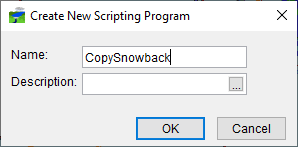
- In the Name box (Figure 1), enter the name of the script.
- Enter a description in the Description box and click OK.
- The Scripting Program dialog (Figure 2) opens. In the Scripting Program dialog, specify the location of the script that implements the scripting program in the Jython Script box or click
 . An Open browser will open, browse to the location of the script (.py), select the script file, click *Open. The Open browser will close, and the executable name will display in the Jython Script box (Figure 2).
. An Open browser will open, browse to the location of the script (.py), select the script file, click *Open. The Open browser will close, and the executable name will display in the Jython Script box (Figure 2).

Add a Scripting Program – Program Order
Once you have defined a supplemental program, you can add it to the program order (Program Order Dialog). To do this, follow the instructions for adding an HEC program in HEC Software Applications in the Program Order. Instead of selecting an HEC program, you will select the supplemental program that you created and the appropriate input for the program.
Remove a Scripting Program – Program Order
The steps to remove a supplemental program from the program order are the same as for removing an HEC program (HEC Software Applications in the Program Order).