Time Series Icons Shortcut Menu
You can move, delete, rename, and add datasets to time series icons in the Setup module. You can also organize time series icons for display purposes. All these tasks are accomplished through the time series shortcut menu (Figure 1). From the Setup module, from a Map Window, select the Time Series Icon Tool (![]() ) or the Select Tool (
) or the Select Tool (![]() ), right-click on a Time Series Icon, a shortcut menu will display (Figure 1).
), right-click on a Time Series Icon, a shortcut menu will display (Figure 1).
Move a Time Series Icon
To move a time series icon:
![]()
- From the Setup module, from a Map Window, select the Time Series Icon Tool (
 ) or the Select Tool (
) or the Select Tool ( ), from the shortcut menu (Figure 1), click Move.
), from the shortcut menu (Figure 1), click Move. - The time series icon now has four little black dots (handles) at each corner. Click and drag the icon to its new position.
Copy/Paste Data from Icon to Icon
You can copy all the information associated with a time series icon to another time series icon. This is useful for setting up similar time series icons where only the location name is different.
- From the Setup module, from a Map Window, select the Time Series Icon Tool (
 ) or the Select Tool (
) or the Select Tool ( ), right-click on a Time Series Icon, from the shortcut menu (Figure 1), click Copy.
), right-click on a Time Series Icon, from the shortcut menu (Figure 1), click Copy. - Right-click on the Time Series Icon that you want to copy the information to, from the shortcut menu, click Paste.
- The Paste Icon dialog (Figure 2) will open. In the To column change the location name for the new Time Series Icon, click Yes. The Paste Icon dialog (Figure 2) will close. The time series icon will display on the Map Window with the new name. This copies the contents of the original icon into the new one, changing the location name at the same time.
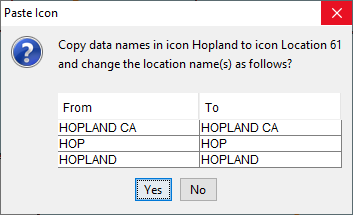
Delete a Time Series Icon
To delete a time series icon:
- From the Setup module, from a Map Window, select the Time Series Icon Tool (
 ) or the Select Tool (
) or the Select Tool ( ), from the shortcut menu (Figure 1), click Delete.
), from the shortcut menu (Figure 1), click Delete. - A warning message will appear asking if you really want to delete the time series icon, click Yes. The selected Time Series Icon will no longer display on the Map Window.
Rename a Time Series Icon
To rename a time series icon:
- From the Setup module, from a Map Window, select the Time Series Icon Tool (
 ) or the Select Tool (
) or the Select Tool ( ), from the shortcut menu (Figure 1), click Rename.
), from the shortcut menu (Figure 1), click Rename. - The Rename Time Series Icon dialog will open (Figure 3). In the Name box, enter a name for the selected time series icon. Click OK, the Rename Time Series Icon dialog will close. The time series icon will display on the Map Window with the new name.
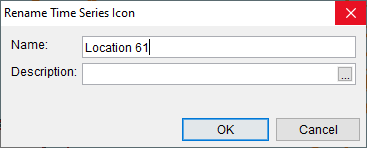
Edit a Time Series Icon
To edit a time series icon, from the From the Setup module, from a Map Window, select the Time Series Icon Tool (![]() ) or the Select Tool (
) or the Select Tool (![]() ), from the shortcut menu (Figure 1), click Edit. The Time Series Icon Editor will open, Time Series Icon Editor provides more details.
), from the shortcut menu (Figure 1), click Edit. The Time Series Icon Editor will open, Time Series Icon Editor provides more details.