DSS data can be edited either in tabular form or from a graphical editor (with the appropriate permissions). To edit data in a tabular form:
- Select one or more pathnames, the pathname(s) will display in the Selected Pathname List (HEC-DSSVue Dialog).
- From the HEC-DSSVue main window, from the Edit menu, click Tabular Edit. A Tabular Edit dialog (Figure 1) opens with the data for the selected pathname(s) displayed.
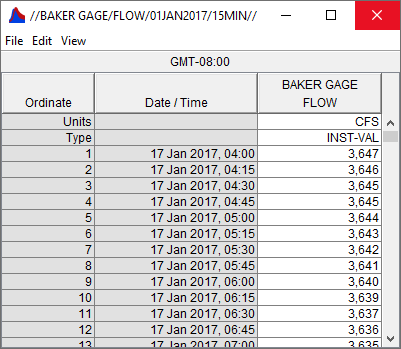
- The columns in gray cannot be edited. The user can edit individual cells, insert (beginning of record), append (end of record), and delete rows (this command actual deletes the editable value of the selected row).
- From the File menu, click Save. The Saved Data Set message appears, indicating that a record has been saved. Click OK, and the Saved Data Set message closes.
- From the File menu, click Close and the Tabular Edit dialog (Figure 1) closes.
- For further details on tabular editing see the HEC-DSSVue User's Manual.
To edit data using the graphical editor:
- Select one or more pathnames, the pathname(s) will appear in the Selected Pathname List (HEC-DSSVue Dialog).
- From the Edit menu, click Graphical Edit, and the Graphical Editor (Figure 2) opens.
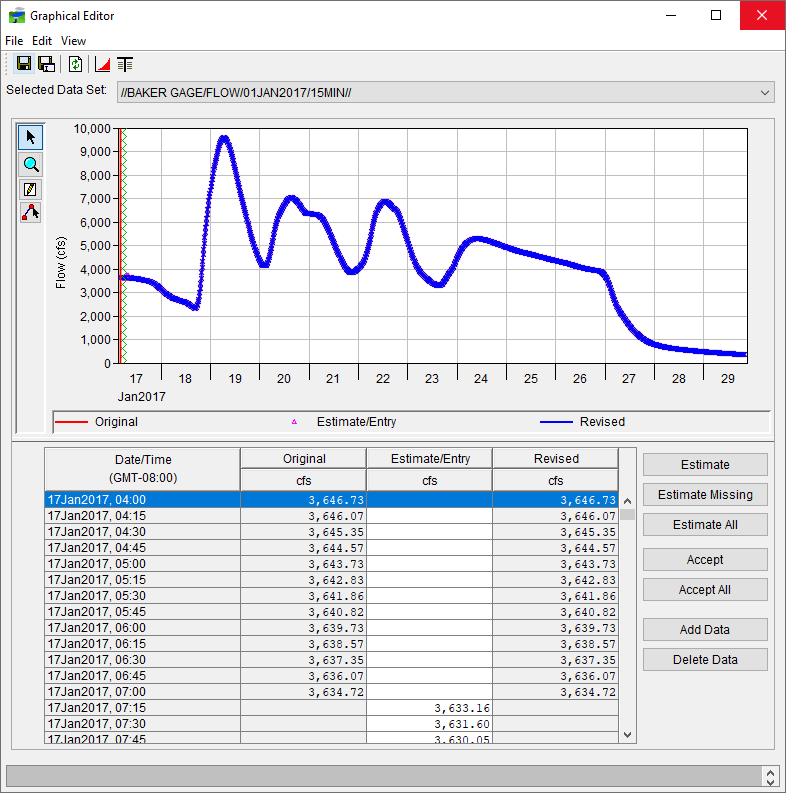
- The Graphical Editor allows the user to edit the data in a graphical mode. This editor is like the Data Validation Editor from the Acquisition Module. Review Data Validation Editor for similar functionality.
- From the File menu, click Save, and the Save Changes message appears asking if the changes should be saved. Click OK, and the Save Changes message closes.
- The Saved Data Set message opens indicating which record(s) was saved. Click OK, and the Saved Data Set message closes.
- From the File menu, click Close, and the Graphical Editor (Figure 2) closes. For further details on graphical editing see the HEC-DSSVue User's Manual.