Download PDF
Download page Acquisition Module.
Acquisition Module
The Acquisition module helps you monitor real-time data collection, assess the quality of incoming data, quickly spot issues, and manually validate questionable values.
To access the Acquisition module, click the Acquisition tab in the Watershed Pane, or select the Acquisition button from the Modules Toolbar.
Layout
The key components of the Acquisition module are illustrated in the figure below.
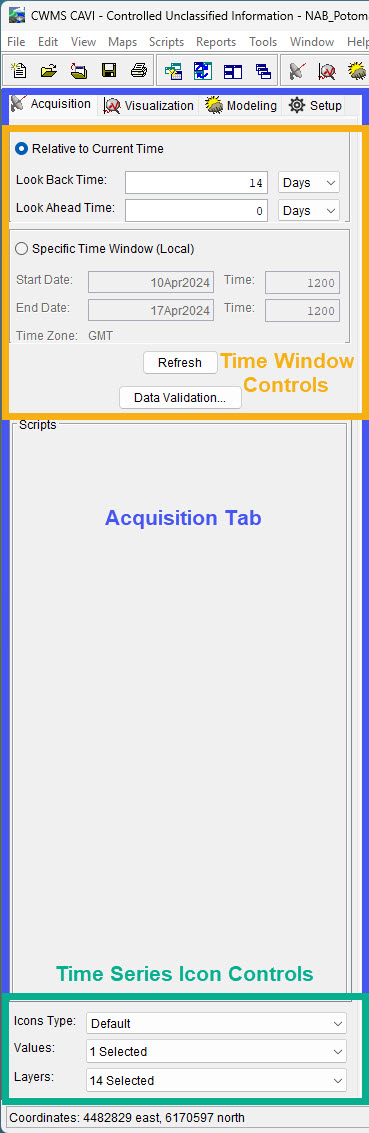
Time Window Controls
You can define a time window in two ways:
Relative to the current time – useful for real-time monitoring
Specific (fixed) time range – ideal for reviewing historical data
Use the radio buttons to select the option you want to use and enter the required data, then click Refresh to update the display in the Map Window.

Acquisition Tab Commands
The Acquisition tab includes buttons for module-specific actions:
- Refresh - Updates time series icons in the map window based on current time window settings.
- Data Validation - Opens the Data Validation Editor.
Time Series Icon Controls
Located near the bottom of the Acquisition tab, the Time Series Icon Controls allow you to adjust how icons appear on the map.

There are three main settings:
- Icons Type - Forces all icons in the map window to display in the selected format. Selecting Default restores the icon type defined in the Setup module.
- Values - Displays data values (e.g., total, minimum, maximum) next to or on top of the icons. You can select multiple values at once.
- Layers - Toggles visibility for different sub-layers in the map window. Multiple layers can be displayed simultaneously.
These controls give you flexibility in how time series data is visualized within the Acquisition module.
For more detailed customization of icon behavior, including threshold color bar settings, refer to the Time Series Icons section.
Menu Bar Overview
When the Acquisition module is active, the menu bar provides access to tools that support time series data acquisition and management for a watershed. While the File, View, Maps, Scripts, Tools, Windows, and Help menus are covered in the Main Window Overview, the Edit and Reports menus contain specific options related to data validation and status reporting.
Edit Menu
- Icon Quality Colors - Edit settings for the icon color bars.
- Data Validation - Open a graphical editor to validate and edit datasets.
- Create Validation List - Create a new data validation list.
- Delete Validation List - Delete a current data validation list.
Reports Menu
- Data Status Summary - View the status of time series data.
Map Window
The Map Window in the Acquisition module displays georeferenced layers, including time series icons, which help visualize data acquisition activity within the watershed. These icons are customizable and can be adapted for different monitoring needs:
- For daily reviews of a specific watershed, quality color bars may help quickly assess data issues.
- For broader views, such as across an entire office, icons can be displayed as simple dots or compact graphics to save space.
Customize the appearance of time series icons through the Setup module.
Quality color bars and thumbnail plots are commonly used to highlight gage performance. These icons can update dynamically to reflect real-time data quality, helping you quickly identify any issues.
Time Series Icon Shortcut Menu
In the map window, right-click on any time series icon to open a shortcut menu. This menu gives you several options:
- View the data in a plot, table, or in Microsoft Excel®.
- Validate the data by opening the Data Validation Editor.
- View the legend for the selected time series icon.
This shortcut menu works the same way for all types of time series icons, including color bars, thumbnail plots, graphics, and dots.
![]()