After running a forecast in HEC-RTS, you can view the results in the Modeling tab within the Watershed Pane.
These results include:
- Log files and reports generated by the individual programs.
- Graphical outputs that can be viewed in the map window, such as HEC-HMS hydrographs, HEC-ResSim , and HEC-RAS profile plots.
Refer to the following pages on how to view results for specific model alternatives within a forecast.
Viewing Computational Messages
Log reports provide detailed messages generated during the simulation of a forecast run. These messages help track the progress and identify any issues during the computation process.
Compute Progress Dialog
When a forecast simulation begins, the Compute Progress dialog automatically opens. This dialog displays real-time updates on the simulation’s status, including:
- Computation Log Message Window: Displays live messages, warnings, and errors from the model currently running.
- Message Bar: Shows which model alternative is currently being computed.
- Current Task Progress Bar: Displays the completion percentage of the model currently running.
- Overall Progress Bar: Shows the total progress of the entire forecast simulation.
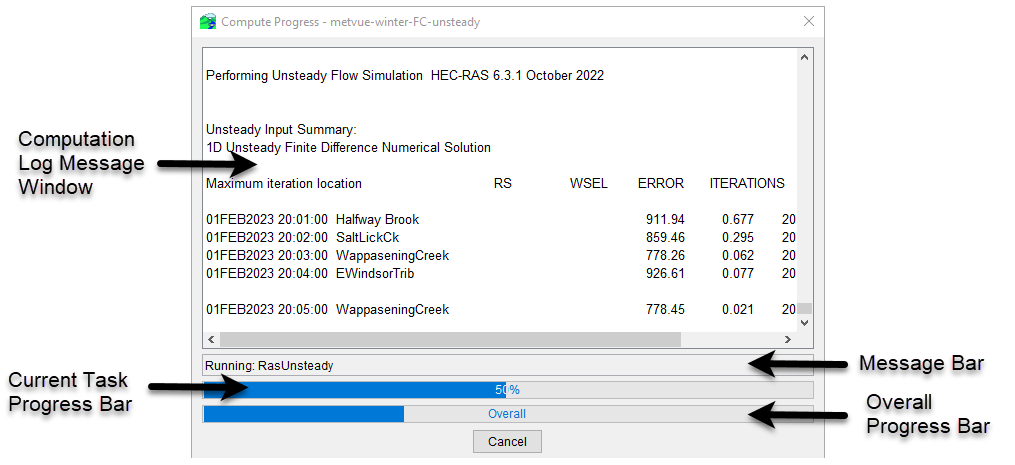
In the example shown above:
- The Message Bar indicates that the HEC-RAS model alternative is running
- The Current Task Progress Bar shows 50% complete
- The Overall Progress Bar shows approximately 35% complete
Once the simulation finishes, both progress bars will reach 100%, and the Message Bar will display Compute Complete.
Log Reports
All messages shown in the Compute Progress dialog are also saved in a log report, which provides a detailed summary of the compute process for each model alternative.
To view the log file, right-click the forecast run name in the Forecast Run Details list and select Compute Log from the menu. You can also access the log file from the Reports tab by clicking the Compute Log button.
The Log File dialog displays all messages generated during the simulation, including task progress and any computational warnings or errors.

Viewing Model Results
he Modeling module includes a Forecast Run Details window, which lists the active forecast along with any additional forecast runs. Each forecast run has a checkbox that controls whether its results are included in model outputs such as reports, plots, and tables.

Displaying Model Schematics in the Map Window
To view the model schematic for a specific forecast run, right-click the desired forecast run in the Forecast Run Details window and select Display in Map from the menu. If you want to open a new map window, select Yes from the prompt. Selecting No will replace the schematic in the current map window.
Only one forecast run schematic can be shown per map window at a time. However, you can open multiple map windows if you need to view different forecast run schematics side by side.
