The Cells/Layers tab (Geometry Editor – Cells/Layers Tab) allows users to adjust the default water quality cell size. By default, for reaches, the water quality cell length (or segment) is defined by the HEC-RAS cross-section. For reservoirs, the vertical layer height is set to 3.0 feet (ft) or 0.91 meters (m), depending on the watershed's units of measure and display settings. The water quality computational points are positioned exactly at the center of each water quality cell or layer.
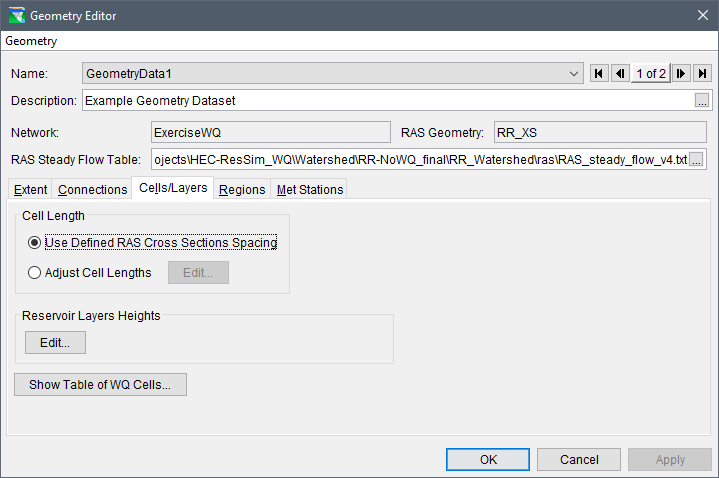
Geometry Editor – Cells/Layers Tab
From the Cells/Layers tab, users can view and adjust the river water quality cell lengths and reservoir layer heights either globally (for the selected geometry) or by individual reach(es) or reservoir(s). It is important to note that the watershed units of measure and display units determine the display units for length and height in the Cells/Layers tab.
In many cases, river water quality cells can be generated from default hydraulic cross-sections exported from HEC-RAS. However, when hydraulic cross-sections are placed very close together, some resulting water quality cells may be excessively small. These small cells, especially when surrounded by larger ones, can create computational challenges that may lead to instability in the water quality model. Furthermore, a single small water quality cell can force the model to adopt a shorter computational time step, significantly increasing computation time. To mitigate this issue, users can group small water quality cells—originally created from closely spaced HEC-RAS cross-sections—into larger cells by specifying a minimum cell length. This approach reduces the total number of cells, increases the computational time step, and improves the overall efficiency of the water quality model.
The Cells/Layers tab is divided into three panels:
- Cell Length Panel (top) – Contains two radio buttons for modifying the water cell lengths.
- Reservoir Layer Heights Panel (middle) – Includes an Edit button for modifying the reservoir layer heights.
- WQ Cells Table Panel (bottom) – Contains the Show Table of WQ Cells button, which allows users to view individual water quality cell lengths by ResSim reach and HEC-RAS cross-section.
The following sections provide instructions for viewing and editing the river water quality cells and reservoir layer heights.