The first tab in the Geometry Editor is the Extent tab (Geometry Editor – Extent Tab). This tab displays a list of the elements within the water quality geometry's geographic extent. The Element Name column, along with the corresponding Element Type column, contains the elements provided by the linked ResSim network (selected during the creation of the geometry dataset, as described in Create a New Geometry). The Element Name column shows all the reach and reservoir names within the extent, while the Element Type column indicates the type of each element (either reach (REACH_1D) or reservoir (RESERVOIR_1DV)).
By default, the elements are listed in hydrologic order (from upstream to downstream). However, users can click the column headers to sort the table alphabetically by either column. Although the table itself cannot be modified within the Geometry Editor, the geometry's geographic extent can be reduced. By default, the extent includes all the elements from the entire ResSim network, but users can adjust this from the ResSim main window through the map window schematic display area.
A useful feature of the Geometry Editor is that when an element is selected from the Element Name column (e.g., Lake Mendocino in the HEC-ResSim Main Window – Geometry Editor – Extent Tab – Element Selection), the selected element is highlighted and zoomed to in the map window schematic display area of the ResSim main window (e.g., Lake Mendocino is highlighted in yellow in HEC-ResSim Main Window – Geometry Editor – Extent Tab – Element Selection). This feature is especially helpful when editing the geometry extent, as outlined in Edit Geometry Extent.
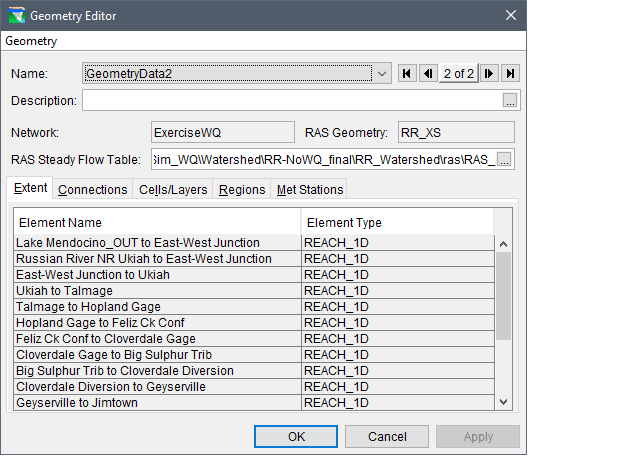
Geometry Editor – Extent Tab

HEC-ResSim Main Window – Geometry Editor – Extent Tab – Element Selection