To create a new observed dataset:
From the ResSim main window, navigate to the Water Quality module. Then, from the Water Quality menu, click Observed Data. This will open the Observed Dataset Editor.
In the Observed Dataset Editor, click the New menu command from the Observed Dataset menu. This action will open the Create New Observed Dataset dialog box (Create New Observed Dataset Dialog Box) .
In the Create New Observed Dataset dialog, enter a unique name in the Name field, and optionally, provide a description in the Description field (descriptions are recommended for clarity).
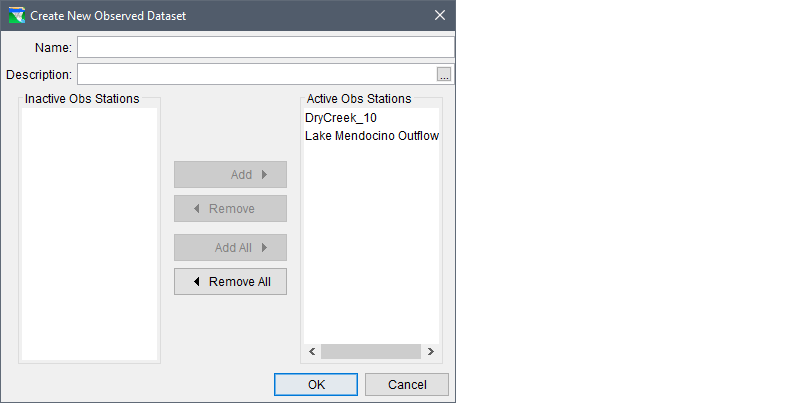
Create New Observed Dataset Dialog Box
Below the Description field in the Create New Observed Dataset dialog, there are two selector panels: Inactive Obs Stations (on the left) and Active Obs Stations (on the right). These panels list all available observed stations in alpha-numeric order.
By default, the Active Obs Stations panel contains all observed stations in the watershed, such as DryCk_10 and Lake Mendocino Outflow. Use these panels to select which observed stations should be active or inactive for the new or edited observed dataset.
To remove a station from the active list and add it to the inactive list, select the station from the Active Obs Stations panel and click Remove. This action moves the station to the Inactive Obs Stations panel.
Once you have selected the desired stations, click OK to close the Create New Observed Dataset dialog and save the new dataset. The created dataset will now appear in the observed dataset navigation bar of the Observed Dataset Editor.
Important Notes:
- If you set all stations as inactive (e.g., by clicking the Remove All button) and attempt to click OK, a Warning dialog will appear. It is required that each observed dataset has at least one active station. From the warning, click OK, and then return to the Create New Observed Dataset dialog to ensure at least one active station is added before proceeding.
- The dialog will also verify if the Observed Dataset name is unique. If the name already exists, a Warning message will appear, prompting you to enter a different name. Click OK to close the warning, then enter a unique name and click OK.
Once the new observed dataset is successfully created, it will be listed in the observed dataset navigation bar and automatically selected in the Observed Dataset dropdown menu in the ResSim main window. The dataset will also be displayed in the map schematic.
Click OK to exit the Observed Dataset Editor or proceed with defining the observed input data for the dataset.