You can customize the background color, size, and viewport spacing the window plots are displayed in.
To customize panel properties of an individual plot, from the Edit menu, click Plot Properties. Once the Plot Properties editor opens, select the Layout tab.
To specify panel properties for all of your plots, from the Edit menu, click Default Plot Properties. Once the Default Plot Properties editor opens, choose the Layout tab.
Whether you are using the Plot Properties editor or the Default Plot Properties editor, the Layout worksheet is the same. The Layout worksheet for the Plot Properties editor is shown below.
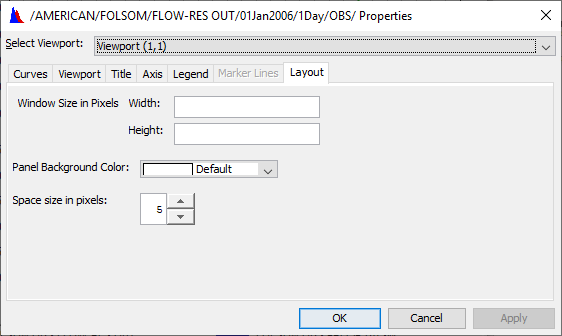
Customizing the Panel Background Color
To customize the panel background color, select a color in the Panel Background Color list. The default color is named Default. The Default color uses the background color set by your computer's operating system.
Customizing the Horizontal Spacer Size
In the Plot Properties editor and Default Plot Properties editor, horizontal spacer size refers to the space between viewports in plots with multiple viewports.
To specify the horizontal spacer size using the Layout tab of the Plot Properties editor or Default Plot Properties editor, in the Space size in pixels field, either manually type in a size between 0 and 50 or use the up and down arrows to select a size.
Customizing the Window Size
In the Plot Properties editor and Default Plot Properties editor, on the Layout tab enter the Width and Height of your plot window. By default these values are empty, implying that the program will determine the best size for each plot window.