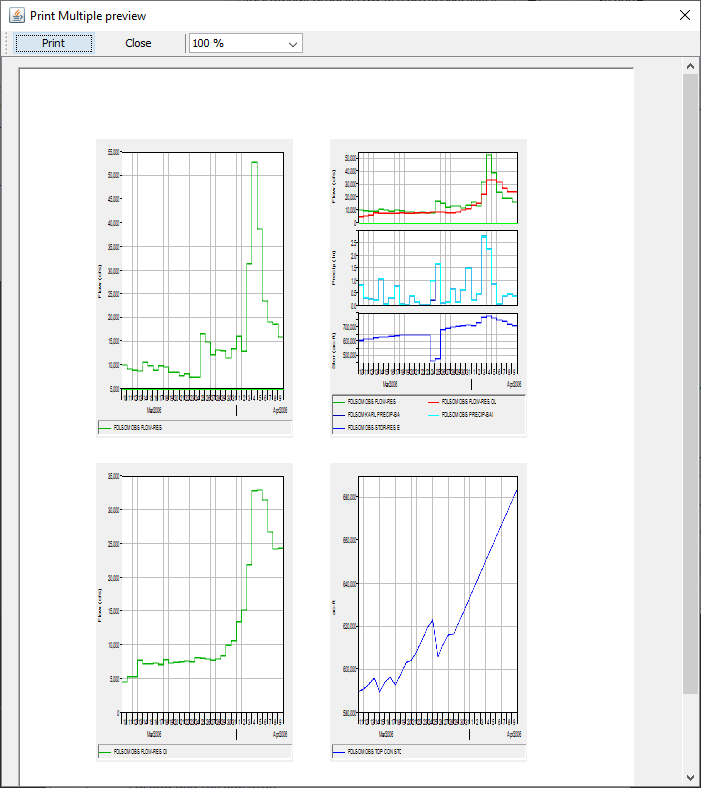The Print command, available from the File menu of a plot, opens a standard, Windows-style print dialog box.
From the File menu, click Page Setup. The Page Setup dialog box will open. Here you can set the page Orientation, Margins, Page Numbers, and Printer Scale. Set Margins opens the Printer Margins dialog box.

To view the plot as it will be printed, from the File menu, click Print Preview. An example is shown below.
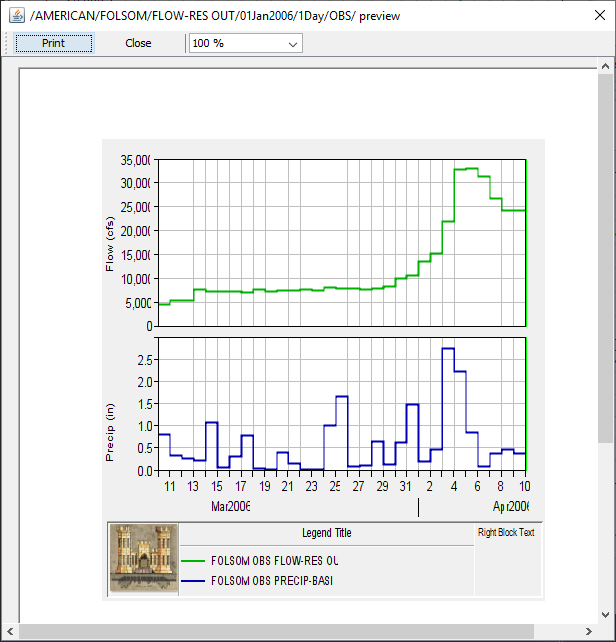
Finally, the Print Multiple command allows you to print several plots on one page. The Print Multiple dialog box (below) shows all of the currently open plots in the Available Plots box. To select plots for printing, double-click on the plots in the Available Plots box and the selected plots will move to the Selected Plots box. Next, use the slider bars to specify the number of plots you wish to appear horizontally and vertically on the page. The grid to the right of the sliders reflects your choices.

A preview of the plots set up above is shown in below. From the Print Multiple dialog box, you can also use the Page Setup and Print Preview commands. The two commands are available from the File menu of the Print Multiple dialog box.