Compute Options for an Alternative
HEC-FIA can analyze a variety of flood damages and impacts through a range of computational methods. For instance, damage to structures can be computed using grids, cross sections, grids and cross sections, or from common computation points. Flood damages and impacts as well as the methods used to estimate them are selected as part of an alternative definition. The selection of elements in the top half of the New Alternative dialog box govern which options are available in the lower half of the New Alternative dialog box.
Life Loss Compute Tab
For a life loss compute, the top half of the New Alternative (or Edit Alternative) dialog box at minimum must contain a structure inventory with population (e.g., NB_BaseNSI), an inundation configuration that includes the maximum depth and arrival time for the flood event (e.g., XS_Only), an emergency planning zone set (e.g., EPZ ), and a warning issuance scenario (e.g., NB_WIS_start). In addition to the list of required information, a life loss compute can also contain impact response information (e.g., NB_ImpactResponse ).
From the Life Loss tab, the user can select several options. For instance, the user can compute life loss for relative times, which allows the user to select time of day other than 2 AM and 2 PM. If the user checks the checkbox to Compute Life Loss, HEC-FIA only computes for 2 AM and 2 PM.
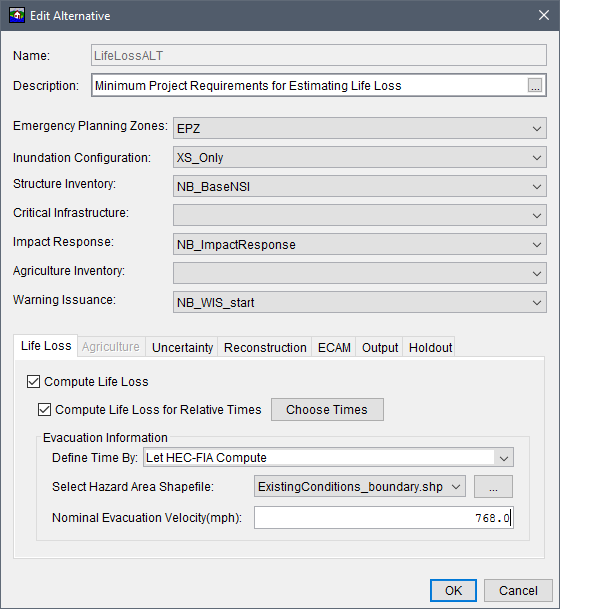
Figure: Edit Alternative Dialog Box - Life Loss Compute Option
The user can also select options impacting the evacuation time at the structures in the floodplain. These options and their data inputs are described below.
Compute Life Loss for Relative Times
The Compute Life Loss for Relative Times option allows users to define relative times for the loss of life computations and results. To define the relative time, click the checkbox next to Compute Life Loss for Relative Times, click Choose Time, and the Life Loss Computation Time dialog box opens. Users can select up to twelve times per event. Note, while all HEC-FIA life loss computations are based on relative times, this option allows the user to increase the number of relative times from the 2 AM and 2 PM default times to any other two-hour increment.
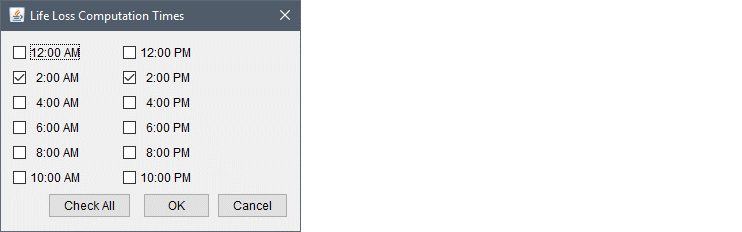
Figure: Life Loss Computation Times Dialog Box
Evacuation Information - Let HEC-FIA Compute Option
From the Evacuation Information panel, the Define Time By option to Let HEC-FIA Compute allows the user to define a hazard area shapefile during the compute that represents the areas that are hazardous. HEC-FIA computes a shortest straight line distance from the structures in the selected hazard area to the edge of the polygon boundary, and divides that distance by the nominal evacuation speed (velocity in miles per hour) to determine an amount of time required to evacuate each structure.
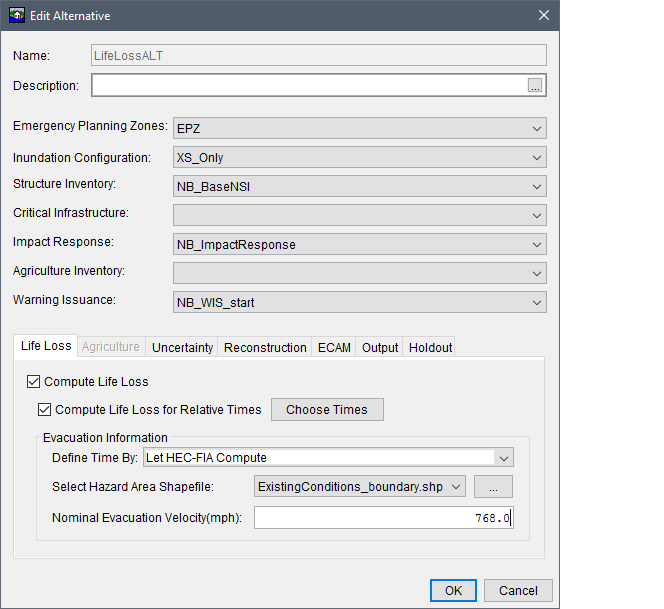
Figure: Life Loss Compute Option - Let HEC-FIA Compute Option - Example
Evacuation - All Structures Option
From the Evacuation Information panel, the Define Time By option set to All Structures allows the user to define the time in minutes that the evacuation takes. The same value is used for every structure in the study area.

Figure: Life Loss Compute Option - All Structures Option - Example
Emergency Planning Zone
From the Evacuation Information panel, the Define Time By option set to Emergency Planning Zone allows the user to define the evacuation time (in minutes) based on the names of polygons in the EPZ set (formerly known as impact areas) selected from the Emergency Planning Zones list, in the top half of the Create Alternative dialog box (e.g., EPZ ). HEC-FIA uses the time defined for evacuation for every structure within the zone.

Figure: Life Loss Compute Option - Emergency Planning Zone Option - Example
Agriculture Compute Tab
For an agriculture compute, the top half of the New Alternative (or Edit Alternative) dialog box at minimum must contain an inundation configuration for hydraulic data that includes the flood duration and arrival time for the event (e.g., Grids_and_XS), and the gridded agriculture inventory (e.g., NB_NASS_AG). In addition to the list of required information, it is useful to include an emergency planning zone set (e.g., EPZ) for grouping output results.
In HEC-FIA, the agriculture compute is based on the selected agricultural grid and associated budget/duration information for each crop in the grid, the hydraulic event, and the time window. In order to compute agricultural damages the user must enable the compute option. From the bottom half of the New Alternative (or Edit Alternative) dialog box, click the Agriculture tab, and check the Compute Agriculture checkbox.
For a flood damages reduced compute that includes Agriculture Damages, an Agriculture Inventory must be selected, the Compute Agriculture checkbox must be checked, and the inundation configuration must be of type RAS-HDF Holdout. The RAS-HDF holdout includes the native results from four separate HEC-RAS simulations. From these simulations the flood duration and arrival times are calculated for each of the four scenarios.

Figure: New Alternative Dialog Box - Agriculture Compute Option - Example
Uncertainty Tab
HEC-FIA uses Monte Carlo simulation methods to incorporate uncertainty into its calculations. Incorporating parameters that consider uncertainty allows for the evaluation of consequences, yielding results that span the range of possible outcomes for a modeled event. Furthermore, policy requires all calculations that contribute to a benefit-to-cost ratio for U.S. Army Corps of Engineers projects be evaluated with a risk-based analysis (see References, ER1105-2-101). For more details on the specifics of the application of Monte Carlo in HEC-FIA and the input parameters, please review Chapter 9 of the HEC-FIA Technical Reference Guide.
From the New Alternative dialog box, from the Uncertainty tab, the user can turn the uncertainty compute option on or off. Check the checkbox for Compute With Uncertainty to turn on this option.
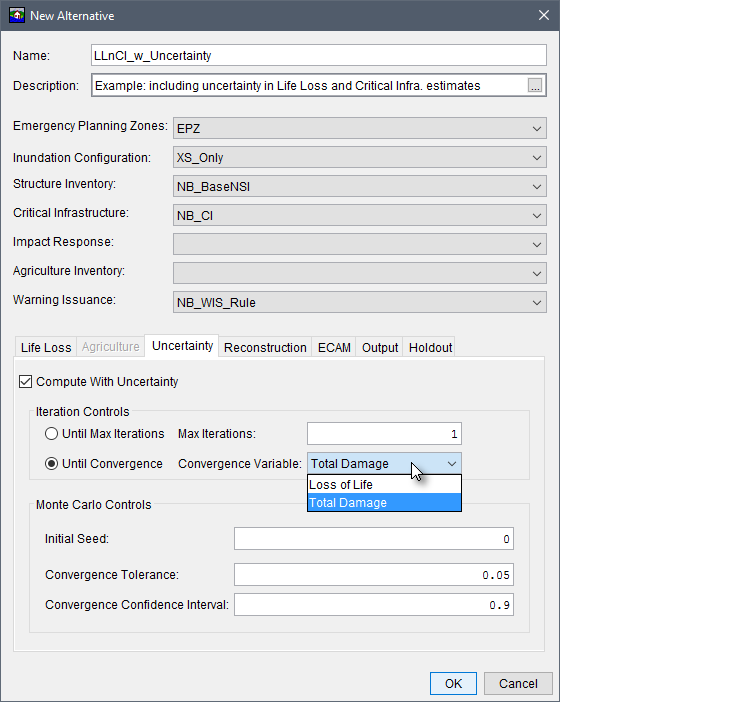
Figure: New Alternative Dialog Box - Uncertainty Compute Option
Uncertainty settings are available at the parameter level. For instance, if the user wishes to sample the foundation height for single family residences with no basement, this uncertainty parameter is set where the foundation height for this occupancy type is defined (accessed from the Structure Occupancy Type Editor or the Structure Editor). Thus only alternative level uncertainty options are found in the Uncertainty tab. For instance, from the Iteration Controls panel, users can select an option by clicking the radio button and specifying that either the computations run Until Convergence is reached (selected by default), or Until Max Iterations for the simulation is reached for a fixed number of iterations. If compute "Until Convergence" is selected, the parameter to define convergence must be selected; the options are Loss of Life or Total Damage (economic loss).
From the Monte Carlo Controls panel, the users may also select an initial input seed; this ensures the reproducibility of the results. Finally, the parameters Convergence Tolerance and Convergence Confidence Interval define the necessary parameters to establish that a convergence criterion has been met. For more details on the specifics of these settings please review Chapter 9 of the HEC-FIA Technical Reference Guide.
Reconstruction Tab
The reconstruction compute option is new as of HEC-FIA Version 3.1, and facilitates estimates of damages from multiple single events. This new analysis capability provides the ability to incorporate reconstruction of previously damaged structures when estimating structure damages from a second event. For a reconstruction compute, the top half of the New Alternative (or Edit Alternative) dialog box at minimum must contain a structure inventory (e.g., NB_BaseNSI in figure), an inundation configuration with hydraulic data for at least two events that includes the flood duration and arrival time for each event (e.g., XS_Only in figure), and an emergency planning zone set (e.g., EPZ in figure). In addition to the list of the basic required information, a reconstruction compute that includes life loss and/or ECAM should contain a structure inventory with the population at each structure, and a warning issuance scenario.
To include life loss estimates in the reconstruction compute, complete the Life Loss tab as described in. To include the Economic Consequences Assessment Model (ECAM), complete the ECAM tab. To create the reconstruction compute alternative, select the Reconstruction tab and check the checkbox for Output Reconstruction Information to enable the creation of a reconstruction simulation. Note, if there are no alternatives in the HEC-FIA project with the Output Reconstruction Information turned on, then the New Reconstruction Simulation simulation shortcut command will not be enabled. Next, from the Reconstruction Controls the user can select options impacting the reconstruction compute for all structures or a subset of structures in the floodplain. These options and their data inputs are described below.
Define No Reconstruction Zones
From the Reconstruction Controls, check the checkbox for Define No Reconstruction Zones to enable the dropdown list and button. With this option enabled the user can either select a polygon shapefile from the dropdown list, which contains all valid shapefiles added as map layers to the project, or click the ![]() button to browse to and open the appropriate shapefile. HEC-FIA utilizes the selected polygon shapefile to define the geographic extent of the no reconstruction zone; thus, all structures within the provided zone can only be damaged once, and then the structures are ignored in damage computations for all subsequent events. For example, this option could be useful for identifying structures within a flood zone that lose flood insurance after incurring damages from an event.
button to browse to and open the appropriate shapefile. HEC-FIA utilizes the selected polygon shapefile to define the geographic extent of the no reconstruction zone; thus, all structures within the provided zone can only be damaged once, and then the structures are ignored in damage computations for all subsequent events. For example, this option could be useful for identifying structures within a flood zone that lose flood insurance after incurring damages from an event.

Figure: New Alternative Dialog Box - Reconstruction Compute Option
Define Maximum Reconstruction Events
From the Reconstruction Controls, check the checkbox for Define Maximum Reconstruction Events to enable this option. Next, enter an integer value in the box to define the maximum number of reconstruction events for all structures assessed
individually. The integer represents the maximum times a structure can be damaged from an event and be reconstructed before being removed from the structure inventory. For example:
- If a value of 0 is entered, then a structure damaged for the first time will be immediately removed from the structure inventory.
- By default, a value of 1 is entered. A value of 1 will allow a damaged structure to be rebuilt one time; therefore, if a subsequent event damages the structure a second time, the structure will be removed from the structure inventory.
- A value of 2 allows a structure to be flooded twice, reconstructing after both events; however, a third event will damage the structure and remove it from the structure inventory.
Define Maximum Reconstruction Percent
From the Reconstruction Controls, check the checkbox for Define Maximum Reconstruction Percent to enable this option. Next, enter a value between 0 and 100 in the box provided. The value entered is used to define the maximum damage a structure can receive as a percentage of the total structure before reconstruction is not allowed. All structures in the structure inventory are assessed individually. Therefore, if a damaged structure requires more reconstruction (as a percent of the total structure) than the user-defined value, reconstruction will not be allowed. For example, if the maximum reconstruction percent value is set to 75, then structures will be removed from the structure inventory if the damage received from any single event is greater than 75 percent of the total structure value.
ECAM Tab
Economic Consequences Assessment Model (ECAM) is a computable general equilibrium model used to evaluate the impact of shocks to the economy in terms of reductions in labor and/or capital. HEC-FIA allows users to access the ECAM model through the internet during simulations. To use ECAM during an HEC-FIA simulation, an internet connection is required. In the context of HEC-FIA, the model is used to evaluate the indirect economic damages associated with a flood event.
As stated above, the ECAM model requires estimates of the reductions in labor and capital due to flood events. Since labor reduction calculations take life loss risks into account, ECAM cannot be run unless the life loss compute option is turned on. The labor reductions are based on the number of work hours reduced due to people being displaced from their homes due to flooding and life loss. Capital reductions are based on the damages to commercial, industrial, and public structures and their contents. To convert these to ratios, a total supply of available labor and capital must be provided.
Because ECAM runs each county independently, values for labor and capital must be provided for each county in the study area. The total labor and capital must represent the total for the whole county, not the portion of the county in the study area. Available capital is entered as the total value of commercial, industrial and public structures. Labor should be entered as the total under 65 years of age population at all structures at 2AM. For more detail on the assumptions, please refer to the paper titled "Using HEC-FIA to Identify the Consequences of Flood Events" (Lehman, W.P. et. al. 2014).
For the ECAM compute, the top half of the New Alternative (or Edit Alternative) dialog box at minimum must contain a structure inventory with population (e.g., NB_BaseNSI in figure below), an inundation configuration that includes the maximum depth and arrival time for the flood event (e.g., XS_Only in figure below), an emergency planning zone set (e.g., EPZ in figure below), and a warning issuance scenario (e.g., NB_WIS_Rule in figure below). In addition to the list of required information, an ECAM with a life loss compute can also contain an impact response (e.g., NB_ImpactResponse in figure below).
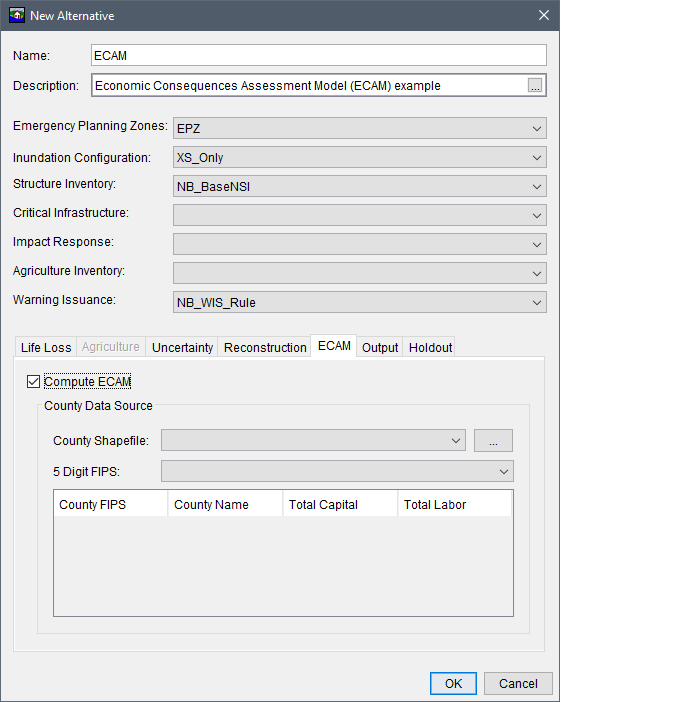
Figure: New Alternative Dialog Box - ECAM Compute Option
Setup the life loss compute from the Life Loss. Enable the ECAM compute option, from the ECAM tab, by checking the checkbox for Compute ECAM. Next, from the County Data Source panel, select the polygon shapefile from the County Shapefile list that represents the counties in the study area. Select the polygon shapefile from the dropdown list, which contains all valid shapefiles added as map layers to the project; alternatively, click the ![]() button to browse to and open the appropriate shapefile. Following the county shapefile selection from the 5 Digit FIPS list, select the appropriate field name (e.g., GEOID) that contains the county's 5 digit Federal Information Processing Standard (FIPS) code ("SSCCC", where SS is a two digit state code and CCC is a three digit county code). The county data table (located at the bottom of the ECAM tab) updates with the County FIPS and County Name attributes contained in the selected shapefile. Enter the Total Capital and Total Labor values for each county in the study area.
button to browse to and open the appropriate shapefile. Following the county shapefile selection from the 5 Digit FIPS list, select the appropriate field name (e.g., GEOID) that contains the county's 5 digit Federal Information Processing Standard (FIPS) code ("SSCCC", where SS is a two digit state code and CCC is a three digit county code). The county data table (located at the bottom of the ECAM tab) updates with the County FIPS and County Name attributes contained in the selected shapefile. Enter the Total Capital and Total Labor values for each county in the study area.
Output Tab
The New Alternative (or Edit Alternative) dialog box contains an Output tab. For alternatives that include uncertainty, from the Output tab, from the Monte Carlo Intermediate Values panel, the user can turn on (check the checkbox) additional Monte Carlo output options (Store All Randoms or Store All Sampled Values). By default HEC-FIA turns off (unchecked) most output options during Monte Carlo runs due to the size of those outputs. In addition to the Monte Carlo output options, from the Output panel, HEC-FIA allows users to turn on the option (check the checkbox), to include Hydraulic Inputs By Structure output data for quality assurance or quality control purposes. 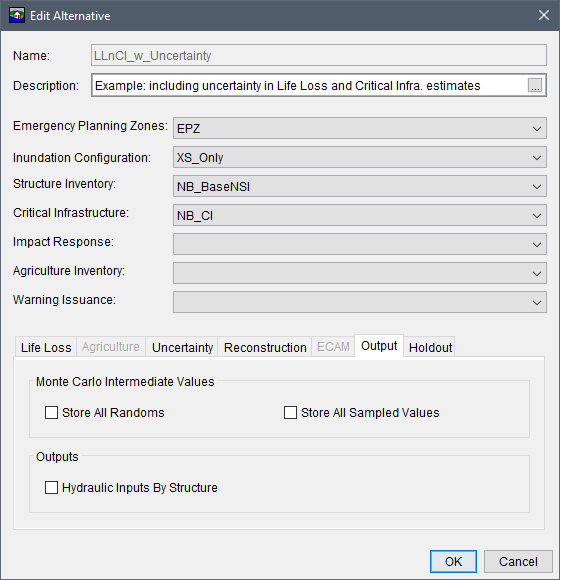
Figure: New Alternative Dialog Box - Additional Output Compute Options
Holdout Tab
The flood damages reduced compute option was first added to HEC-FIA 3.1, and is the comparative evaluation of at least one project (e.g., storage areas with levees, reservoirs with holdouts) to the hypothetical condition of no project. For a flood damages reduced compute, the top half of the New Alternative (or Edit Alternative) dialog box at minimum must contain a structure inventory with population (e.g., NB_BaseNSI in figure below), the inundation configuration must be a holdouts configuration (e.g., FloodDamagesReduced in figure below), and an emergency planning zone set (e.g., EPZ in figure below).
In the case that the project includes reservoirs with holdouts and a HEC-ResSim DSS time series data is not provided, users can turn on the option to use the holdout override table, from the Holdout tab show in the figure below. The override table option allows the user to manually enter the reservoir contribution to each holdout distribution area for apportioning the influence of reservoirs on the change in damage estimates throughout the study area. To use this override table, check the checkbox for Use Alternative Holdout Distribution Table Override to turn on this option.
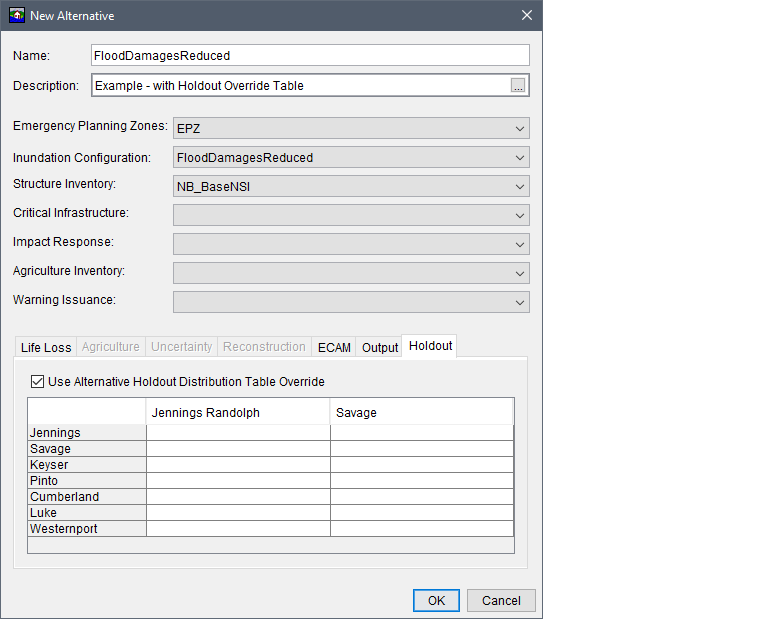
Figure: New Alternative Dialog Box - Flood Damages Reduced - Holdouts Tab
The override table lists the reservoir names across the top of the table, and each row lists the name of the holdout distribution area (contained in the watershed configuration). To complete the override table, enter a value in the cell (between 0.0 and 100.0) that represents the reservoir contribution (in percent of the total allocation) to the holdout area. The total contribution for all reservoirs (e.g., Jennings Randolph and Savage reservoirs in figure below) for each holdout area (e.g., Jennings holdout area) must sum to 100 percent. As displayed in the figure , each row (holdout area) sums to 100.0.
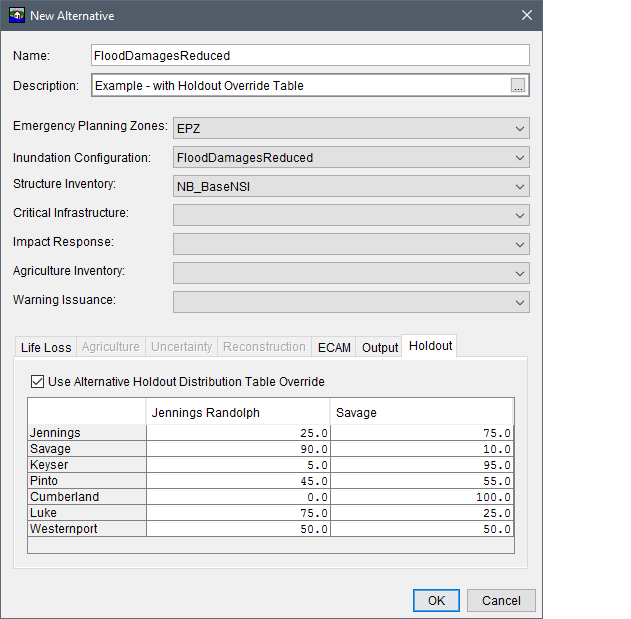
Figure: Flood Damages Reduced - Holdout Override Table Option - Example
Note, if the flood damages reduced compute contains reservoirs and HEC-ResSim DSS time series data is provided, HEC-FIA calculates the reservoir contributions based on the provided time series data. If the user provides both, the override table overrides the ResSim data.